Primary User (First User)
Once the SAFE instance for your organization is configured, the first user gets an invitation email from SAFE to sign up.
Sign Up
SAFE admins can invite users to SAFE from Settings > Invitations/User Management. If you require access to SAFE, ask the SAFE admin of your organization to invite you to SAFE. Once the SAFE admin invites you to the SAFE application, you will receive the invitation via email. The email will include a link to sign up for SAFE.
Invite Email Format Requirements
When sending invite emails, make sure to follow these rules:
The part of the email address before the '@' symbol (the username) should not be longer than 64 characters.
The whole email address, including the username, '@' symbol, and domain, should not be longer than 104 characters.
For example, in the email john.doe@example.com, john.doe is the username and it must be 64 characters or less, and the entire email must be 104 characters or less.
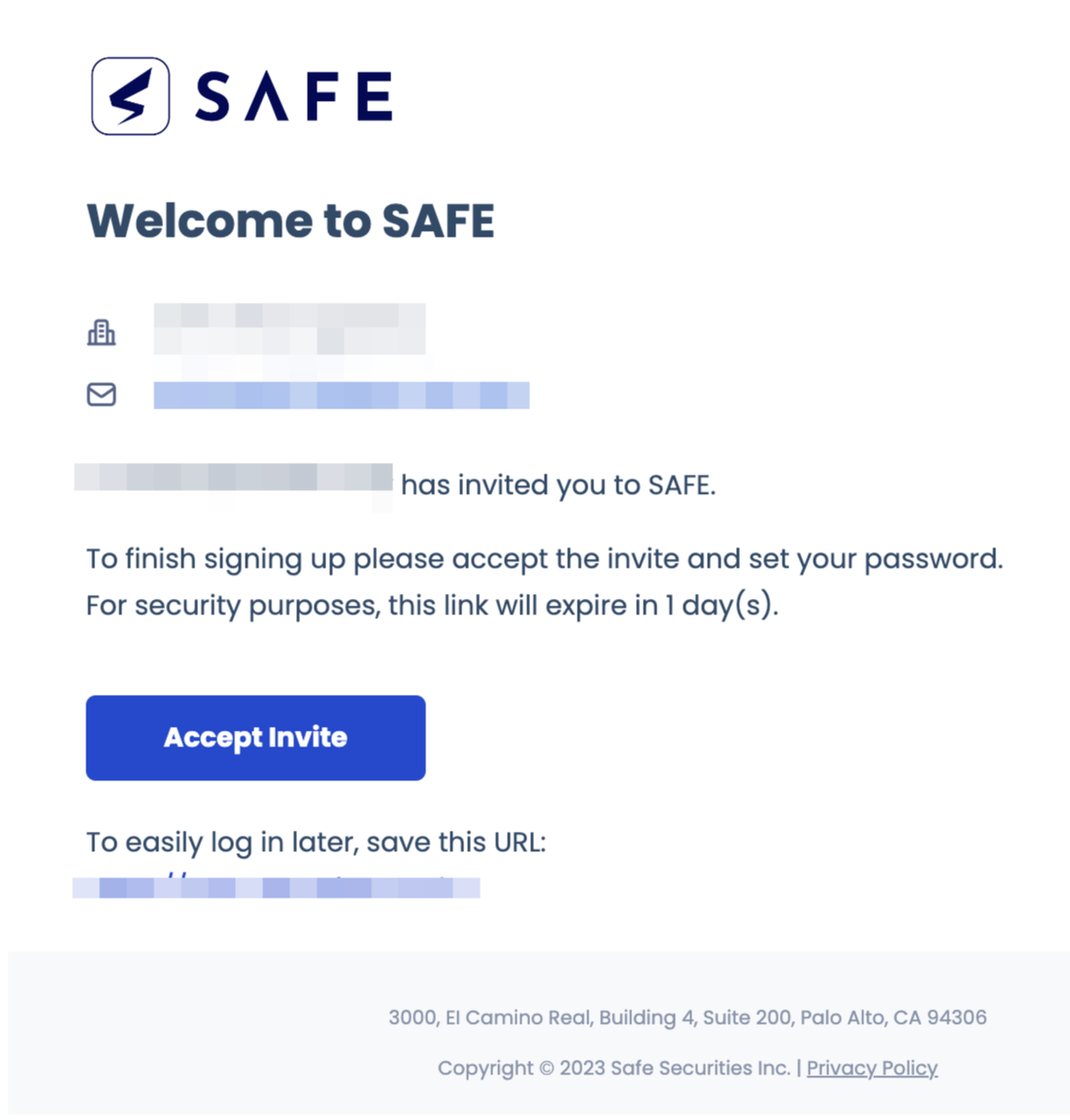
Signing Up
Clicking the Accept Invite link will redirect you to the SAFE Sign Up page.
On the Sign-Up page, enter the First Name and Last Name. The Email field will be pre-filled.
Click the Next button.
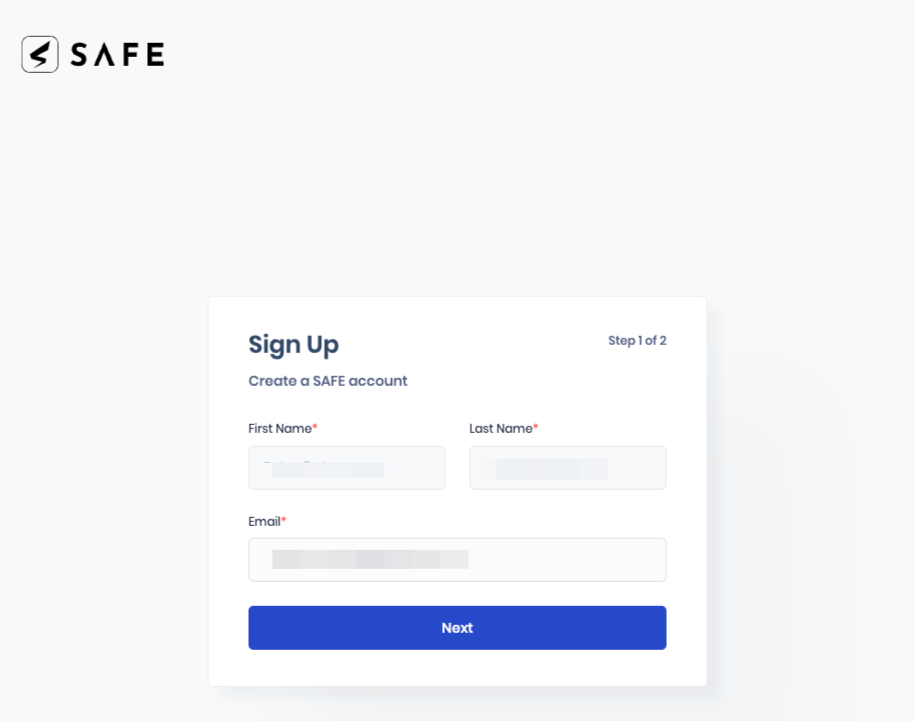
Enter a password in the Create Password and Confirm Password field.
Your password must contain:8 character minimum
One special character
One lowercase character
One uppercase character
One number
Mark the checkbox to agree with the Terms and Privacy Policy.
Click the Next button. The system displays a success message on the screen.
Sign Up (SSO User)
Once the SAFE admin invites you to the SAFE application, you will receive the invitation via email. The email will include a link to sign up for SAFE.
Invite Email Format Requirements
When sending invite emails, make sure to follow these rules:
The part of the email address before the '@' symbol (the username) should not be longer than 64 characters.
The whole email address, including the username, '@' symbol, and domain, should not be longer than 104 characters.
For example, in the email john.doe@example.com, john.doe is the username and it must be 64 characters or less, and the entire email must be 104 characters or less.
To Sign Up:
Click the Accept Invite link. You will be redirected to the SAFE Sign Up page.
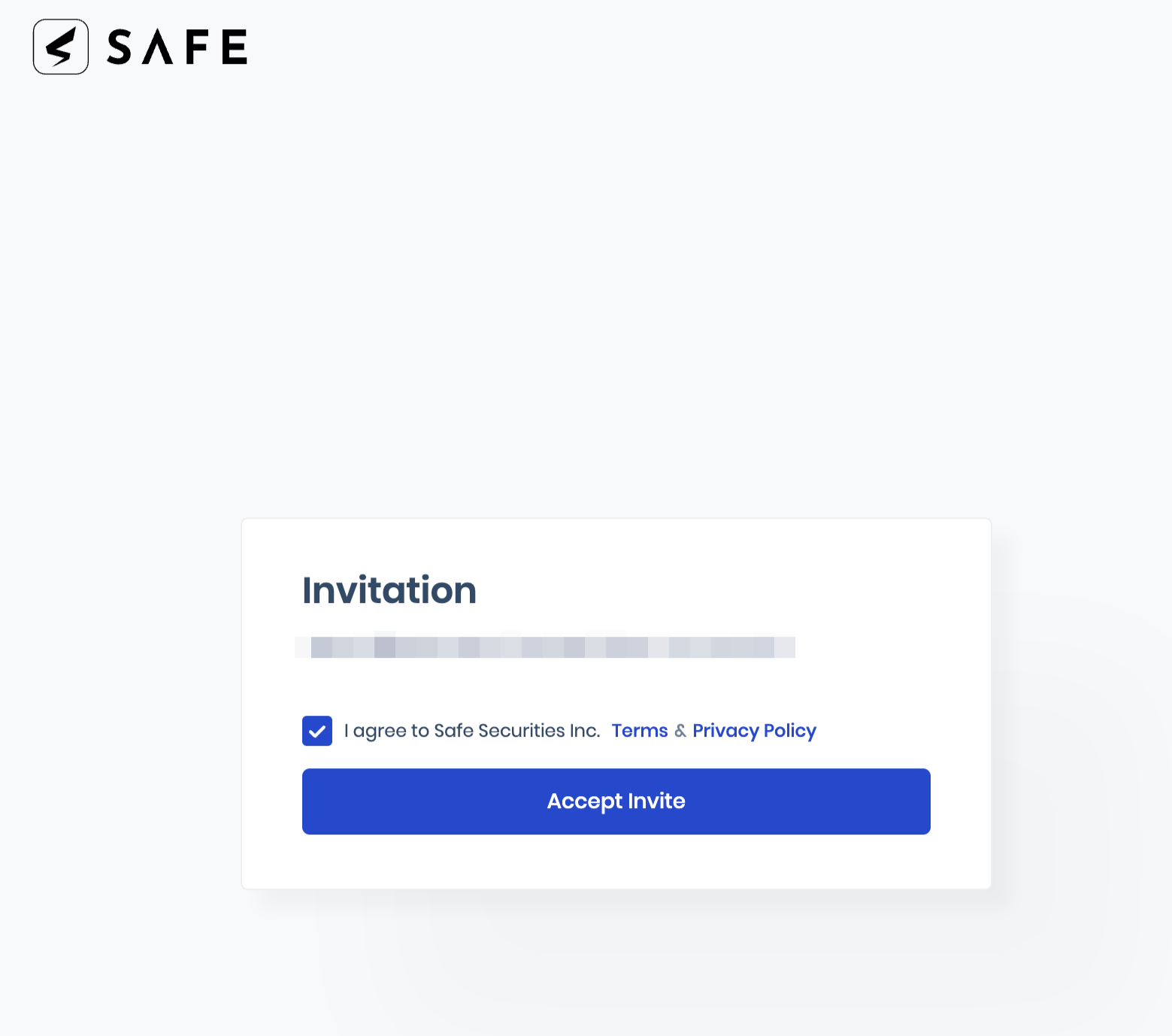
Mark the checkbox to accept the Terms and Privacy Policy.
Click the Accept Invite button.
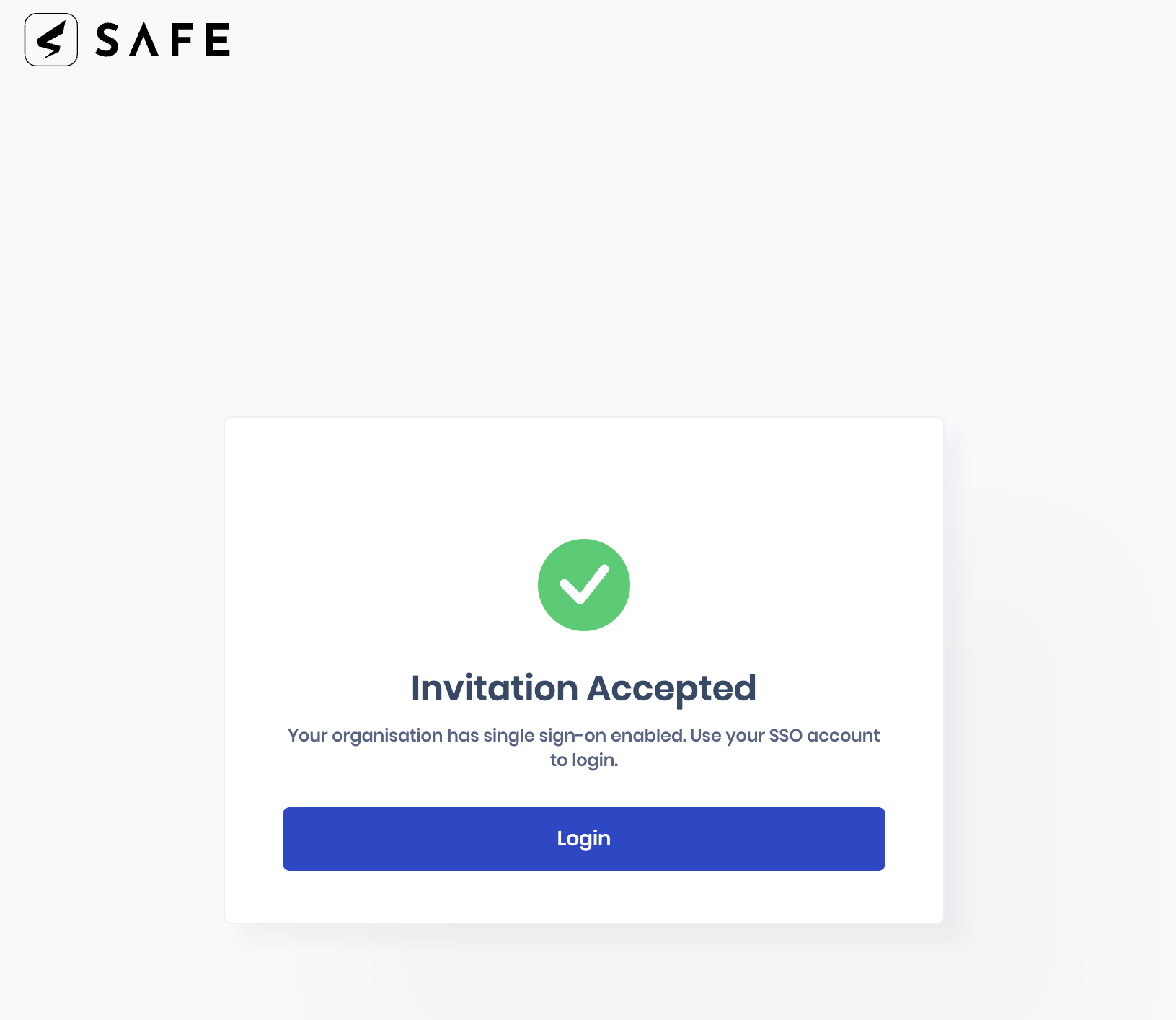
On the next screen, the system notifies that SSO is enabled for the account.
Click the Sign In button and sign in with your SSO account.
Enable Single Sign-On (SSO)
Refer to the below links to enable SSO in SAFE based on the SSO platform used in your organization: