First-time Sign In to SAFE
For better security, SAFE uses Two-factor Authentication (2FA) with a Time-Based One-Time Password (TOTP) application.
Before you sign in to SAFE, download Google Authenticator or any other TOTP app on your smartphone.
Follow the below step-by-step procedure to configure the TOTP and Log in:
- Navigate to your organization's SAFE URL.
- Enter your email and click Next.
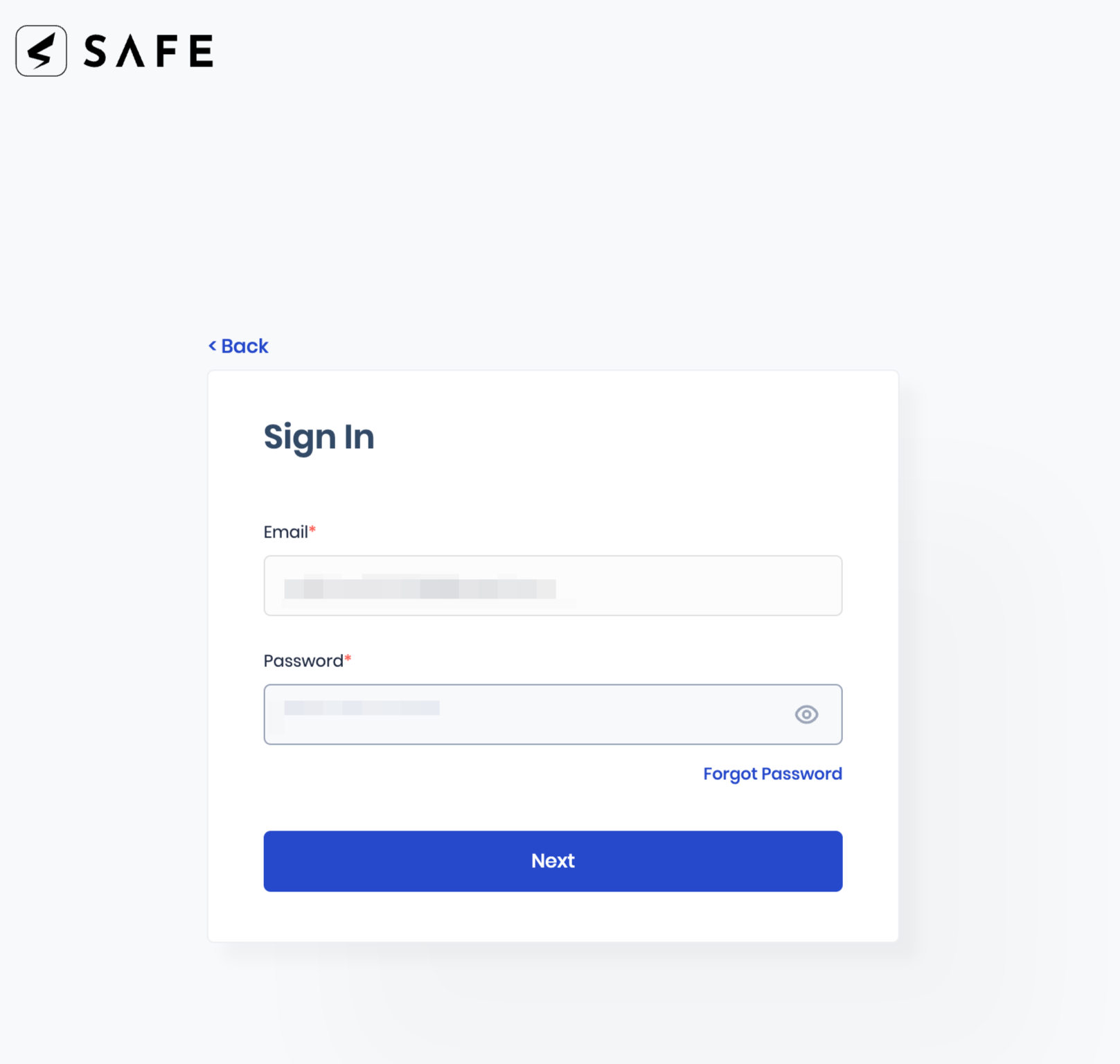
- Enter the Password.
- Click Next. You will be redirected to the Two-Step Verification step-up page.
- Scan the QR Code on the screen using the Google Authenticator app or any other equivalent TOTP app from your smartphone.
- Enter the Verification Code obtained by scanning the QR code.
- Click the Verify button. You will be redirected to the SAFE Home page.
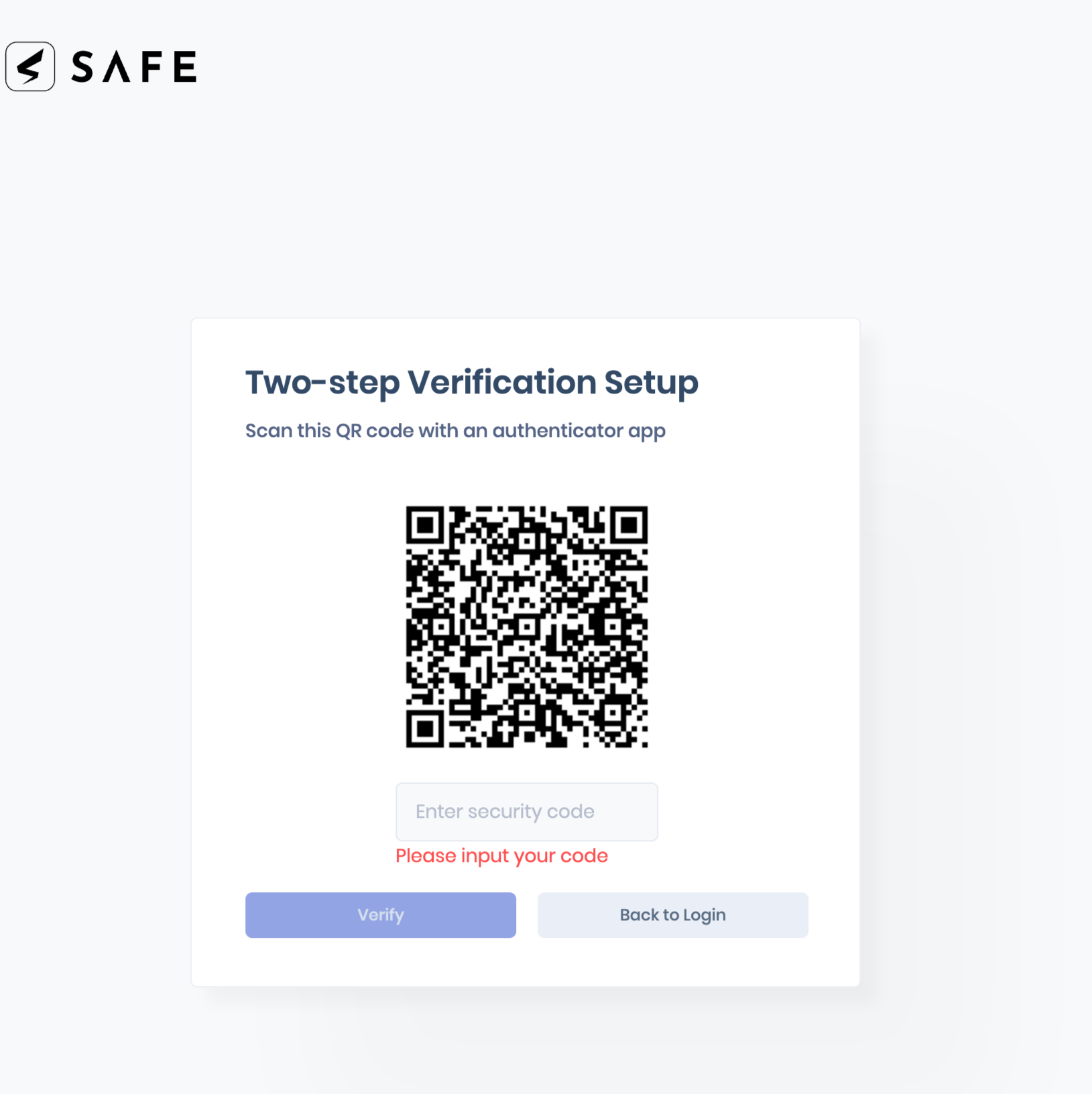
Sign In to SAFE
Sign In to the SAFE as follows:
- Navigate to the SAFE URL.
- Enter your Email and Password.
- Enter the verification code from the TOTP application.
- Click the Verify button. You will be directed to the SAFE Home page.
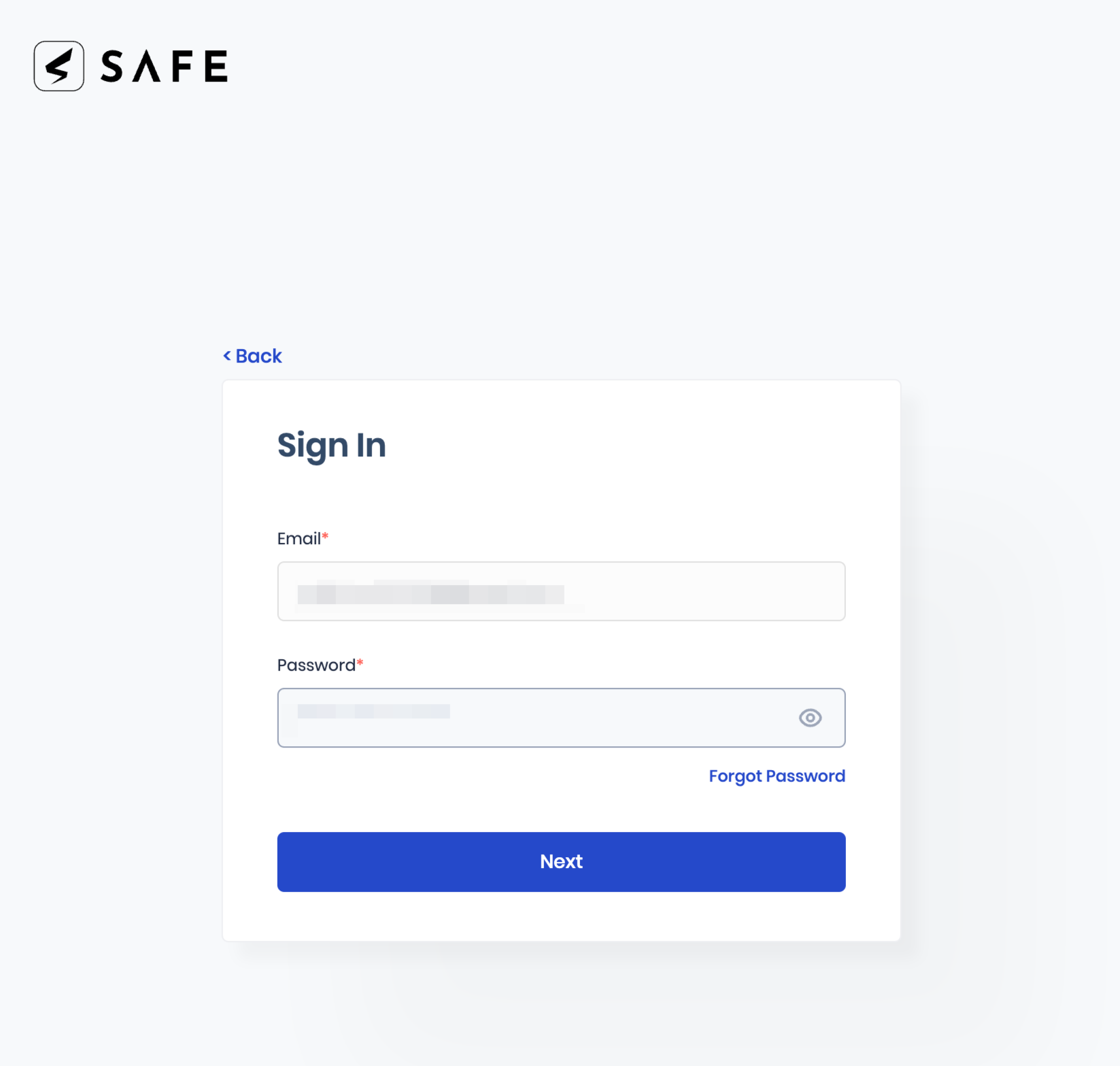
Sign In to SAFE via Single Sign-On (SSO)
If Single Sign-On (SSO) is enabled; you can sign in to SAFE using your SSO credentials.
To Sign In:
- Go to your SAFE URL.
- Enter your email and click Next.
- You will be redirected to the SSO Sign-In page of your organization to enter the SSO credentials.
- Follow the on-screen instructions to complete the Sign-in on your SSO platform.
- Upon successful authentication, you will be redirected to the SAFE Home page.