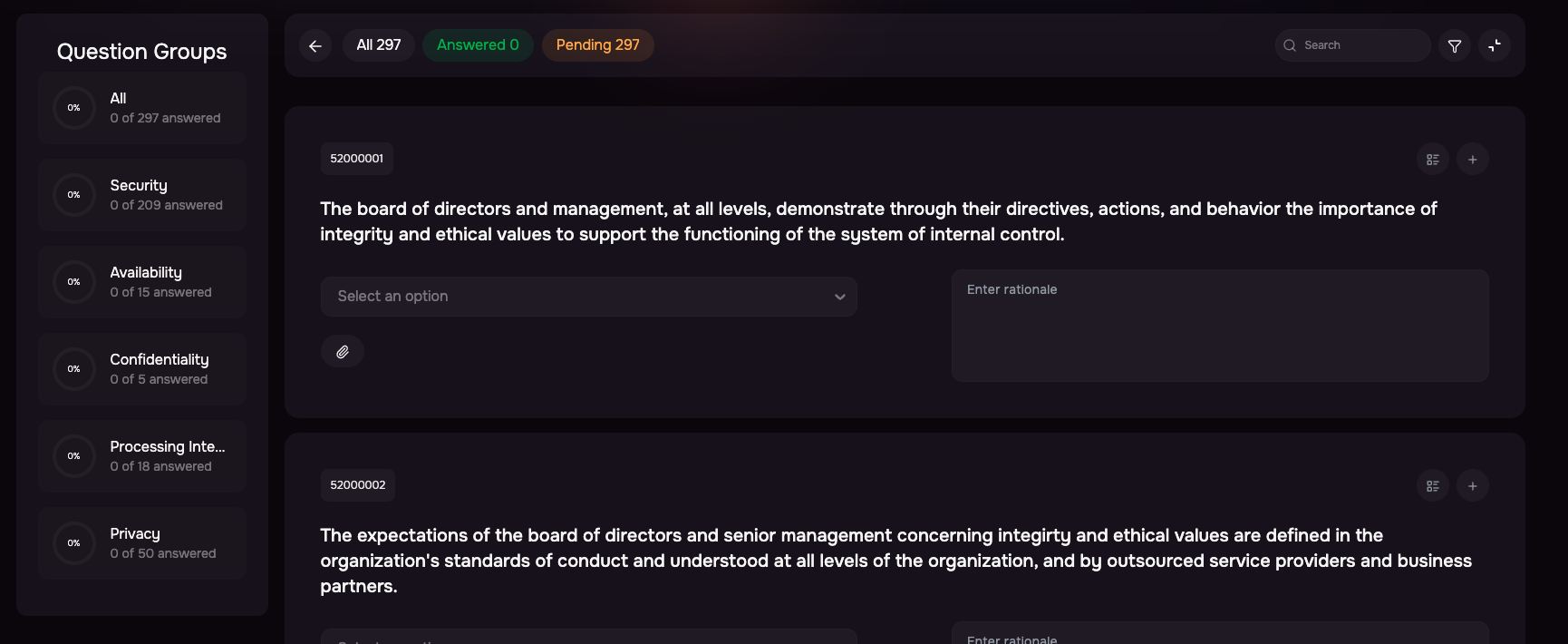Introduction
The Questionnaire page allows you to manage and assess questionnaires for a third party.
Questionnaire List
The list displays all applicable questionnaires for the selected third-party, based on its defined tier.
For each questionnaire, you can view:
Name
Assessment Source
Number of Questions
Progress
Last Updated
From this list, you can also send the Assessment Request to the vendor contact.
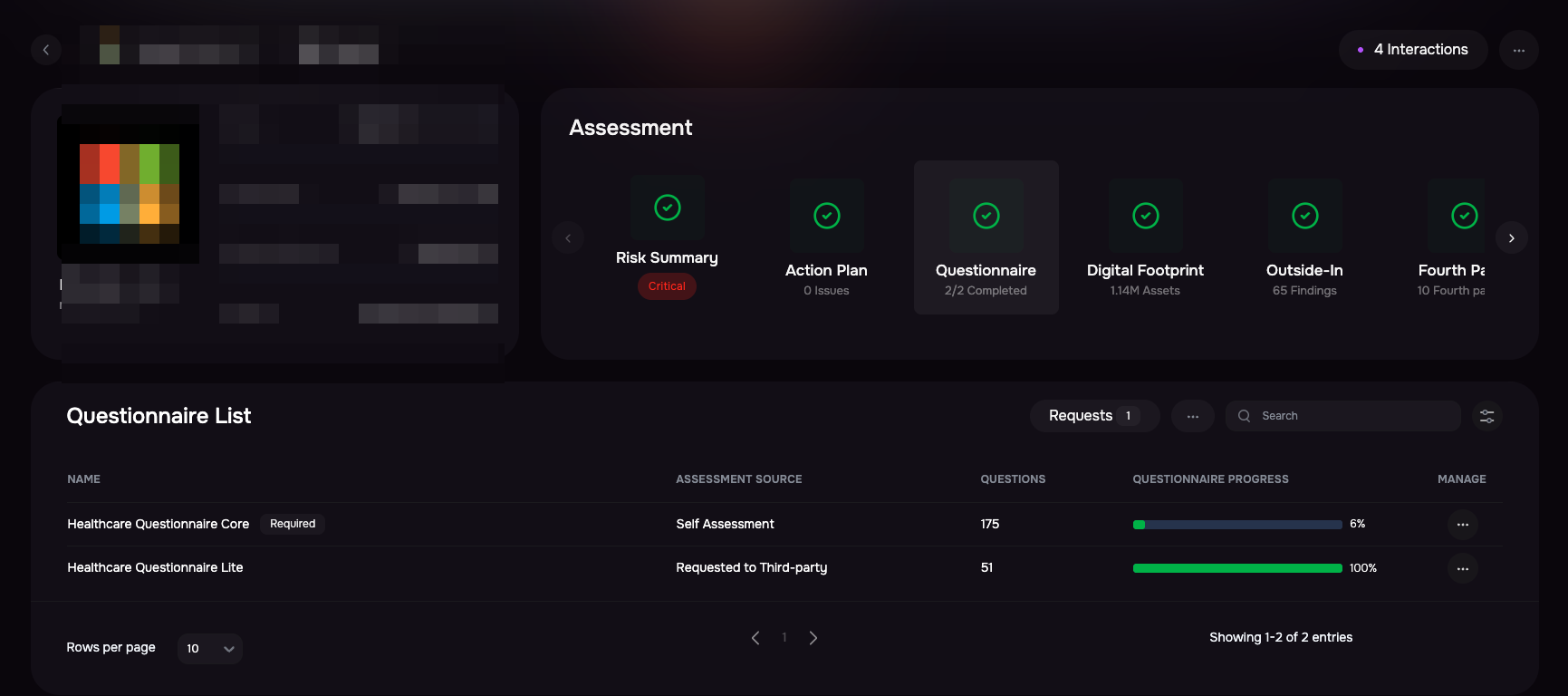
Requesting an Assessment
Locate the questionnaire in the list.
Click the Send Assessment Request option.
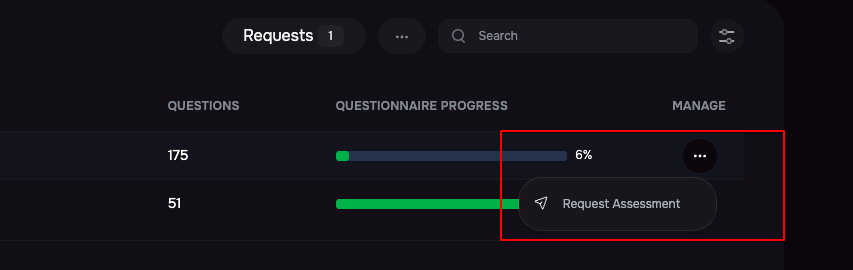
Enter the Primary Contact Email.
Set the target due date.
Click the Send Request button. The system sends an email to given primary contact email with a link to assess the questionnaier.
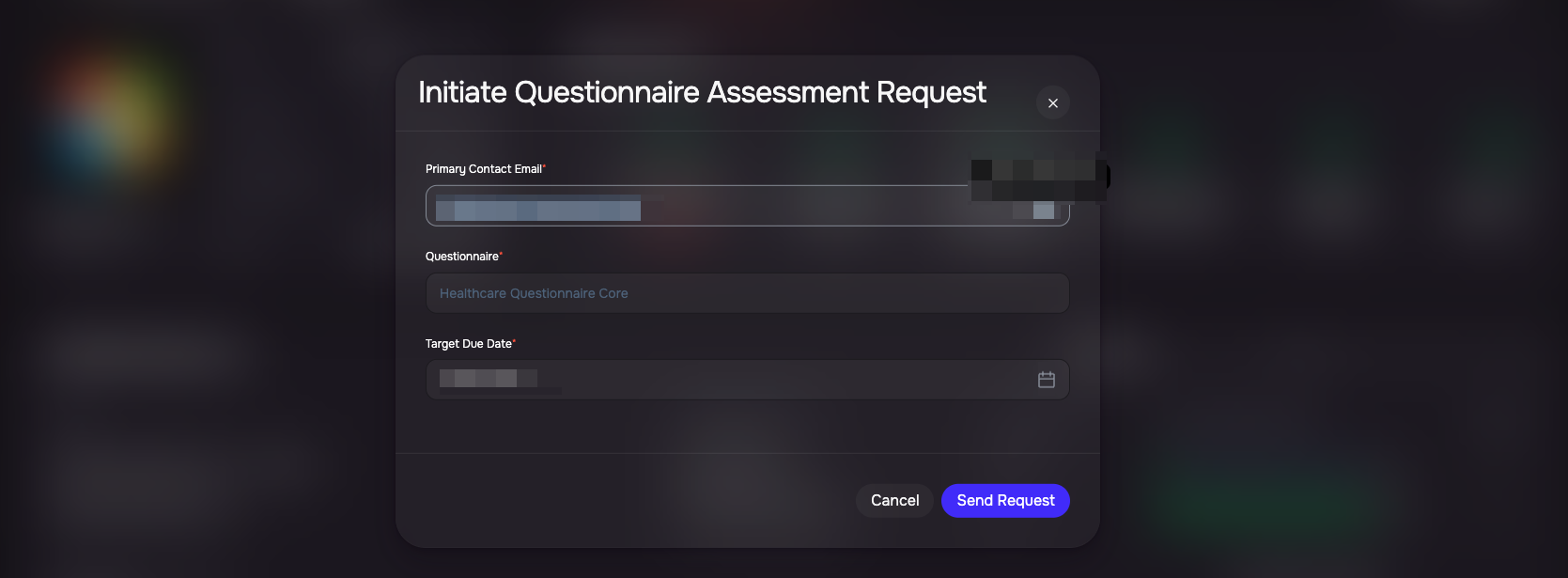
Manage Questionnaires
You can add or remove questionnaires for a third-party.
To manage questionnaires:
Click the three-dot menu at the header row of the list.
Select Manage Questionnaire.
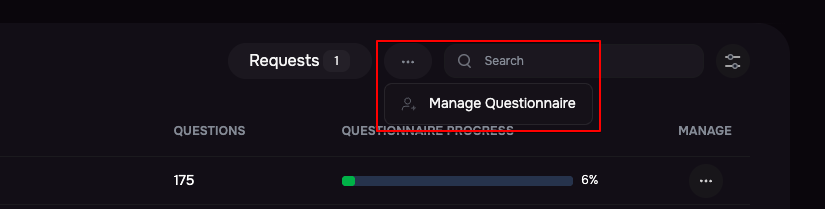
In the pop-up, select the questionnaires you want to associate with the third-party.
Click Save to apply the changes.
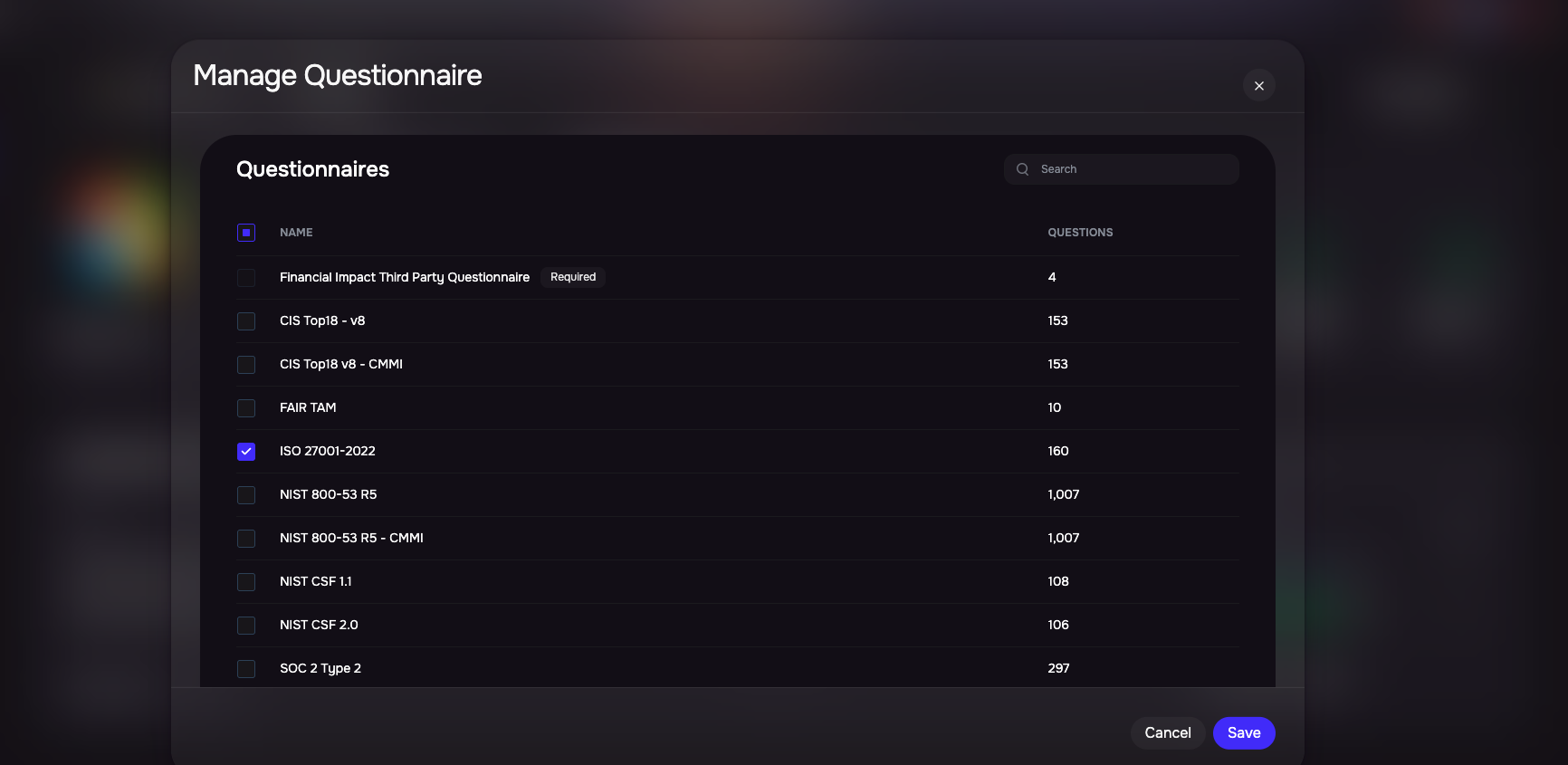
Assess a Questionnaire
The Questionnaire Experience in SAFE provides a smooth and intuitive workflow for completing assessments. It helps you navigate, answer, and manage questionnaires quickly and efficiently.
Assessment Summary Panel: View total questions, answered vs. pending, completion percentage, overview, and last interaction in one place.
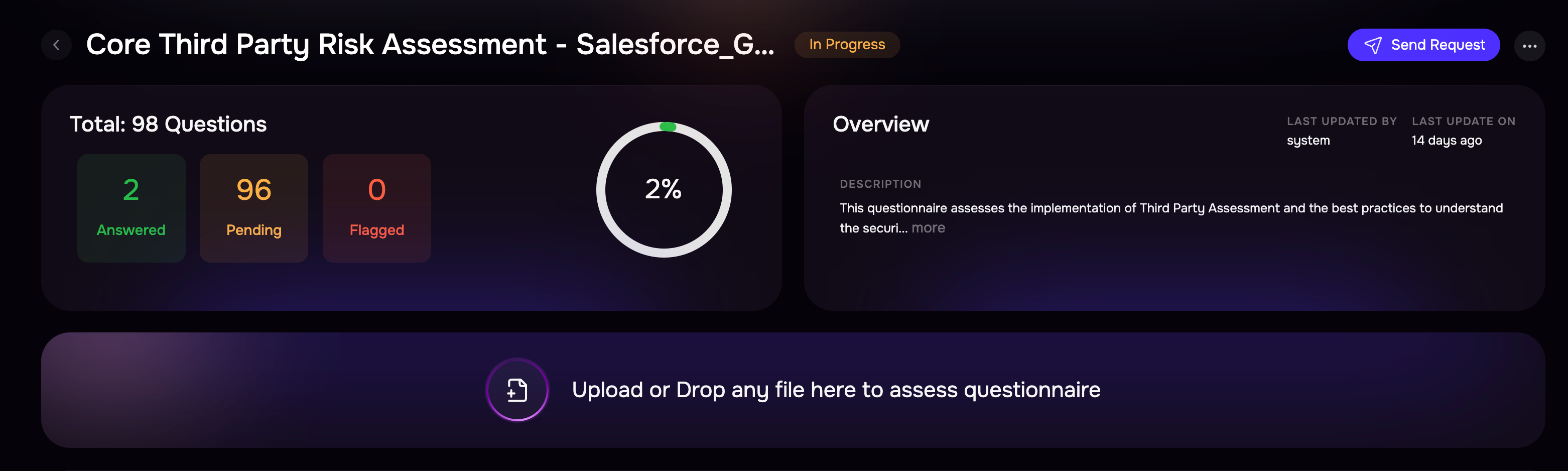
Enhanced Questionnaire Interface: Quickly switch between reading and answering using the 'Expand/Collapse All' feature and a new single-select view that reduces the number of clicks.
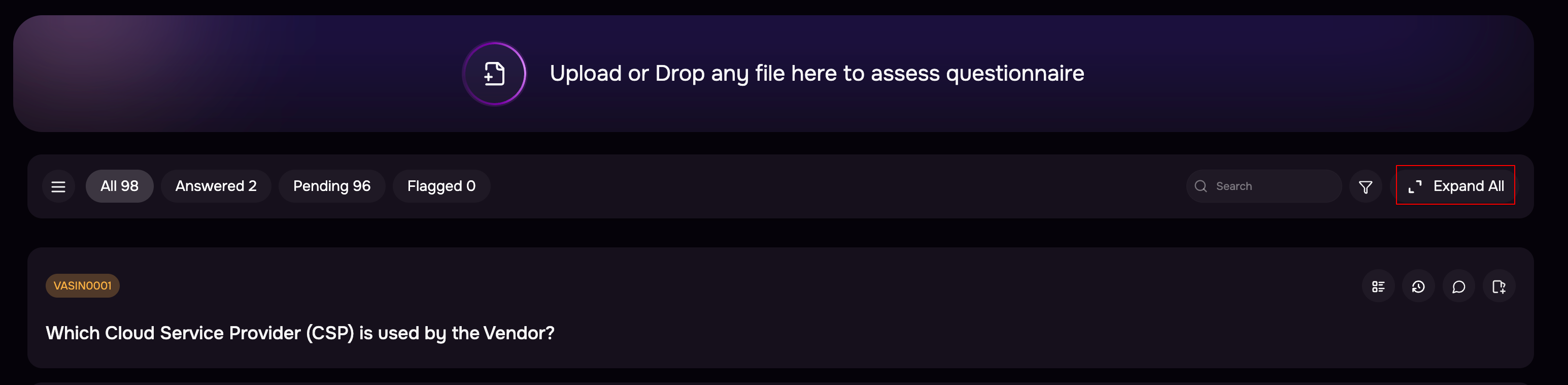
Question Grouping: Navigate faster with automatically grouped questions and a dedicated grouping icon for quick access.
Assessment Upload: Upload a completed questionnaire file and let SAFE instantly auto-assess responses.
Download Options: Export questionnaire assessments as PDF or CSV directly from the three-dot options menu.
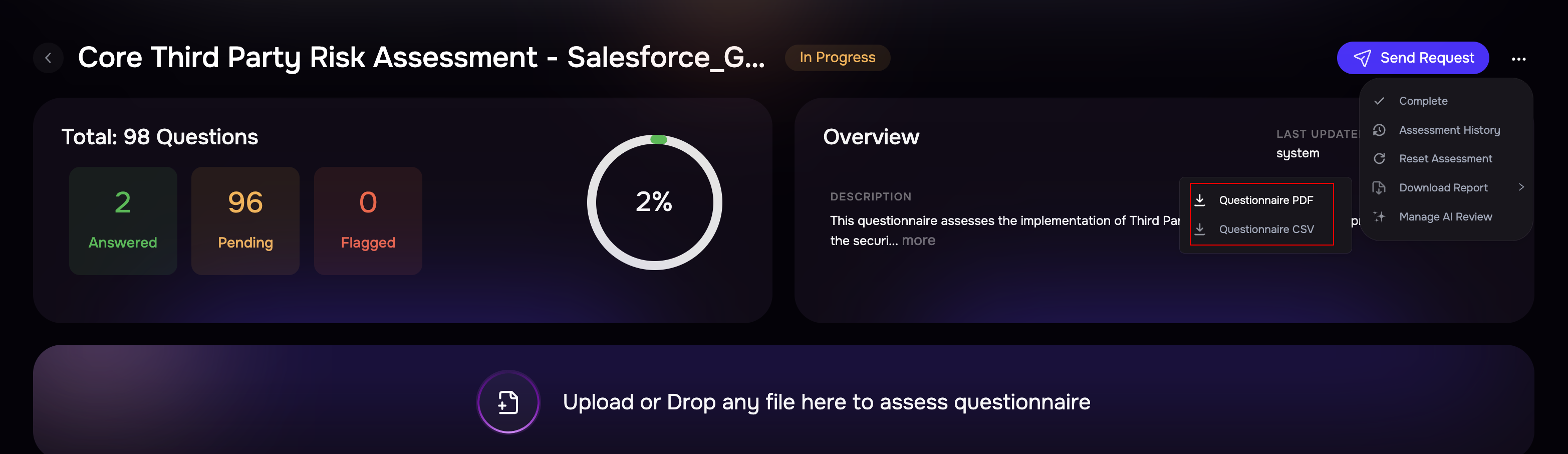
Question Details Drawer: Click the details icon to view the question ID, last updated by, timestamps, and metadata.
Keyboard-Based Answering: Use the Tab key to move quickly between answers for faster completion.
One-Click Reset: Reset the entire assessment using the three-dot menu for a fresh start.
Search & Filters: Quickly locate specific questions using keyword search and filters.
Quick Filters: Quick filters are available for quickly navigating to Answered and Pending questions.
Add Rationales: You can now add rationale notes while answering questions to provide context and justification for your responses.
Create Issue: Create an issue for a question in a single click.
To assess a questionnaire:
Click on a Questionnaire from the list.
You will be taken to the Questionnaire Assessment page. Here you can view the Assessment Summary, which includes:
Total number of questions
Number of answered and pending questions
Percentage completion
Overview
Last interaction with the questionnaire
Uploading an Assessment:
You can upload a completed questionnaire file.
Based on the uploaded file, SAFE will automatically assess the questionnaire.
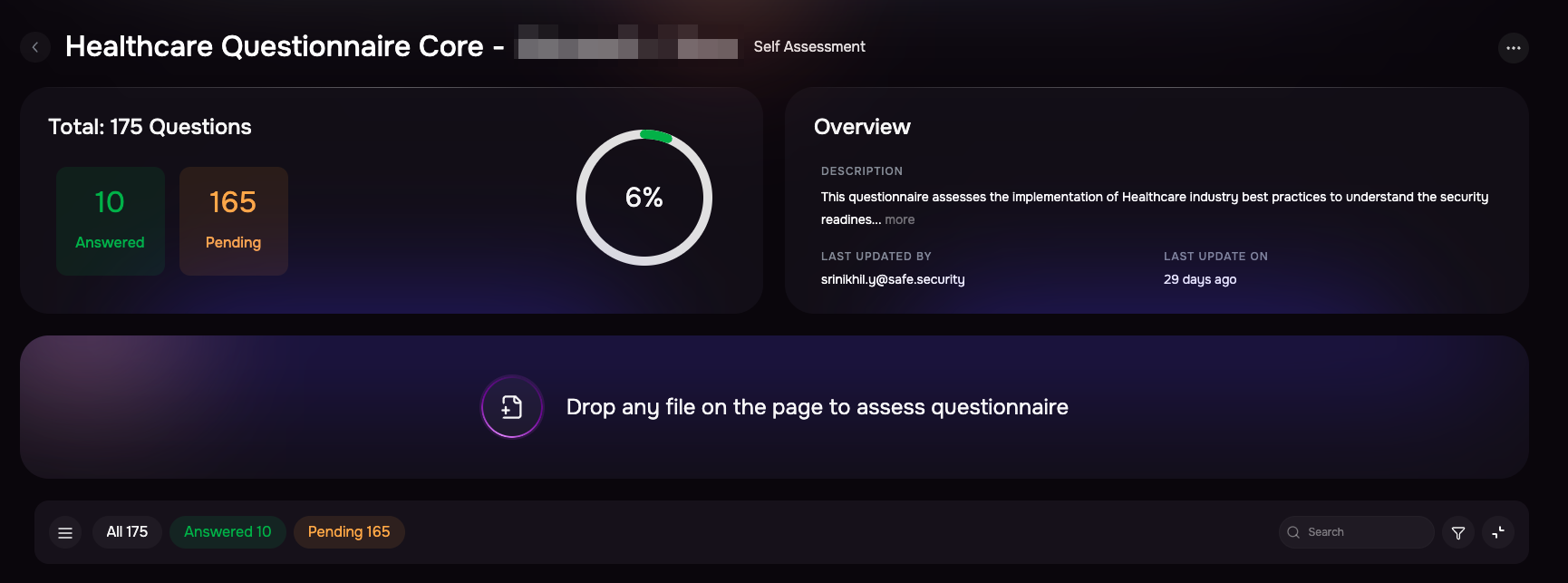
Answering Questions Manually:
Scroll down to the questionnaire list.
Read each question, select the answer, and (optionally) add a rationale.
Attach supporting evidence if needed.
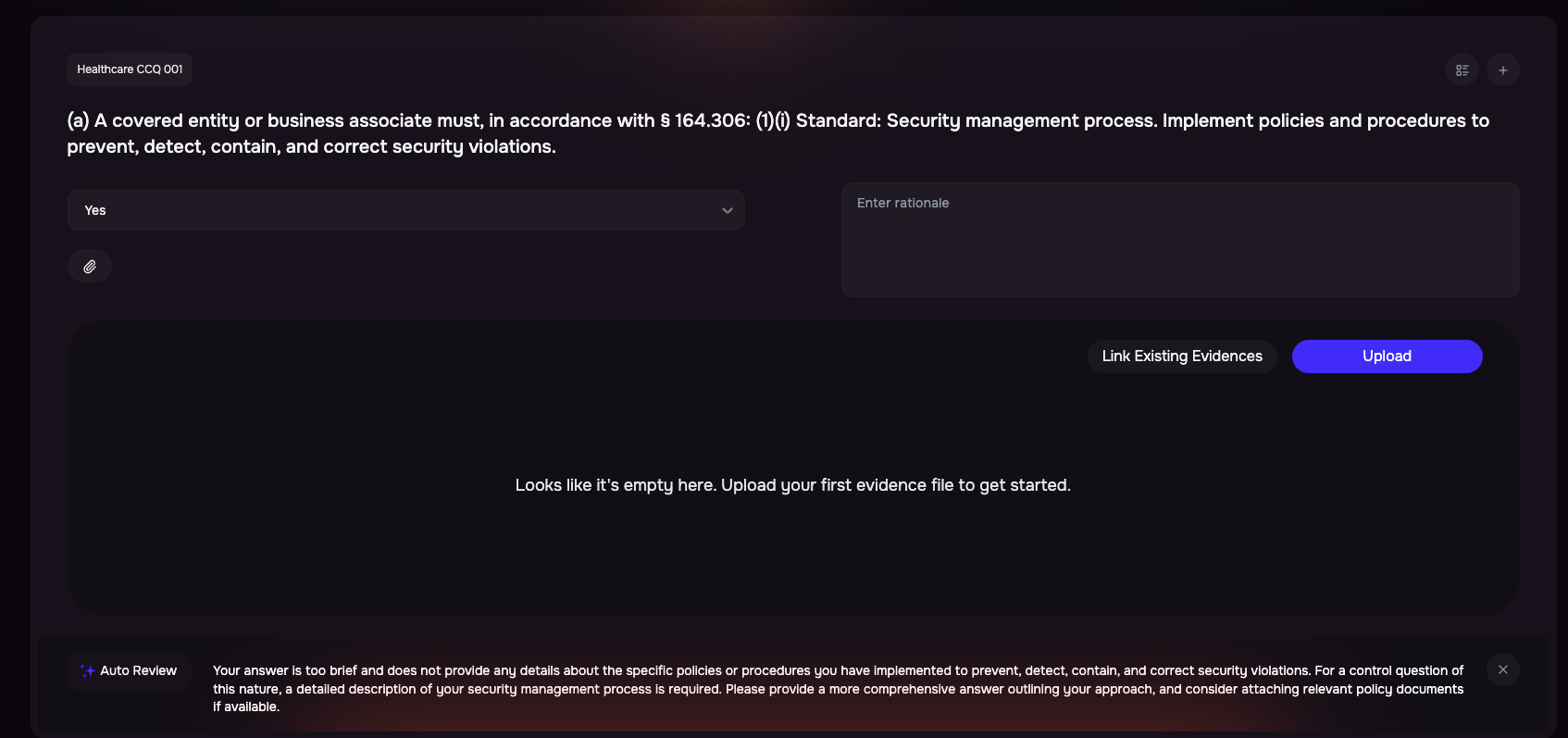
Question Grouping:
The system groups questions based on their nature.
Click the three-line (group) icon to view the grouping.
Groups allow you to quickly navigate between related sets of questions.