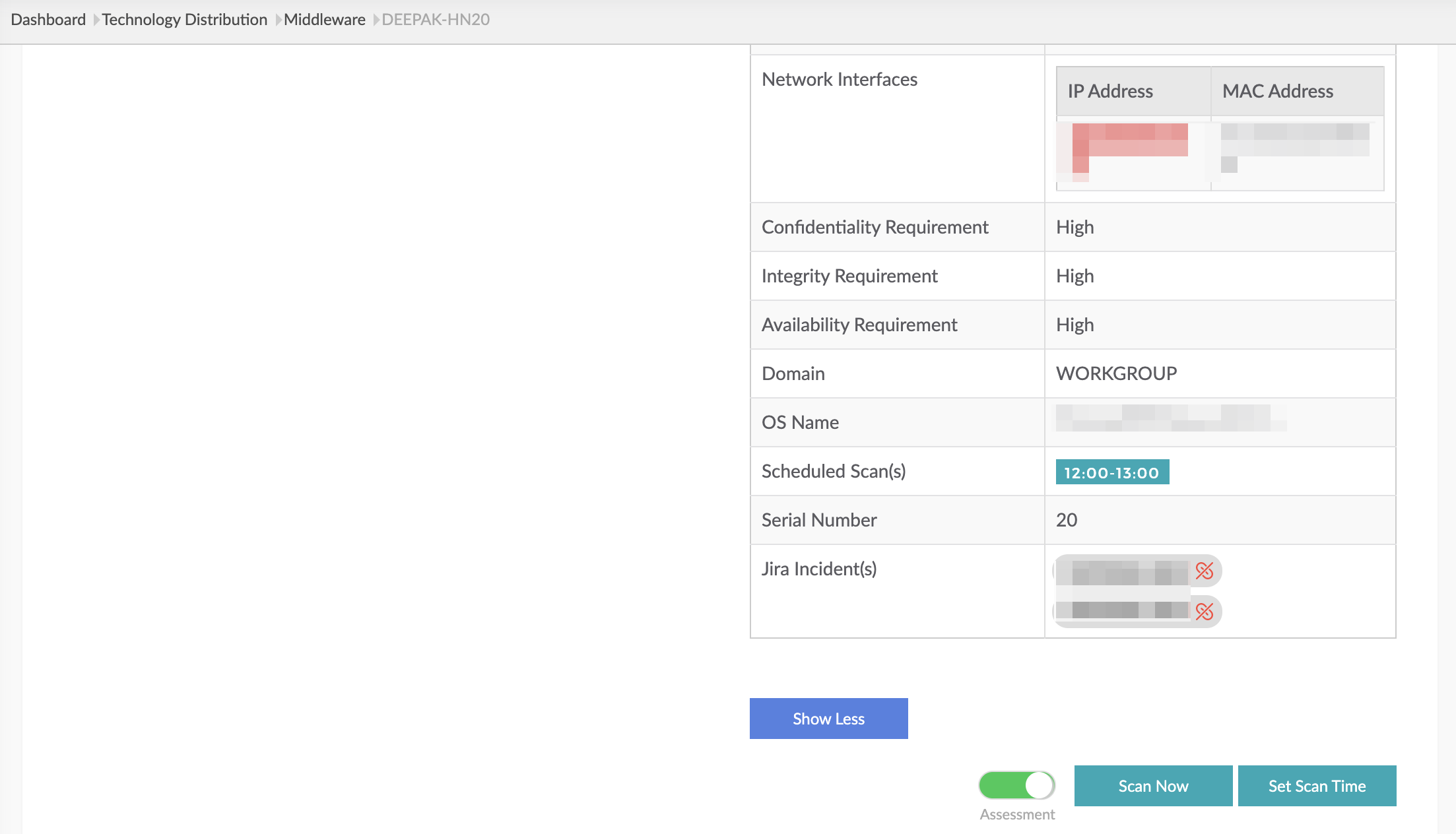Introduction
Users can track incidents such as tracking action items for failed controls or assets with low SAFE Score via this integration of SAFE with Atlassian JIRA - Issue Tracking.
SAFE admins can configure JIRA from the SAFE Hooks.
Prerequisites
To configure Jira software, you need the following details:
- Instance Name: Instance name of the user’s JIRA Instance (e.g., lucideus.atlassian.net)
- Email ID: The email address entered must have the below permissions:
- Browse Projects
- Create issues
- Browse Users and Groups
- API Token: Follow the below steps in Jira to get the Jira API Token:
- Click the Profile icon on your Atlassian account.
- Navigate to Account Settings > Security.
- Click the Create and Manage API Tokens option.
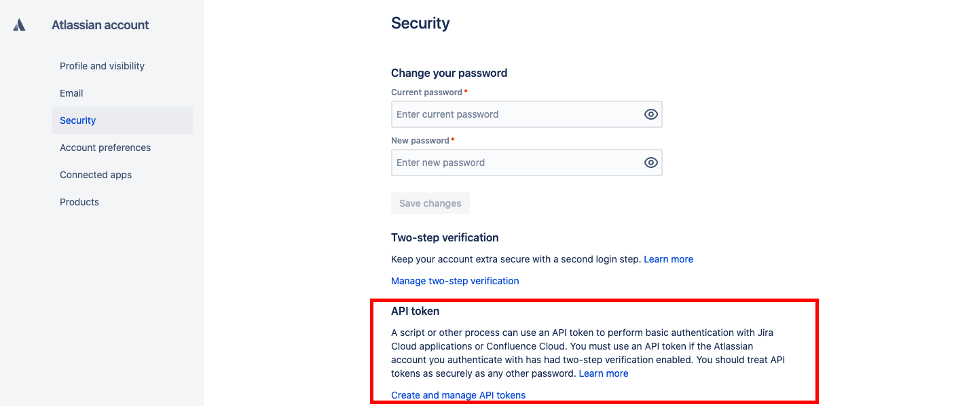
- Click the Create API Token button.
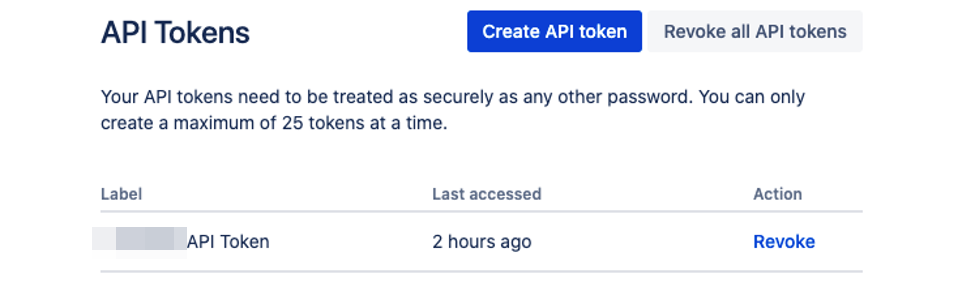
- Add a new label.
- Create a new API Token.
Configure JIRA
To configure the Jira Software:
- Navigate to SAFE Hooks.
- Click the Configure button available on the Atlassian JIRA - Issue Tracking card.
- On the configuration page, enter the Account Details (Instance Name, Email ID, and API Token).
- Select the Project and Issue Type from the drop-down under which SAFE should create incidents.
- For the selected Project and Issue Type, the required fields in JIRA will be shown here. Please enter the default values for them.
- Now click the Save button.
.png)
Currently, SAFE support only the following field types in JIRA:
- Text
- Multiline Text
- Single select
- Multi-Select
- URL
- Checkbox
- Cascading Select
Suppose the field types value differs from the above list and is configured as mandatory fields in the JIRA instance for the selected project and issue type. In that case, those fields will not be displayed in the default fields section in SAFE, and the ticket creation will fail.
Create Incidents
Once the connection has been established, SAFE Admins or Auditors can create an incident from the asset details page for a list of selected failing controls.
To create an incident:
- Navigate to the asset details page for which you want to create an incident.
- Click the Create Incident button and select Jira Software.
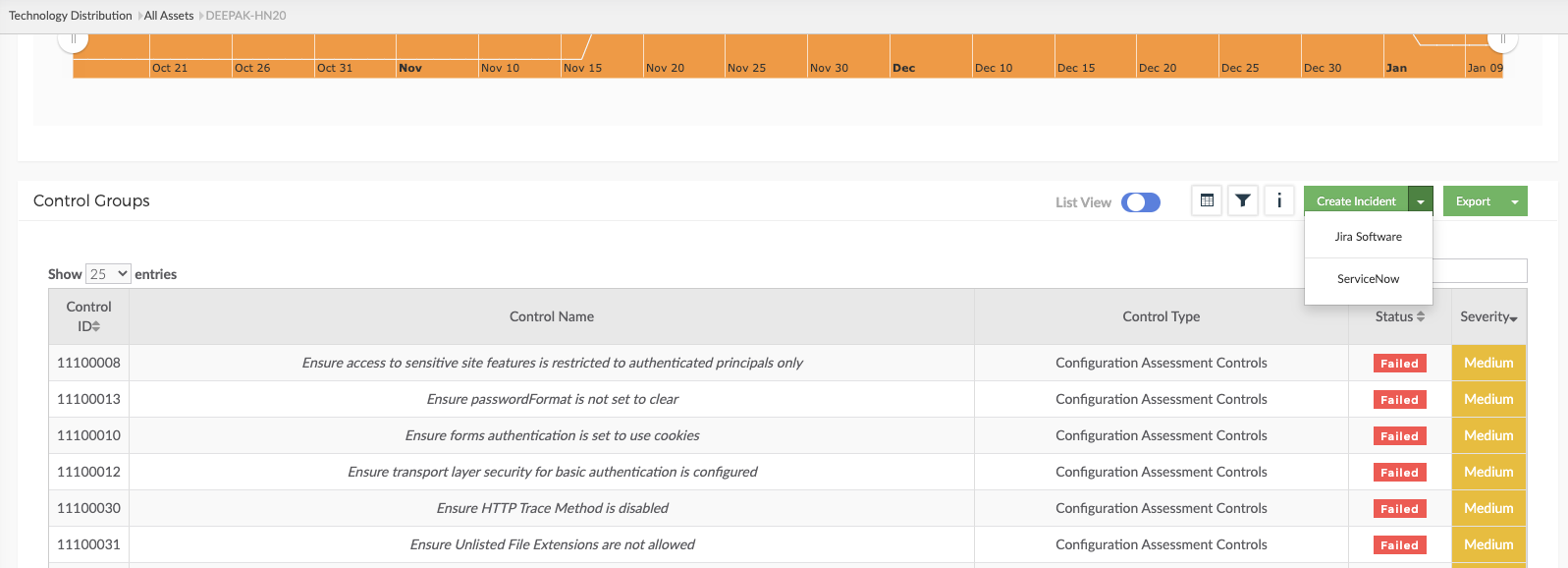
- Now select the Incident Type, Failing Controls, Project, Issue Type, and Test Fields.
- Click the Submit button to create the incident.
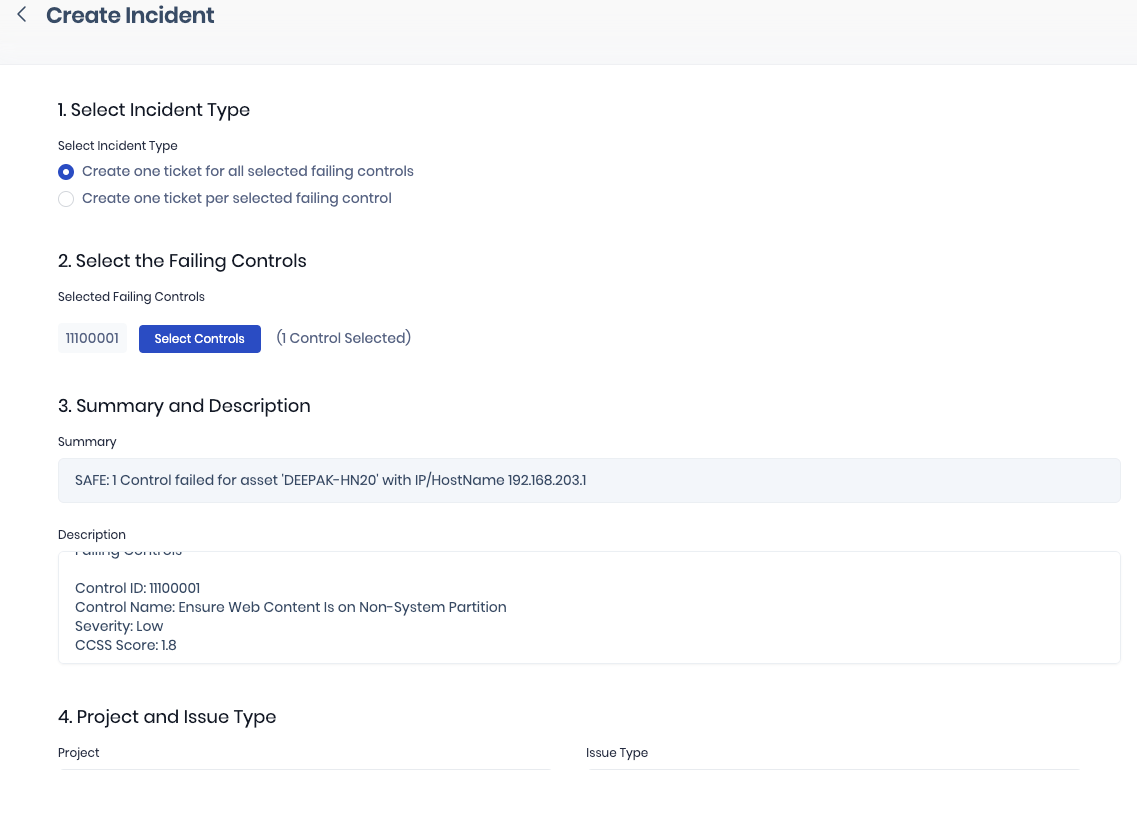
SAFE can create 1 Jira ticket for all the failing controls or 1 Jira ticket per failing control.
View Linked Incidents
Once the incidents are created in Jira, they will be displayed on the Asset details page. Users can click the linked Jira from the asset details page to open the linked Jira incident. Users can also de-linked the incident from the asset details page.