About this document
This document provides the step-by-step procedure to onboard an Adobe Experience Manager (AEM) asset in SAFE.
Prerequisite
To onboard an Adobe Experience Manager asset in SAFE, you need the following privileges:
- Users must have the SAFE Admin Role.
- The user must have the Admin Role in the Adobe Experience Manager (AEM) console.
Onboard Adobe Experience Manager Asset in SAFE
1. Create a user in the AEM console
- Log in to the AEM as admin.
- Navigate to URLhttps://x.x.x.x:port/useradmin
- Click the Edit button and then click Create > Create User.
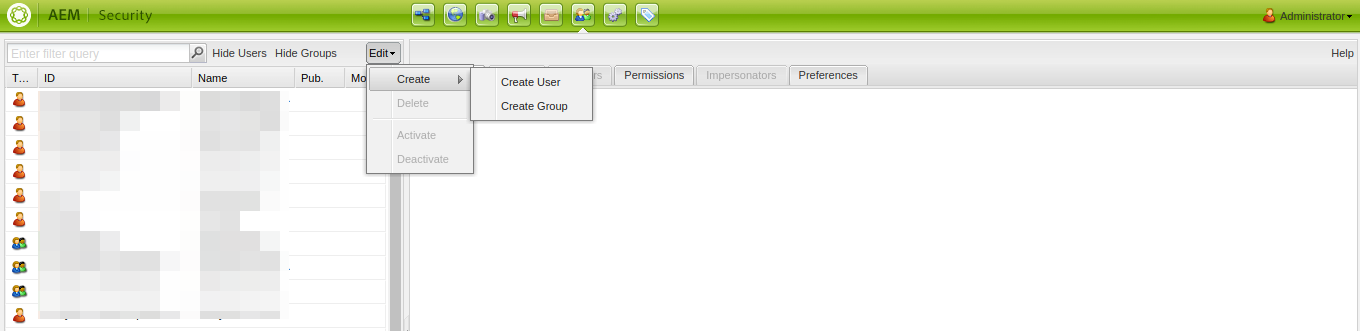
- On the create user pop-up, enter the users' details.
- Click the Create button. The system creates the user.
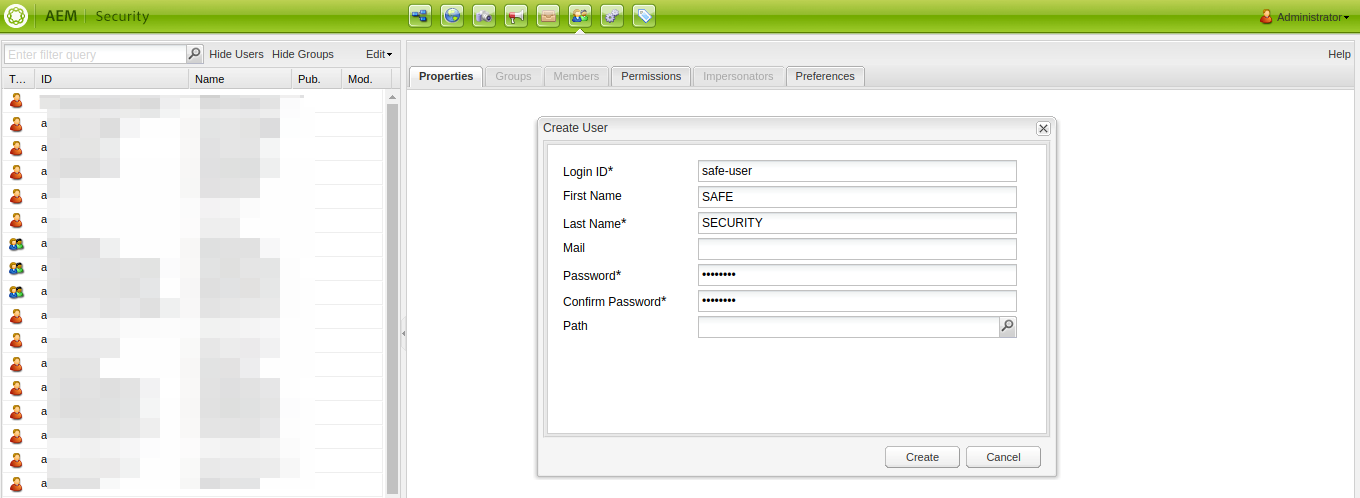
- To confirm if the user is created, search the user name in the left navigation search box and click the user from the search result. There are no permissions granted to the user under the Permissions Section.
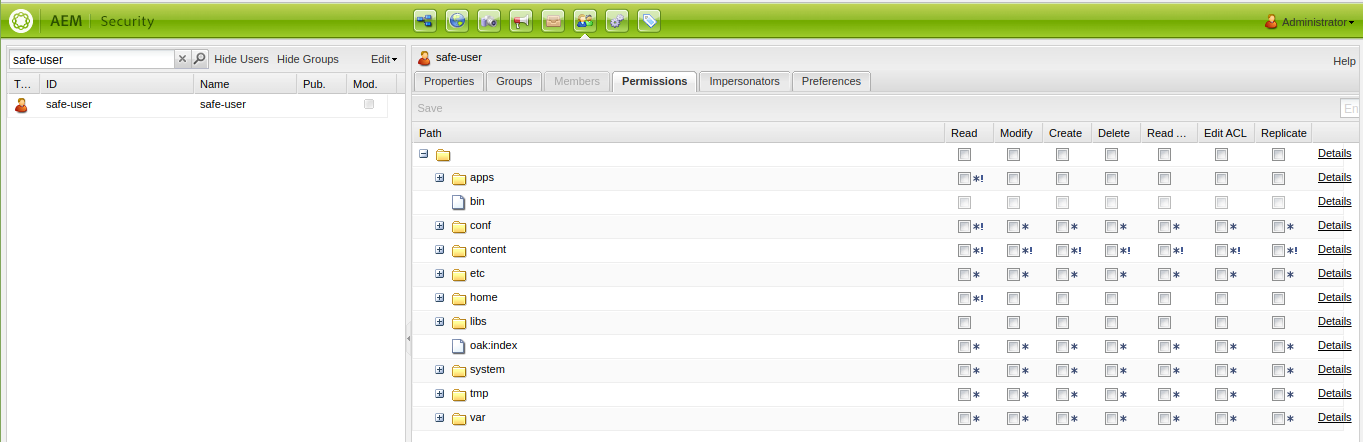
- Navigate to the URL https://x.x.x.x:port/system/console/configMgr.
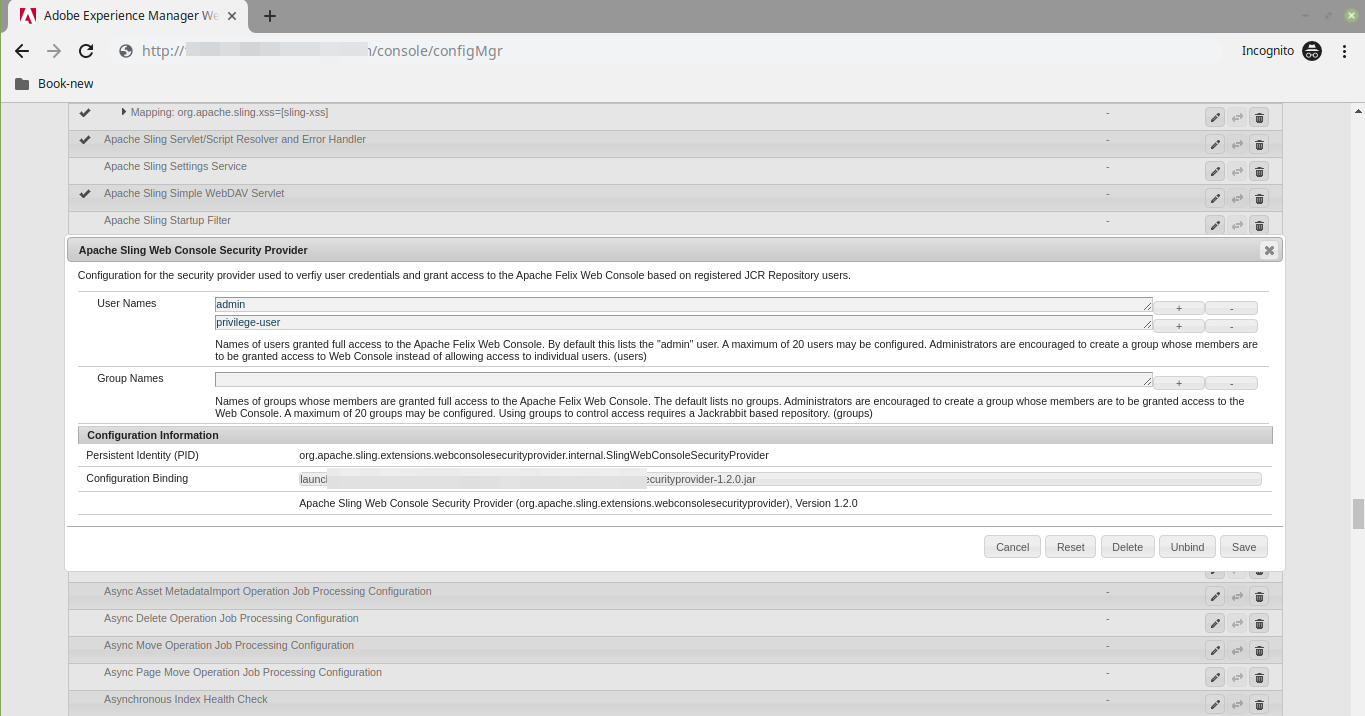
- Click the Apache Sling Web Console Security Provider.
- Click on the Plus icon on the right side and add the SAFE user which was created.
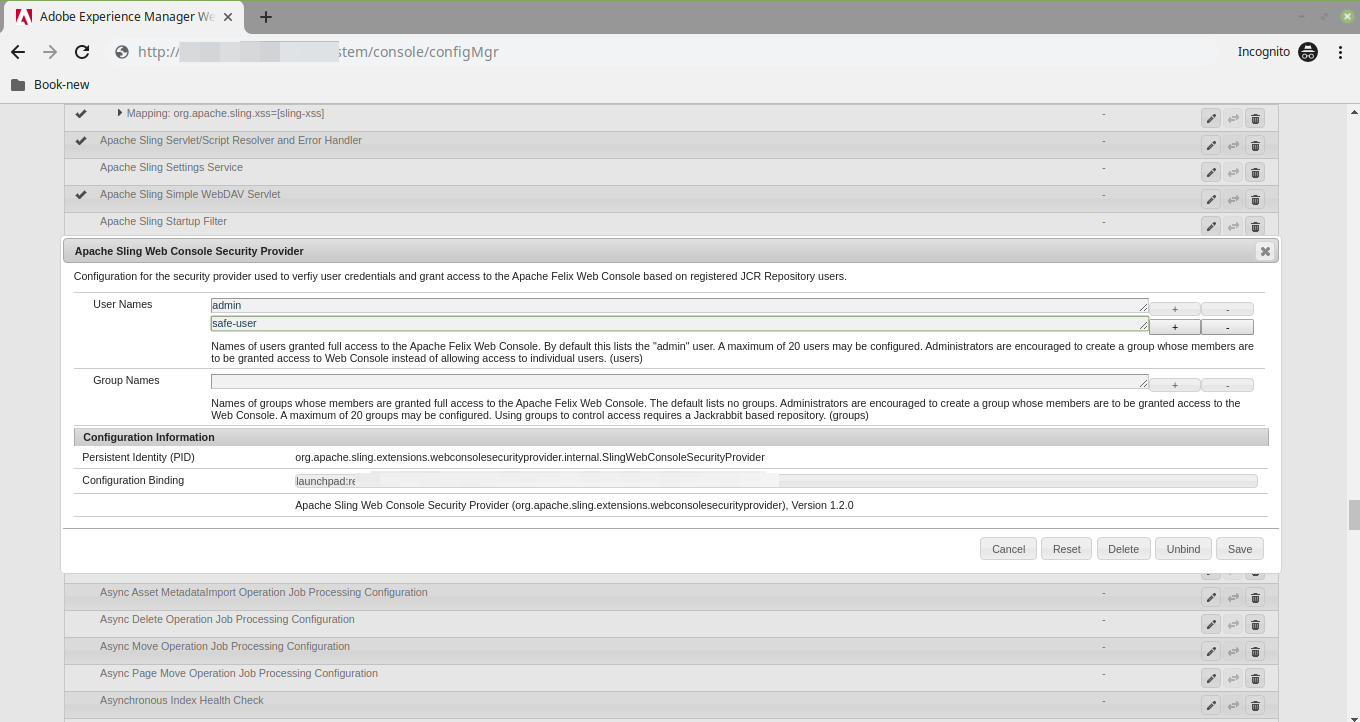
- Click the Save button.
2. Add the AEM asset in SAFE
- Log in to SAFE as Admin and navigate to Manage Assets.
- Click the Add Asset button available against the Cloud-SaaS Applications vertical.
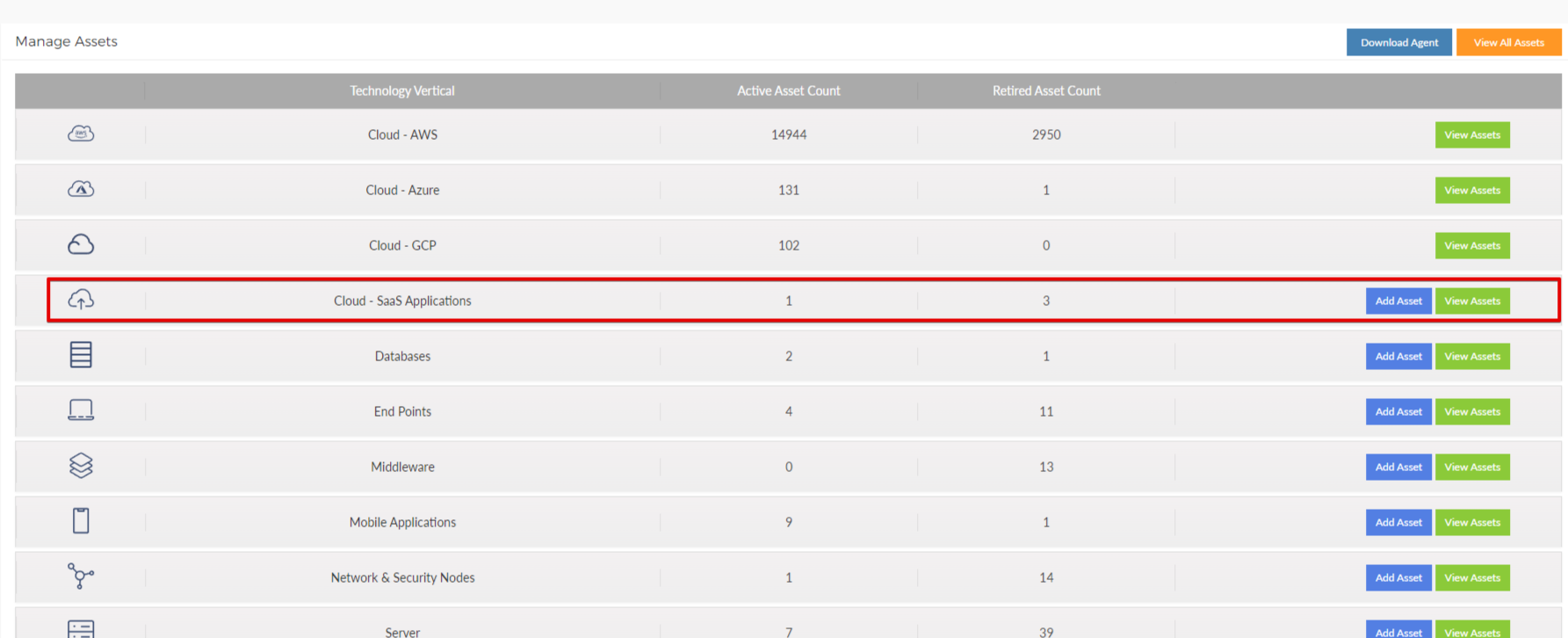
- Enter the Asset details.
- Asset Name
- IP Address or Hostname
- Username
- Password
- Port (Example: 4502)
- Region
- Click the Submit button. The system adds the AEM Asset.