Users
In SAFE, your organization's employees (People) are considered an attack surface. The system automatically fetches users from integrations like KnowBe4, Proofpoint, and Phishing report uploads.
The user list displays the details such as email, onboarding source, department, location, and last assessed date. SAFE allows you to filter, customize, and sort the user list table. You can also search for users in the user list table using the search box.
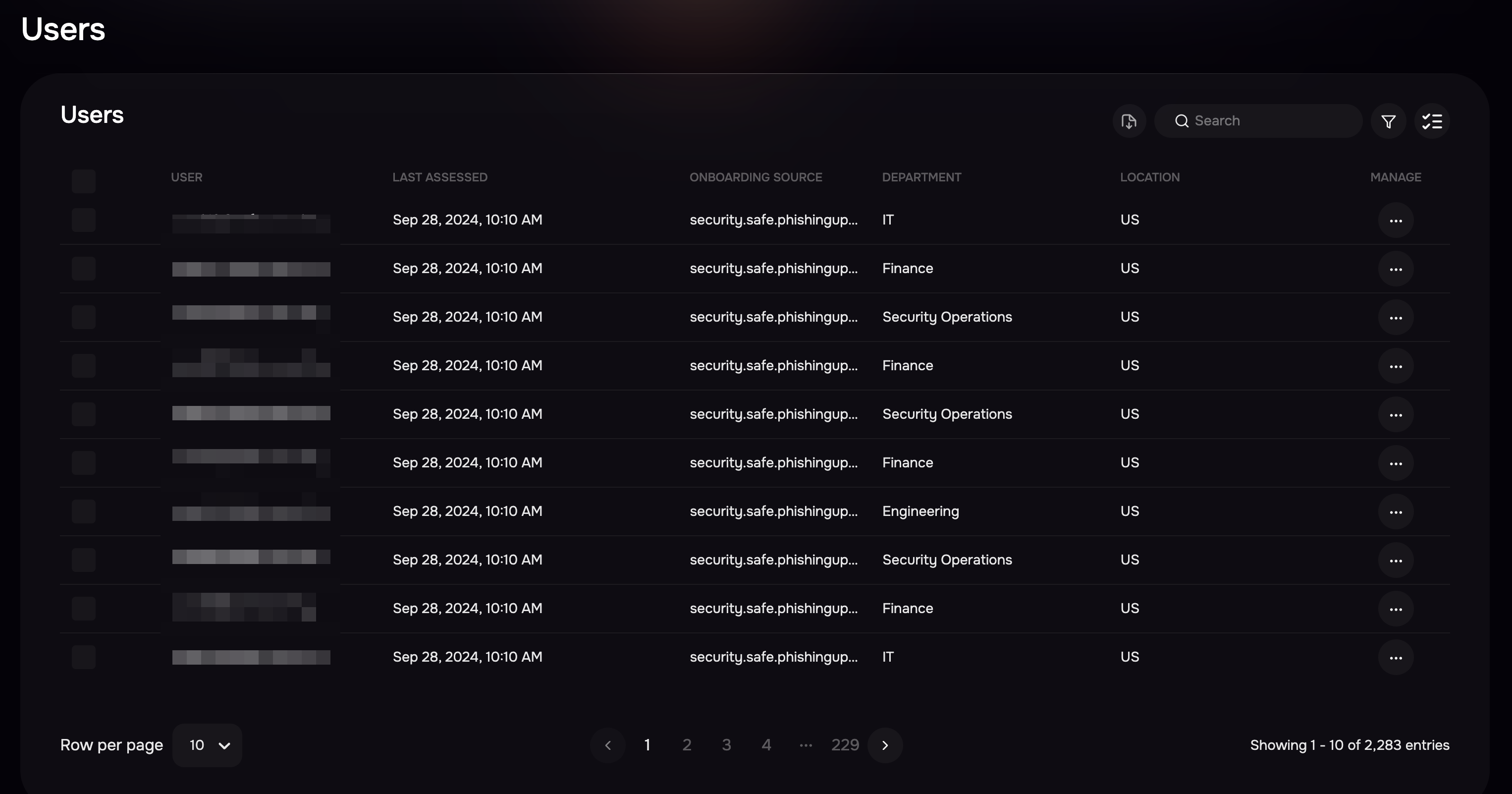
User Details
Clicking a user from the list, you will be redirected to the user details page. The system displays the user details and the associated findings on this page..png)
Search Users
You can search for a user in the User List table using the search box at the top right of the table. The system displays the search results as you fill in the characters in the search box.
Filter Users
You can filter the user list based on attributes such as onboarding source, location, designation, department, and other fields.
To filter the user list:
Navigate to People.
Click the Filter icon available at the top-right of the user list table.
Select the attributes, operator, and value from the drop-down.
You can use multiple filters. Click the Plus button to add multiple filters.
The system filters the list based on the selected attributes, operators, and values.
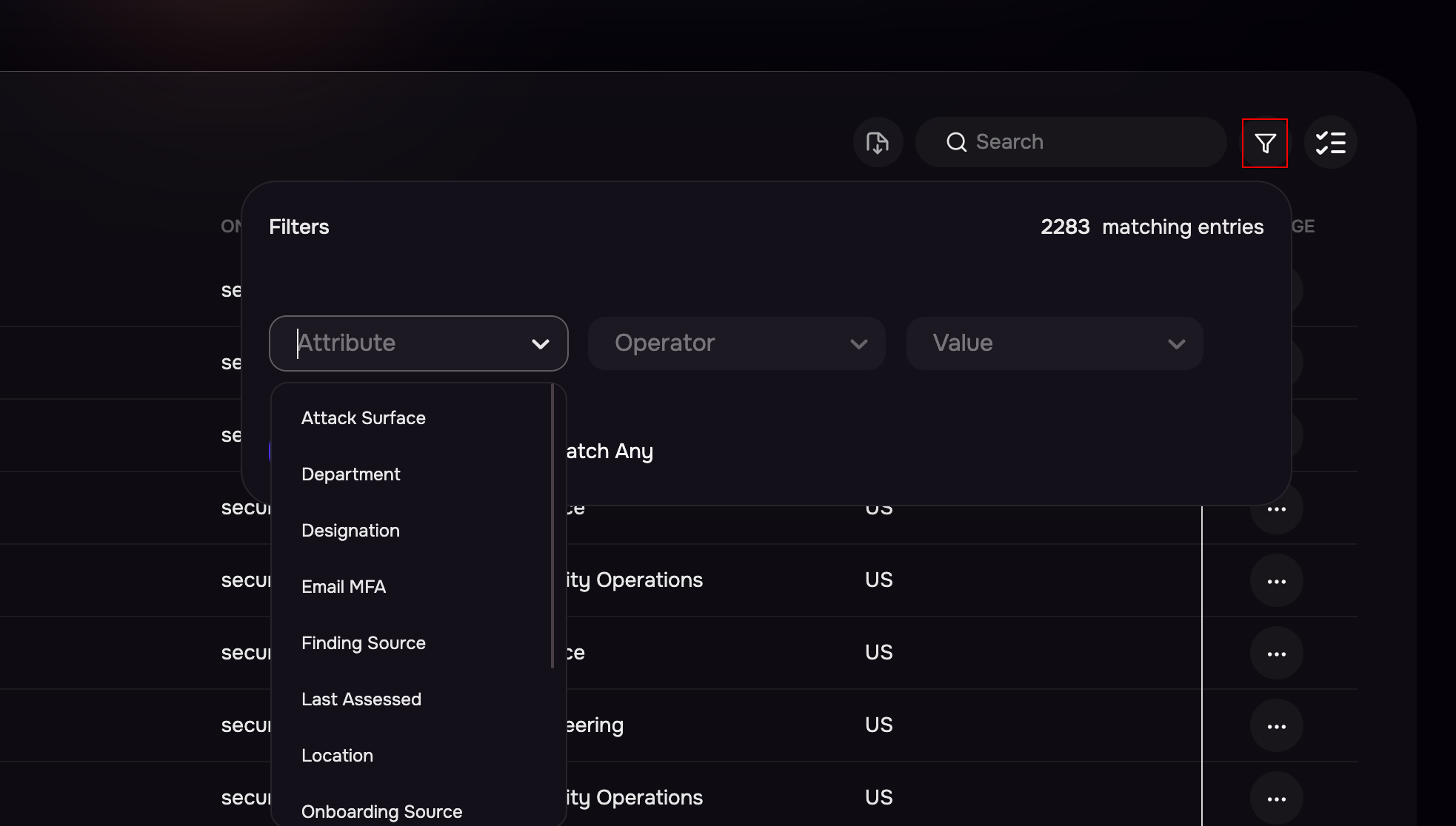
Customize User List Table
SAFE allows you to customize the user list columns. You can select a maximum of 8 columns of your choice to display in the user list table.
To customize the user list:
Go to People.
Click the Customize icon available at the top-right of the user list table.
Select the columns from the list.
SAFE automatically saves your selection and customizes the table.
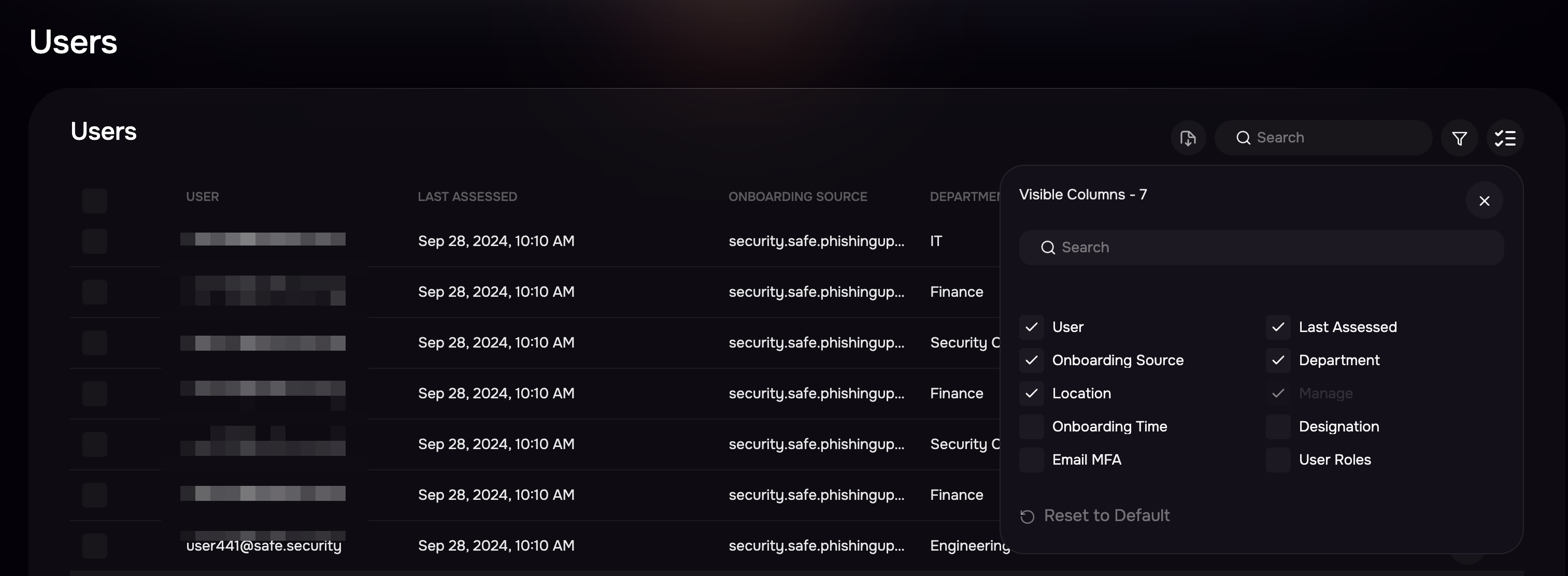
Sort User List Table
You can sort the columns of the User List table by clicking the header of any of the columns.