Introduction
A Group can be a business unit, division, department, data center, or application. You can define Groups with rich business metadata, enabling the creation of risk scenarios that accurately reflect the risk associated with a specific group of underlying assets like servers and endpoints.
You can easily create these groups using a simple 4-step wizard. This makes the process easy and ensures we collect all the necessary information for assessing risk.
When creating a group, you can define group details that include Name, Description, Firmographic Details (Industry, country, revenue, employee count, Internet-facing), and Group Type (Smart, Static, or No Asset groups).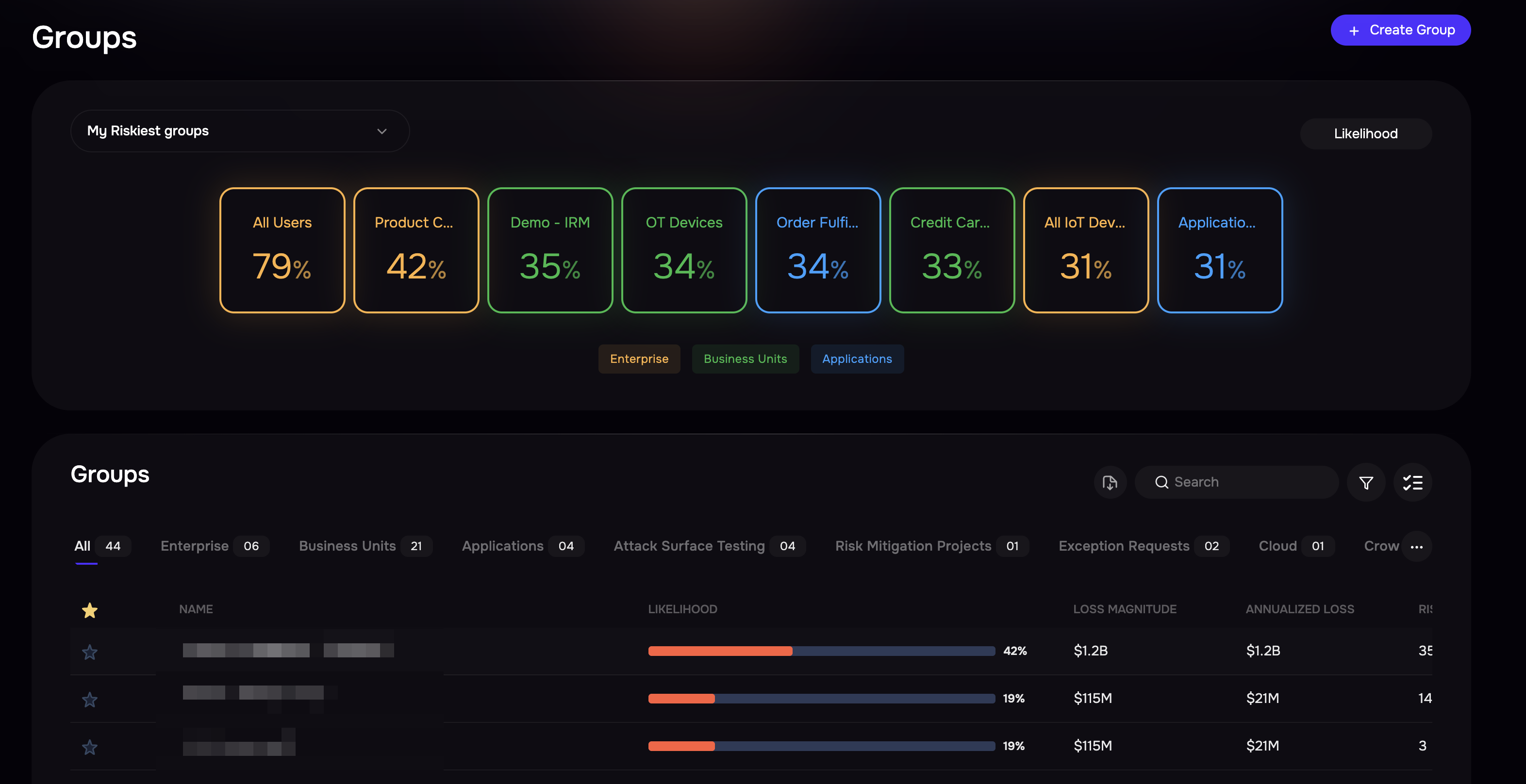
Group Types
There are 3 distinct approaches for creating a group, each tailored to different needs and scenarios. These group types enable you to seamlessly connect technology assets or people with the appropriate groups.
Smart Group: A group that the platform continuously updates by automatically associating technology assets or people based on specific criteria that you define, simplifying the grouping process and ensuring automatic updates.
Static Group: Similar to a smart group, but in this case, you manually specify the exact technology assets or people by selecting them individually
No Assets Group: The No Asset Group proves beneficial when you lack information about assets for inclusion in a group but intend to model a Risk scenario. This group type enables you to select the Attack Surface Type from predefined options like Applications, Cloud, End-points, SaaS, etc. Users can later convert this group into Smart Groups once they activate integrations or receive assets with smart tags, allowing them to create more advanced and dynamic Smart Groups.Group Details.

View Group Details
Clicking on a Group redirects users to its dedicated page, where they can view the AI Summary, Risk Scenarios, Treatment Plans, Controls, Findings, and other relevant details.