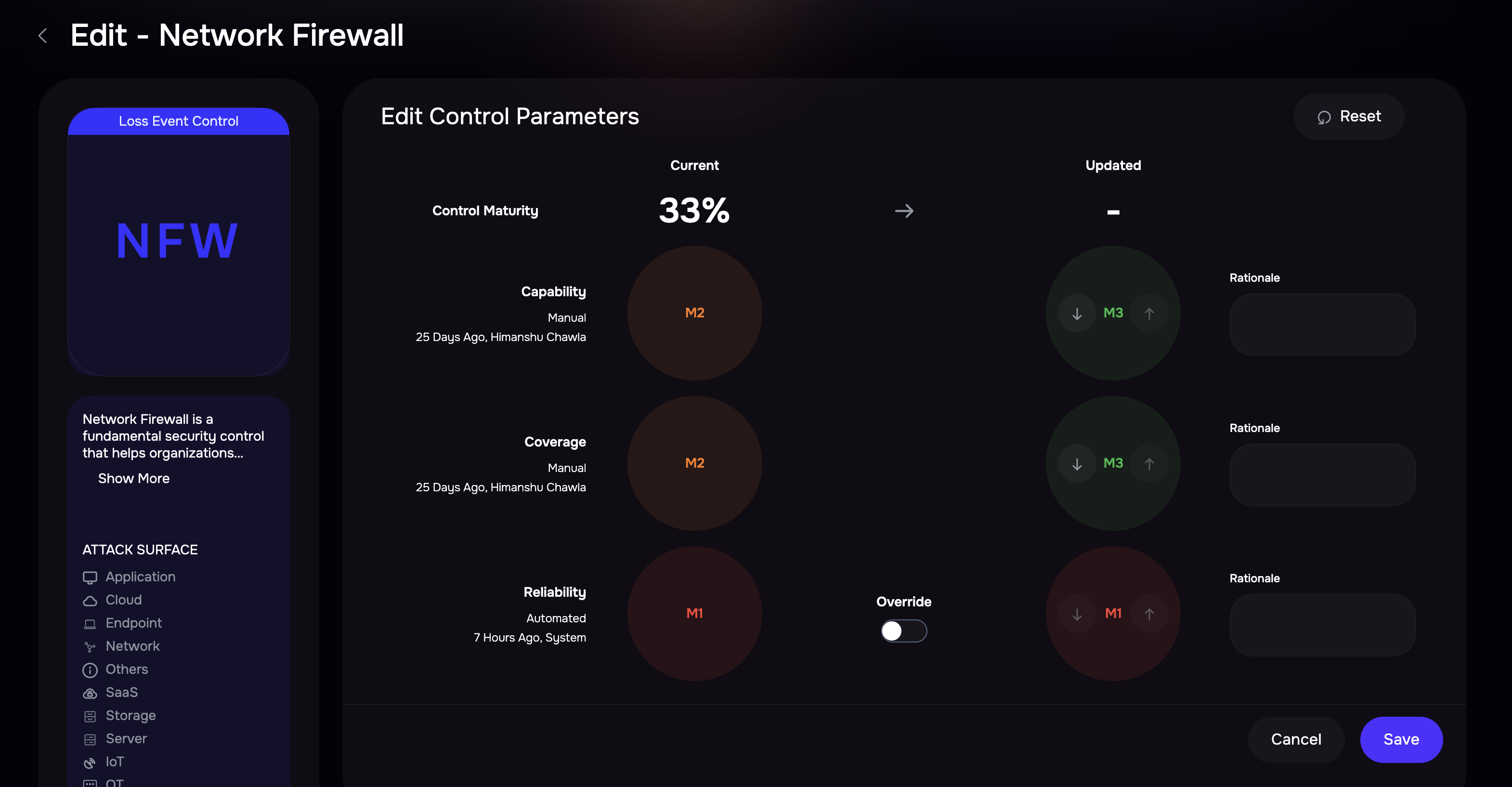Introduction
Controls are the measures your organization implements to minimize the risks. On the Risk Scenario page, these controls impact Loss Magnitude, which refers to the potential financial impact of a risk, and Risk Likelihood, which indicates the probability of the risk occurring.
Editing a Control
On the Risk Scenario details page, click a Control to navigate to the Control’s details page.
Control Details: On the left, you'll see information about the control, like what it does and who owns it.
Description: What the control does.
Questionnaires: List of related Questionnaires affecting the control.
Attack Surfaces: Areas covered by the control.
Integrations: List of Integrations from where the controls are coming from.
Control Owner: Name of the control owner who created the control.
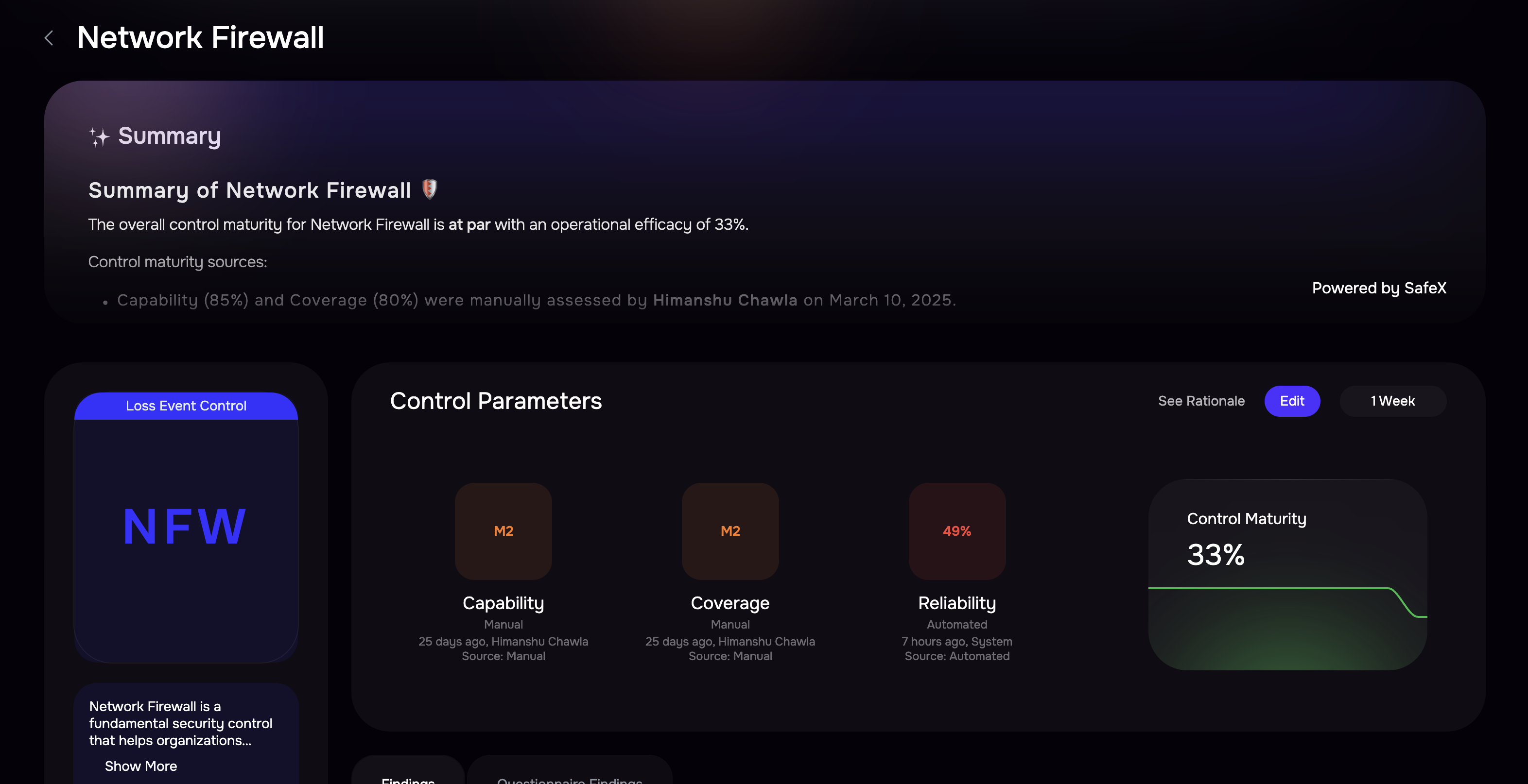
Update Control Maturity:
On the right, use the Control Parameter section to adjust maturity. Click the Edit button, and you will get the option to change the maturity of the Control. However, you need to understand the three distinct properties that result in the maturity of a control.
Capability: Capability refers to a control's ability to effectively manage or mitigate the identified risks. It encompasses the functionality and specific operations that a control is designed to perform.
Coverage: Coverage indicates the extent to which a control addresses the identified risks across the organization. This includes the breadth and depth of the control's application.
Reliability: Reliability refers to the dependability of a control in consistently performing its intended function over time. This includes the assurance that the control will work as expected when needed.
Finalize Changes:
Change the maturity of the Control.
Enter the rationale for your change.
Click Save to apply changes.
Use Reset to restore default settings if needed.
Click See Rationale to view a log of all control maturity changes along with timestamps.