About this document
This document provides the step-by-step procedure to configure GitHub in SAFE.
Introduction
SAFE integrates with GitHub, and fetches the security misconfiguration of the GitHub account in SAFE.
Prerequisites
Note:
The option to “Include Advanced Security Data” will only work if the Advanced Security module is enabled in your GitHub account.
Access Required in SAFE:
SAFE Admin Access
Access required in GitHub:
GitHub Admin or Security Manager Access.
Required User Inputs:
API URL
Organisation Name
Access Token
Scope:
Basic -
admin:read:orgAdditional ( if the Advanced Security checkbox is enabled ) -
repo:security_events
Generate Connection Details
How to generate a Personal Access Token
Log in to your GitHub account.

Click on the User Profile from the top-right of the page.
Click on Settings.
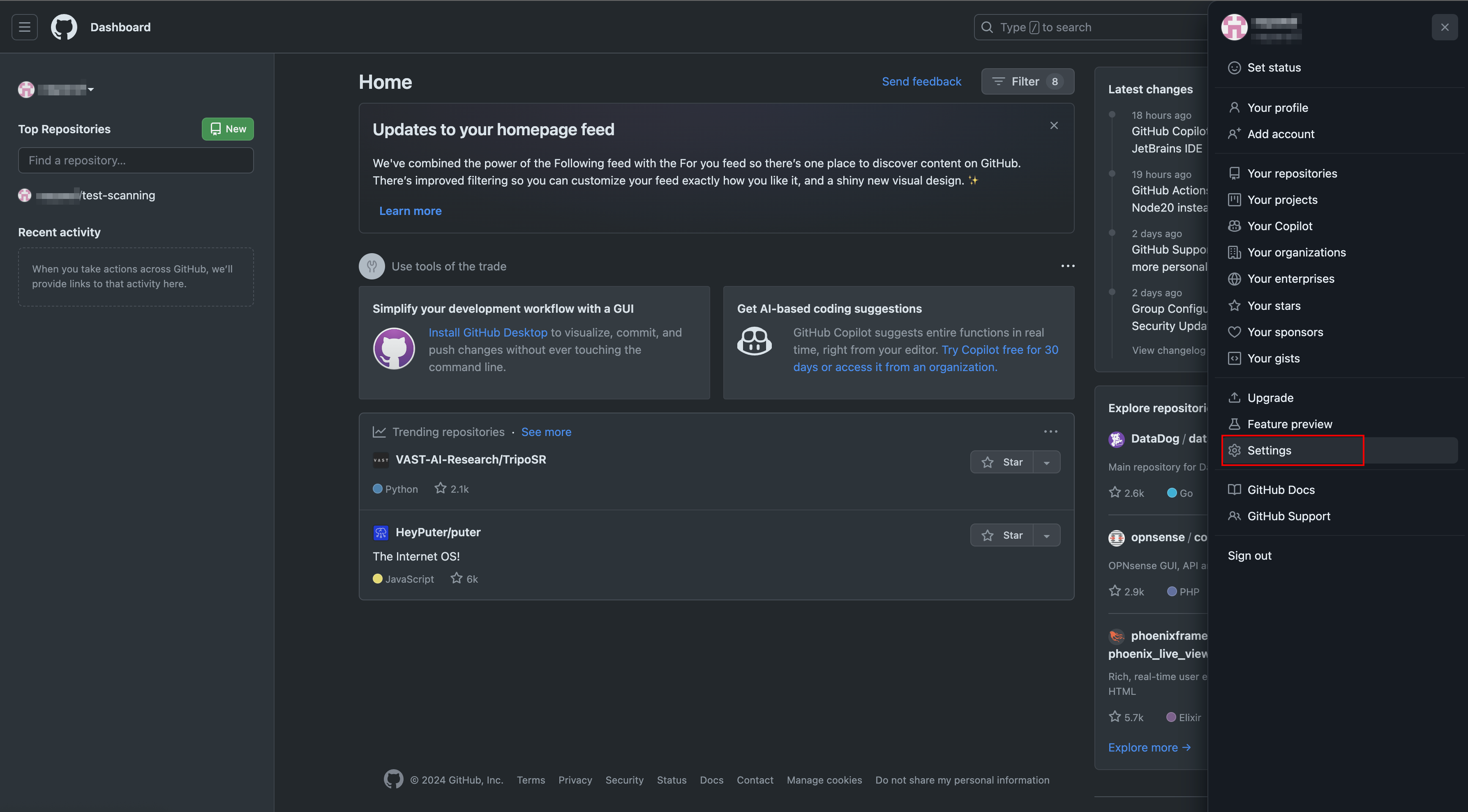
Scroll down to the left navigation and click on the Developer Settings option.

Under Personal Access Token click on Tokens (classic) option.
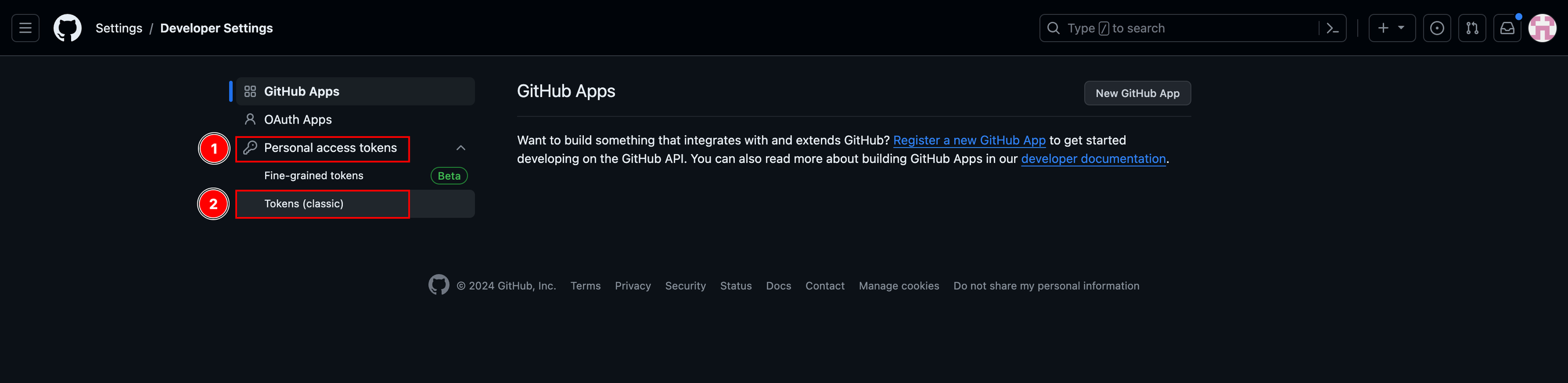
Click on the Generate New Token button and select the Generate New Token (classic) option.

Enter a token name under Note.
Set token expiration date. It's important to regularly update the API Token in SAFE according to its expiration date.
Add the following Permissions:
admin:org
read:org
under repo ( if the Advanced Security checkbox is enabled )
security_events
.png)
Scroll down and Click on the Generate Token button.
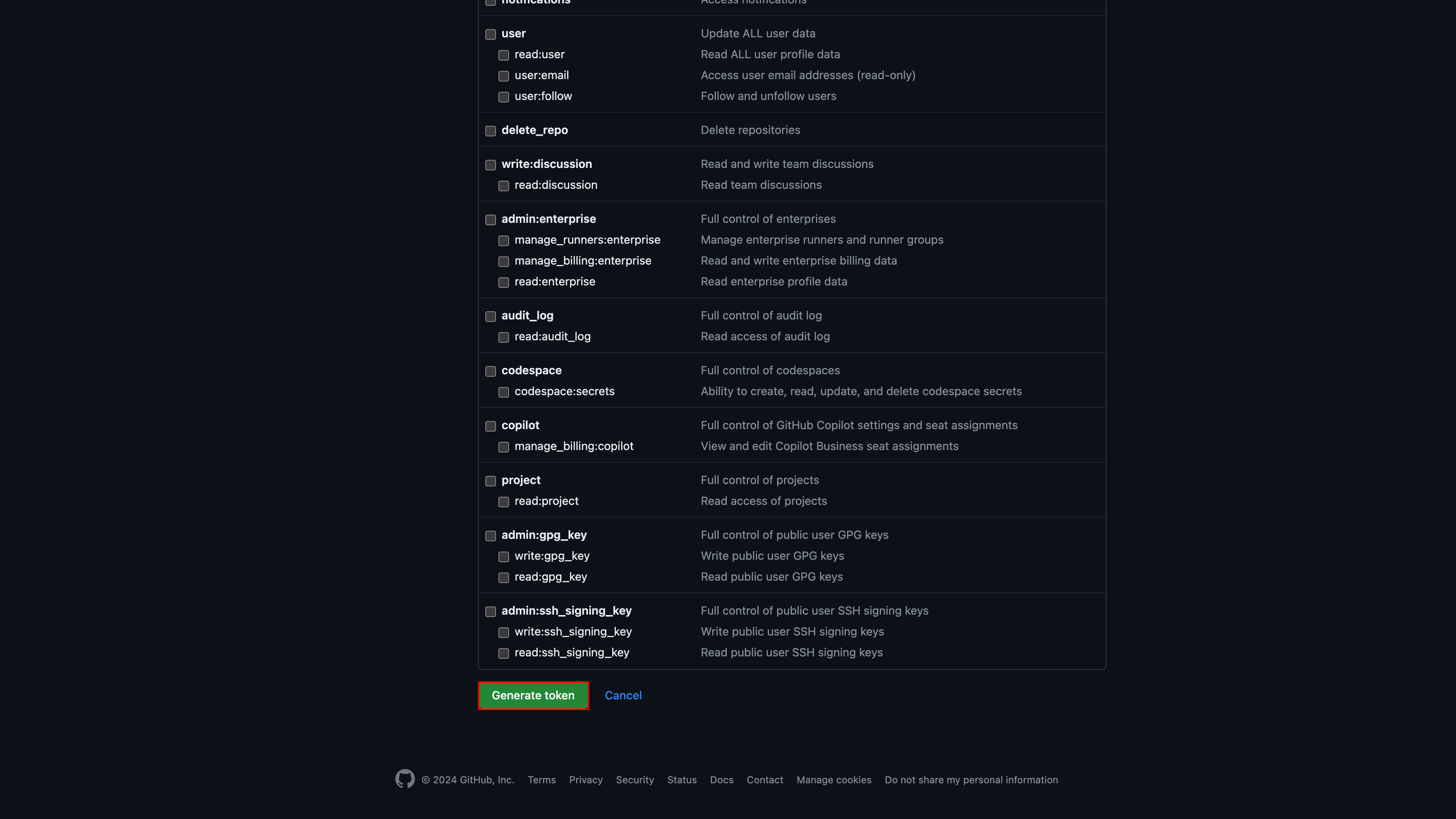
The system displays the access token. Copy and save the token to use while configuring GiHub in SAFE.
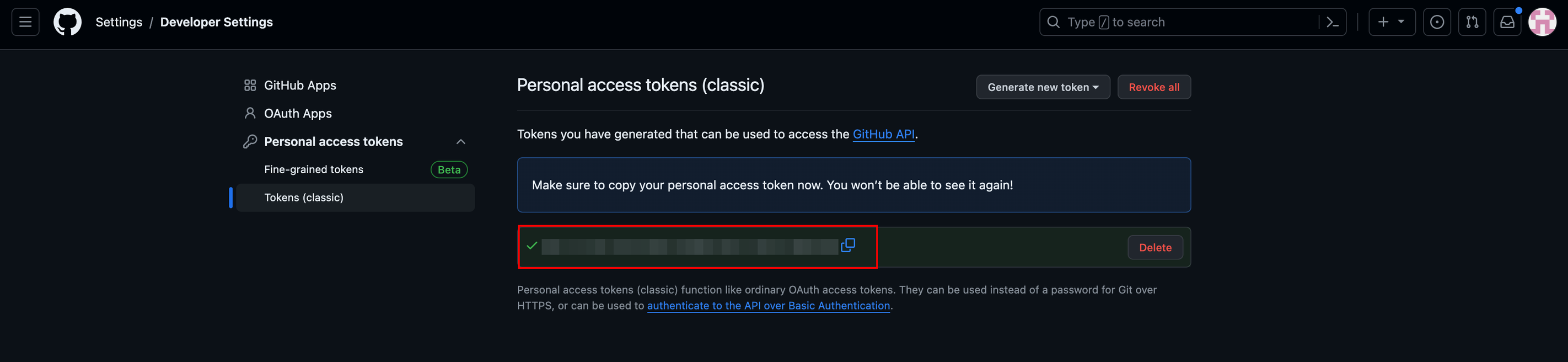
How to get the Organization's Name?
Log in to your GitHub account.

Click on your profile name on the left and select Manage Organizations from the drop-down menu.

Under Organizations, copy and save the required organization name to use while configuring GiHub in SAFE.
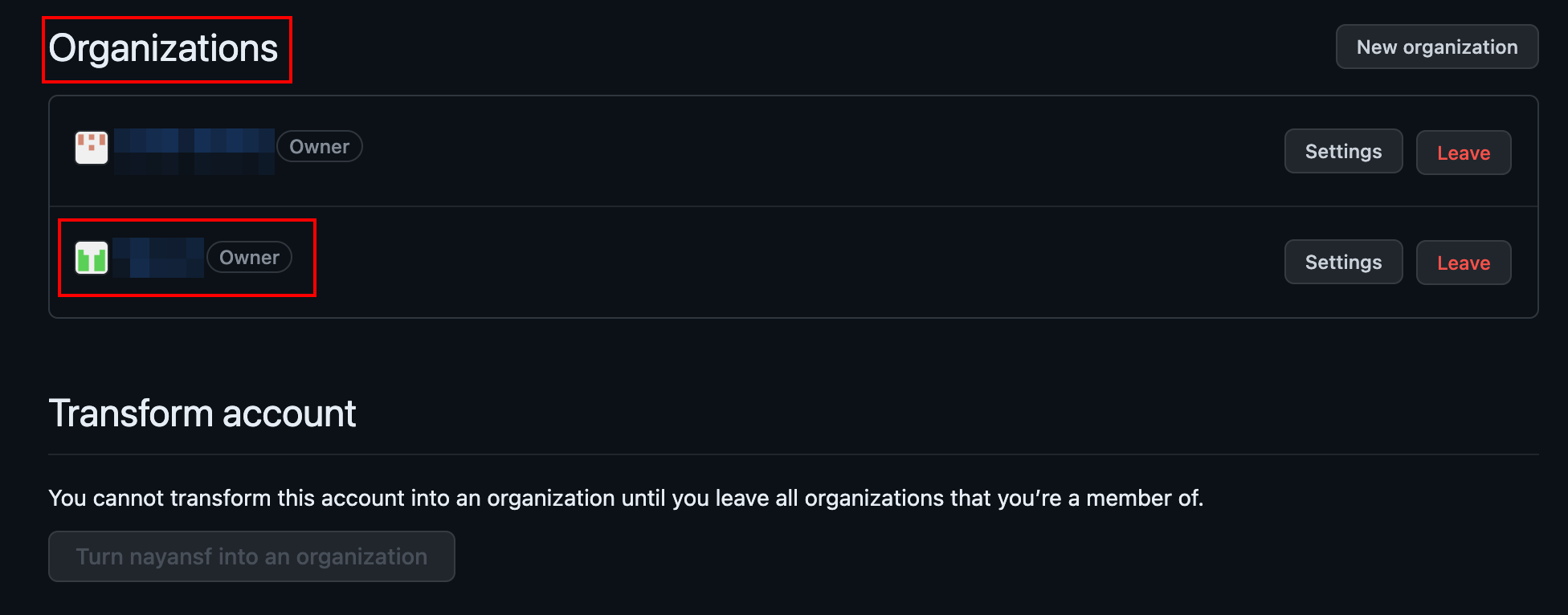
How to get API URL?
Access the GitHub API documentation by clicking on the link.
Upon reaching the GitHub API documentation page, locate the "About authentication" section.
In the exhibit provided, find the base URL highlighted as 3. Copy and save this API Base URL to use it while configuring GitHub in SAFE.
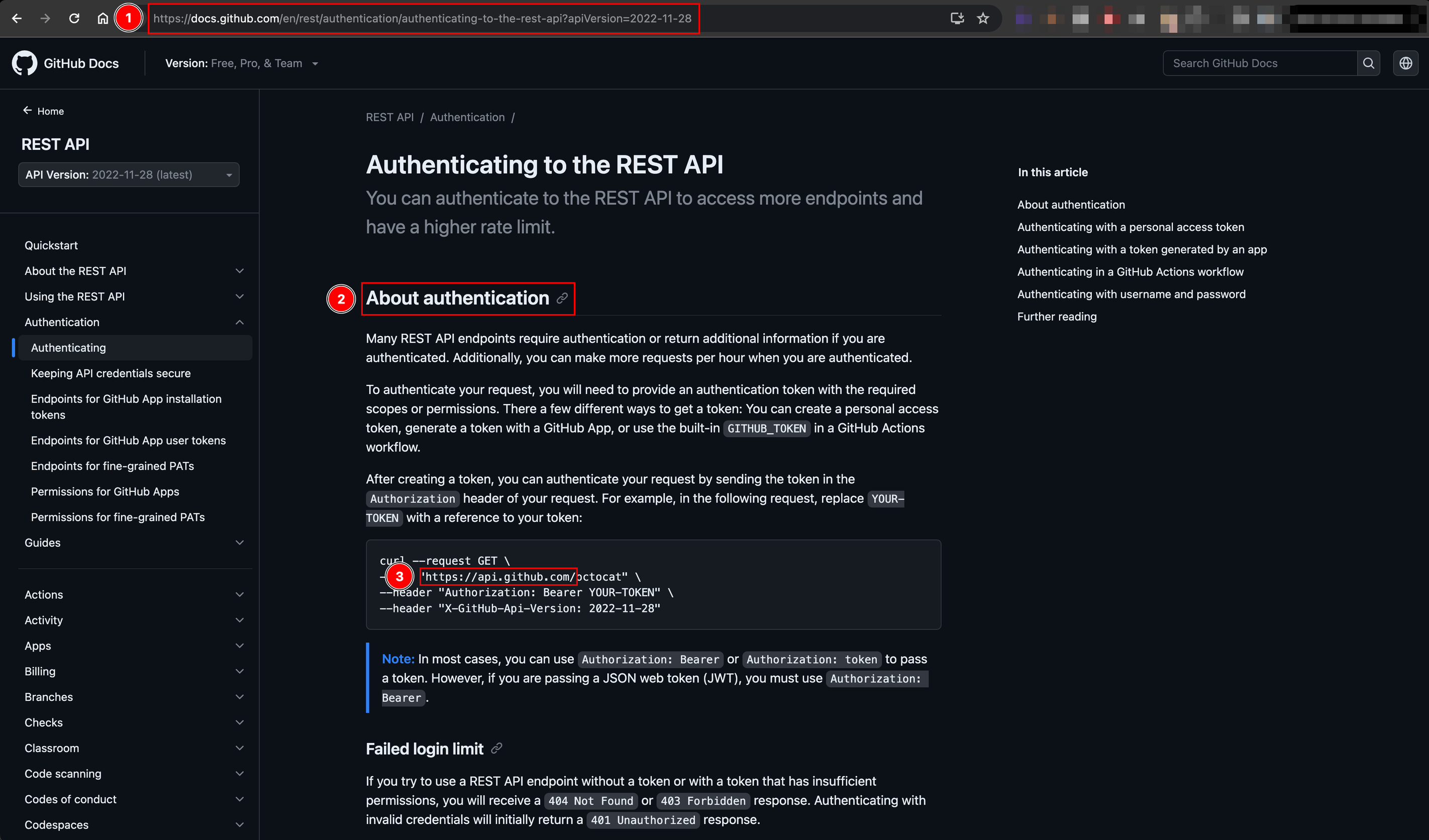
Configure GitHub in SAFE
Log in to your SAFE account as Admin.
Click on Integrations from the left navigation.
Scroll to find GitHub integration card or search for GitHub in the search bar.
.png)
Hover over the GitHub integration card and click on the Configure button.
Enter the following details:
API URL
Organization Name
Access Token
(Optional) Please check the box if advanced security is enabled in your GitHub account.
.png)
Enter the Auto Sync Frequency.
Click on the Test Connection button.
Once the connection is successful, click on the Save button.
.png)
Once the configuration is saved successfully, click on the Sync Now button to trigger an on-demand sync.
Upon a successful sync, the system pulls the GitHub assets and their findings in SAFE. You can track the status of the sync in the History table.
.png)
View Results
Go to the integration homepage.
Scroll to find the GitHub integration card or search for GitHub in the search bar.
Click on the GitHub integration card for Finding View and Asset View.
Finding View: This tab displays all the findings details fetched from GitHub.
.png)
Asset View: This tab displays all the assets pulled from GitHub.
.png)
Note
If the Advanced Security checkbox is enabled, findings from the following three modules—Secret Scanning, Code Scanning, and Dependabot Alerts—will be included for source code repositories that are onboarded as assets in SAFE.
History
Learn More about Integration History here.
SAFE's Outgoing IP Addresses
Click here to find the outgoing IP addresses of SAFE. All traffic to any integrations in SAFE will see one IP address as the source IP of the incoming connection.
FAQs
How long will resolved vulnerabilities remain visible in the Safe platform?
15 Days