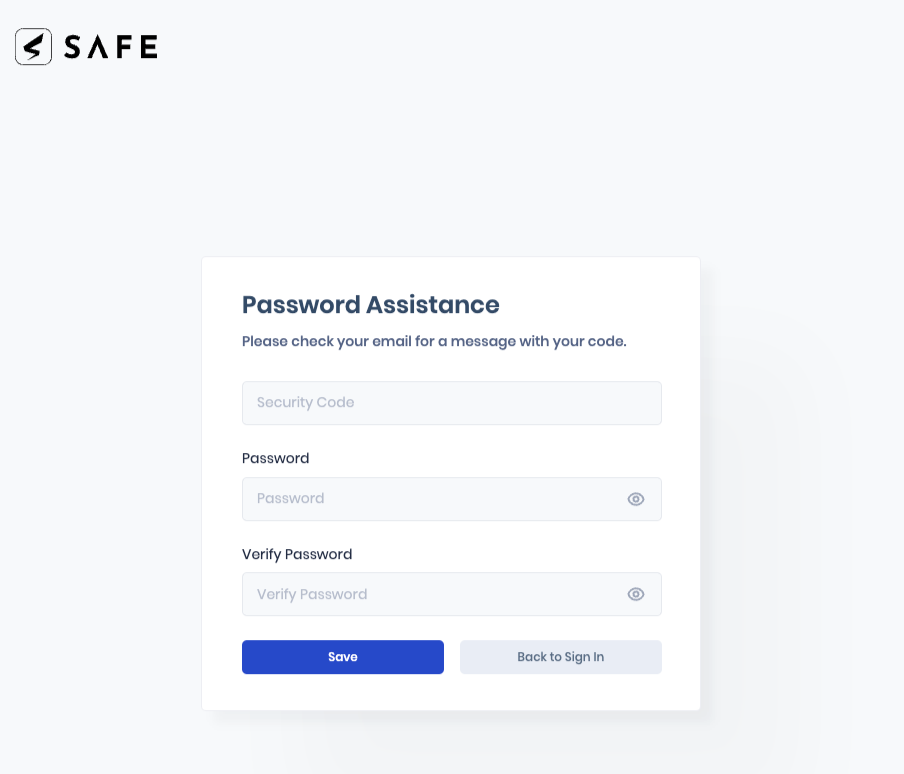Forgot Password
If you forgot your SAFE password, you can reset it using the Forgot Password option available on the SAFE Sign In page.
To reset your password:
- Navigate to the SAFE Sign-In page.
- Enter your Email ID and click Next.
- On the Sign In page, click the Forgot Password option, which is available at the bottom of the password field. You will be redirected to the Forgot Password page.
- Enter your Email and click the Send Code button. The system sends a security code to your email.
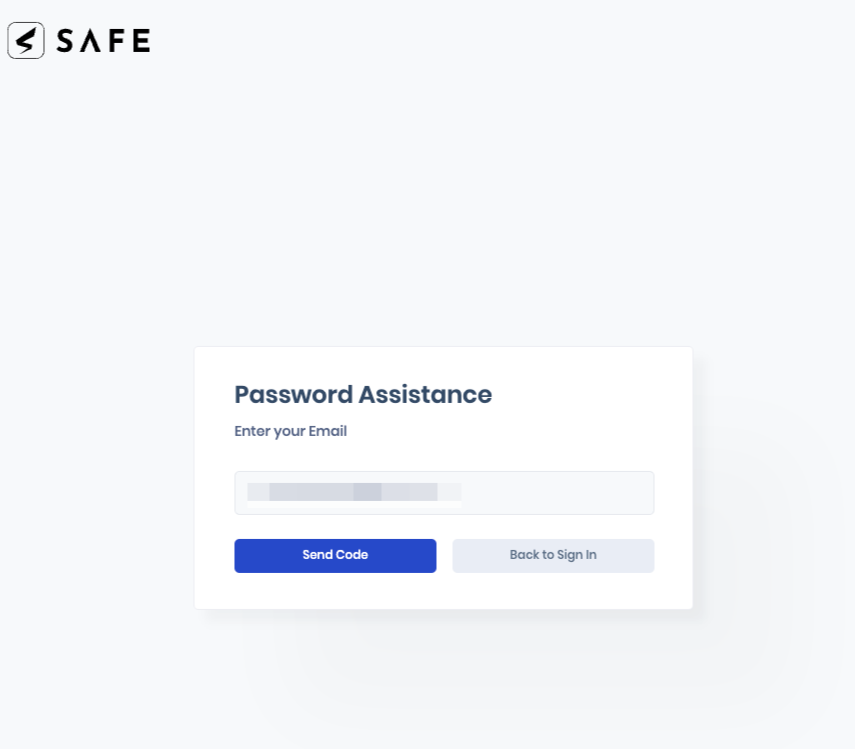
- Enter the Security Code and new Password on the next screen.
- Click the Save button. Now, you can use your new password to Sign in.