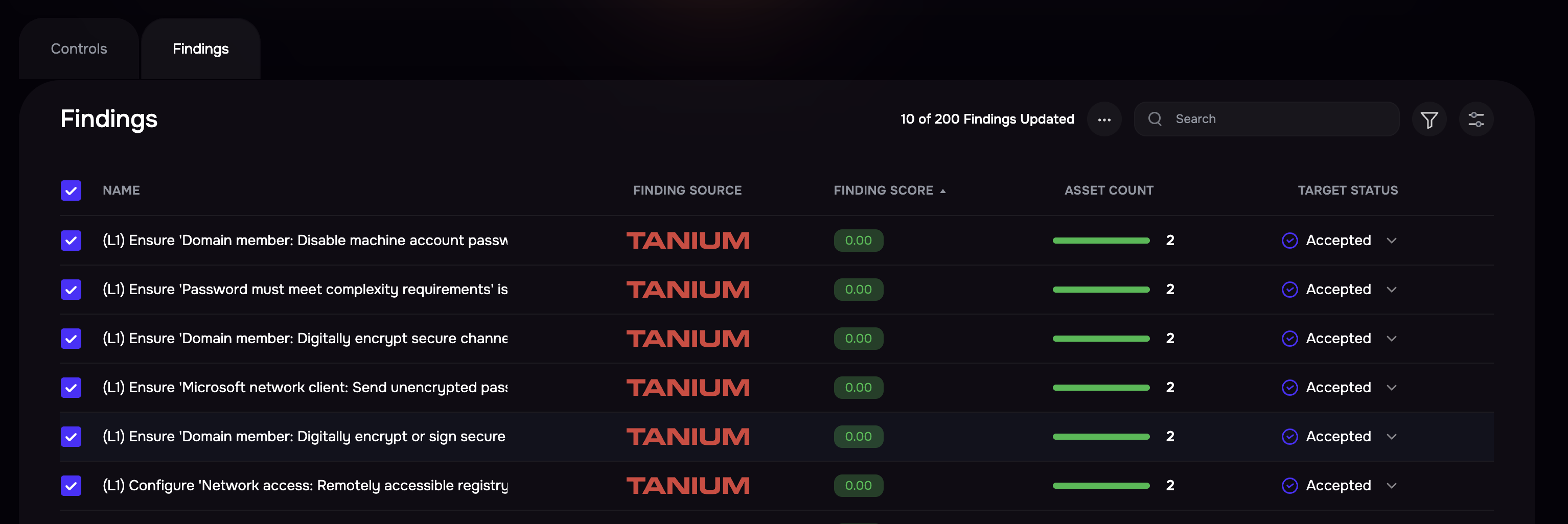Introduction
The What-if Analysis feature allows you to simulate changes in control maturities and findings to predict potential outcomes in a risk scenario. By adjusting controls and findings, you can analyze their impact on risk factors such as Likelihood and Loss Magnitude, helping you make data-driven decisions for risk mitigation.
Using What-if Analysis
Initiate What-if Analysis
Navigate to the Risk Scenario page and click the What-if Analysis button to enter the simulation mode.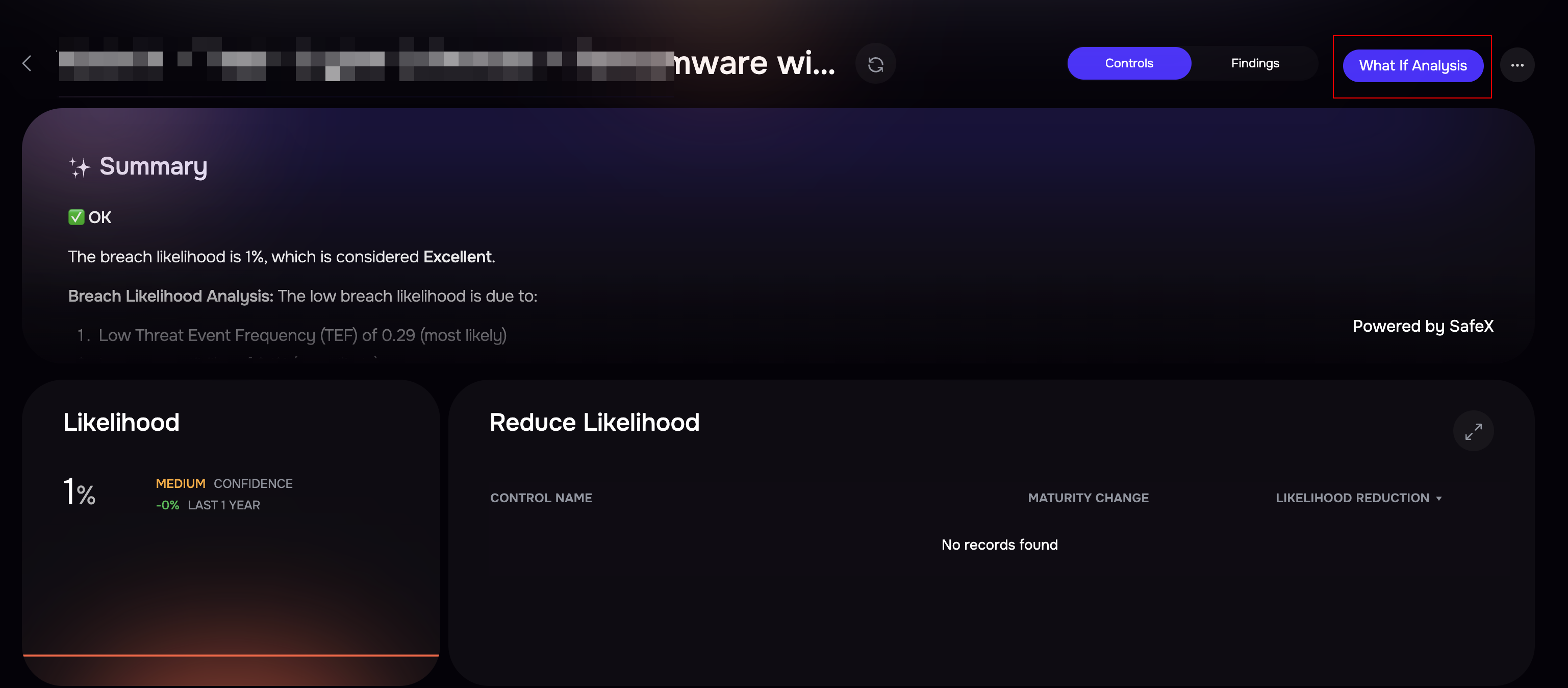
Examine the FAIR Tree
Expand the FAIR Tree to view the various factors influencing Likelihood and Loss Magnitude. The tree structure provides a breakdown of risk components, helping you identify key impact areas.
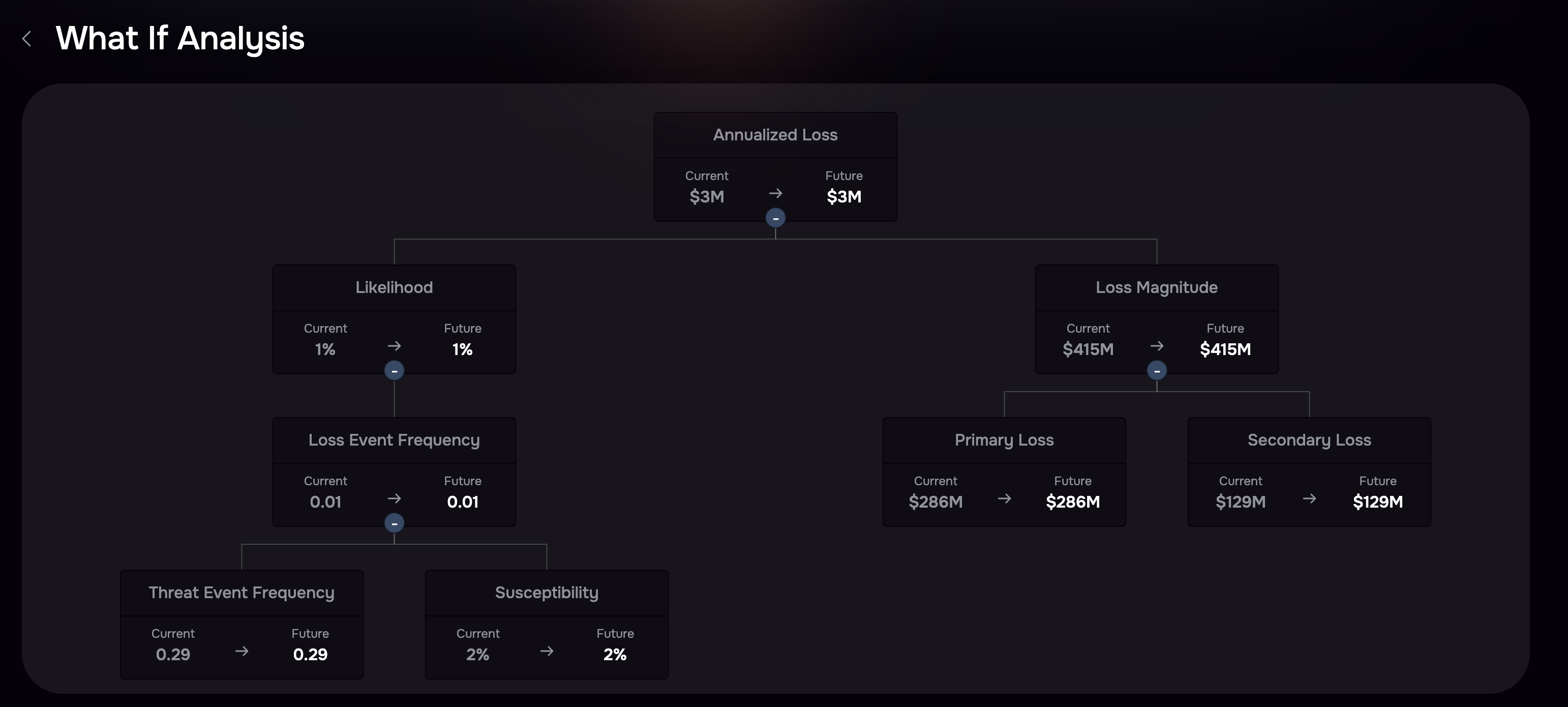
What-if Analysis with Controls
Navigate to the Controls list and apply filters to get the list of controls for which you wan to do the What-if Analysis.
Use the drop-down menus to modify control maturities (M0, M1, M2, M3).
You can select multiple controls by marking checkboxes and apply a maturity level in bulk to analyze cumulative effects.
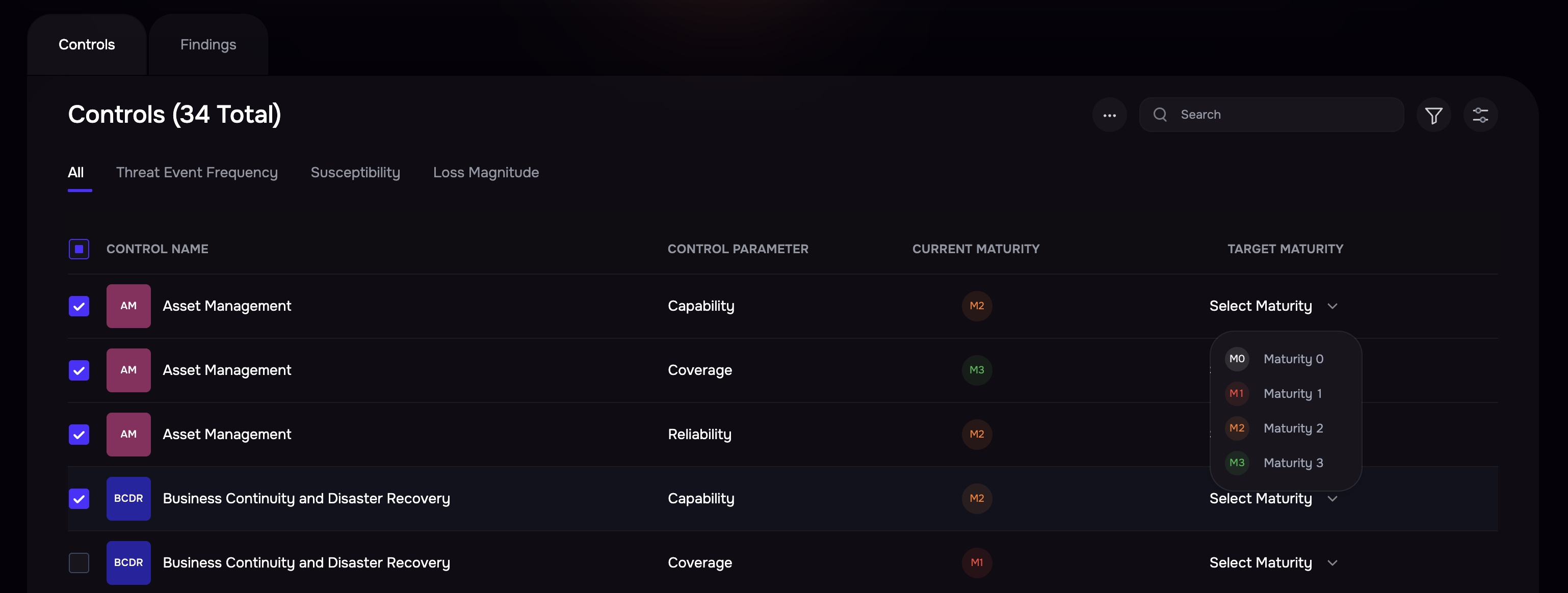
Observe changes in the tree map above, which visually represents how these modifications affect risk levels.
To apply the recommendations, click the three-dot options available at the header of the controls list table and then click Apply Recommendations to implement changes.
To revert the modifications the click the three-dot options available at the header of the controls list table and click the Reset Taget Maturity option.
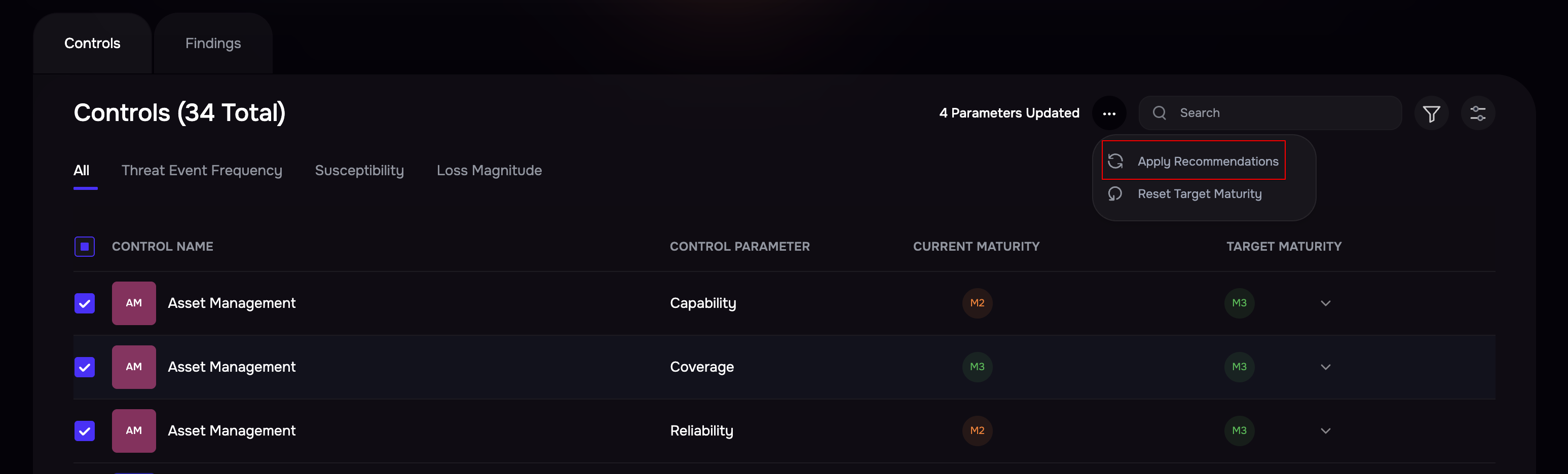
What-if Analysis with Findings
Navigate to the Findings tab on the What-if Analysis page.
Select multiple findings in bulk.
Modify their Target Status to either Mitigated or Accepted.
Observe the changes in Likelihood and Loss Magnitude based on the adjustments.
To revert the modifications the slick the three-dot options at the findings list table and click the Reset Target Status option.