Introduction
Smart Tiering helps classify third parties based on business risk and other custom attributes, enabling dynamic assignment of questionnaires and assessments.
You can configure up to 6 tiers:
5 custom tiers (use your own naming/taxonomy)
1 default tier: Others
Creating Tiers
Follow the steps below to define your Third-Party tiers:
Go to Settings > Third-Party
Click on the “Add” button to begin creating a new tier.
Enter Tier Name.
In the Name field, provide a clear, descriptive name (e.g., Tier 1 - High Risk, Tier 2 - Medium Risk).
Assign a questionnaire by selecting the questionnaire from the dropdown.
If you need to use a custom questionnaire, please contact SAFE Support to get it added to your environment.
Define tier conditions to automatically categorize vendors into this tier based on key attributes.
Choose an attribute (e.g., Access/Dependency, Country of Headquarters).
Select an operator (e.g., IN, EQUALS, CONTAINS).
Enter one or more matching values.
Use the “+” button to add additional conditions.
You can configure the condition logic using:
Match All: All conditions must be true.
Match Any: At least one condition must be true.
Use "Match All" when you want a precise classification, and "Match Any" for broader inclusion.
Click the Save button.
The tier will now be available in your third-party settings tier list.
Repeat the above steps to create multiple tiers. We recommend at least three tiers (e.g., High, Medium, Low) to reflect different levels of risk and scrutiny.
.png)
Manage Tiers
You can edit or delete existing Tiers from the list. Simply click the three-dot menu in the Manage column and select the desired action based on your requirement.
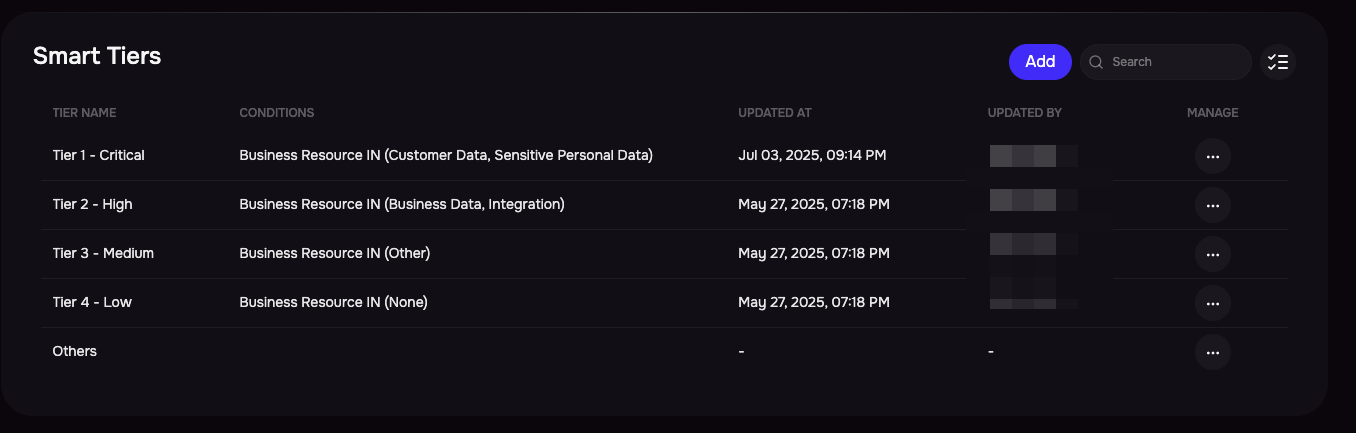
FAQs
Q1 - Can I modify the questionnaires assigned to a tier?
Answer - Yes, you can add or remove questionnaires from a tier.
If you add a questionnaire to a tier, it will be added automatically to all existing organisations belonging to that tier.
If you remove a questionnaire from a tier, it will not be removed from existing organisations which belong to that tier and currently have the questionnaire mapped. Subsequent organisations added at this tier will only receive the questionnaires defined in the tier they are assigned to.
Q2 - If I override a tier at the organisation level, does this have any impact on the mapped questionnaires for the organisation?
Answer - Overriding the tier will not impact existing questionnaires. If the new tier you have chosen for the organisation includes questionnaires that are not currently mapped to the organisation, these will be added.
Q3 - Does tiering impact scoring?
Answer - No. Tiering is a way to classify organisation and highlighting thought that need the most scrutiny, as well as setting risk thresholds for notifications and defining questionnaires that should be assigned to the organisations by default. Higher tiered vendors will typically have more data points to inform the calculated score, as more data will be requested from them - but it does not change the calculation itself.
Moving a tier 1 customer who has completed a lot of data to tier 2 will not change the score, as the input data at the time of the move to tier 2 will not change.