Users
SAFE displays the people's details on the Users page. Employees of your organization (People) are considered as an attack surface in SAFE.
The user list displays the details such as email, source, SAFE score, department, location, and last assessed date. SAFE allows you to filter, customize, sort, and export the user list table. You can also search for users in the user list table using the search box.
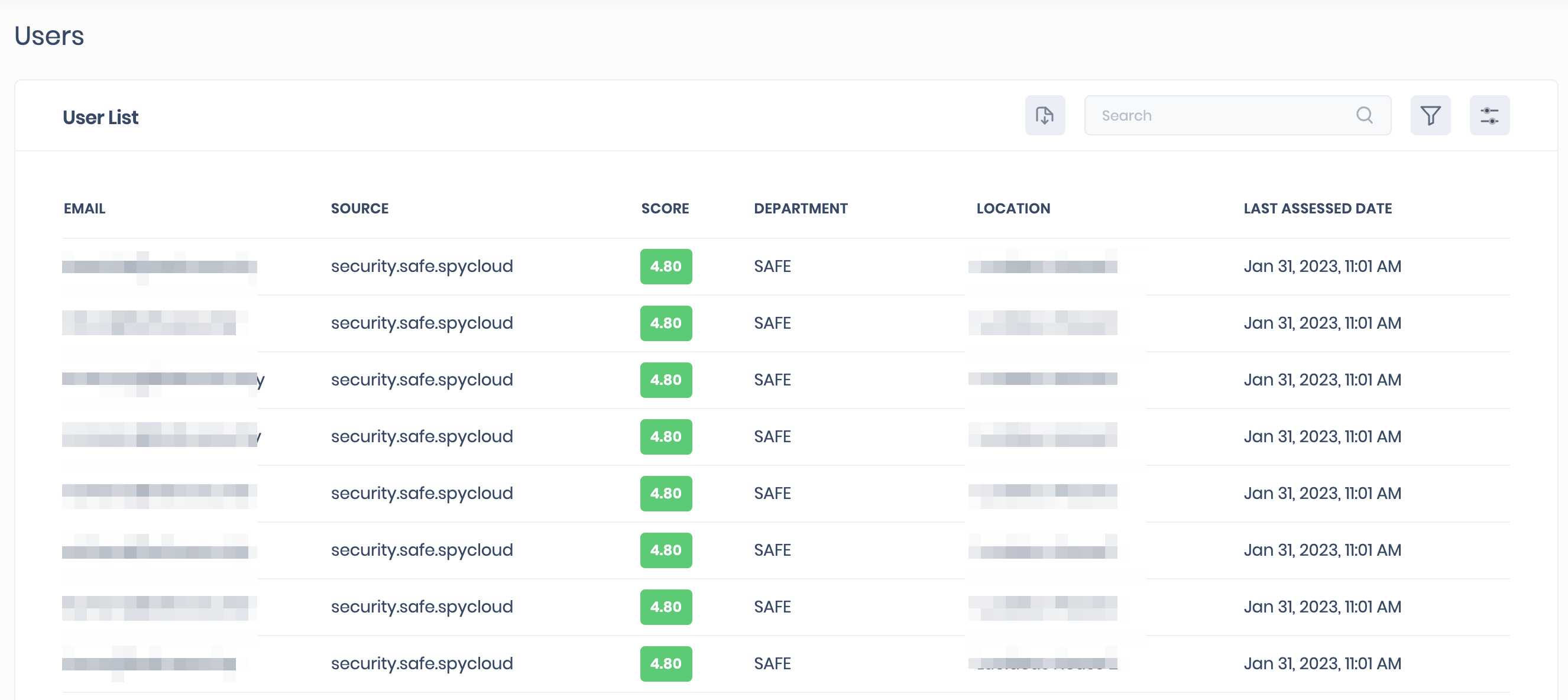
Export User List
You can export the user list in CSV by clicking the download icon available at the top-right of the user list table.
To export the user list:
- Go to People > Users.
- Click the Download icon available at the top-right of the user list table.
- The system asks you to set a password. Set a password for your CSV.
- Click the Generate button. The system automatically downloads a file on your computer. Use the same password you have set in step 3 to open the CSV file.
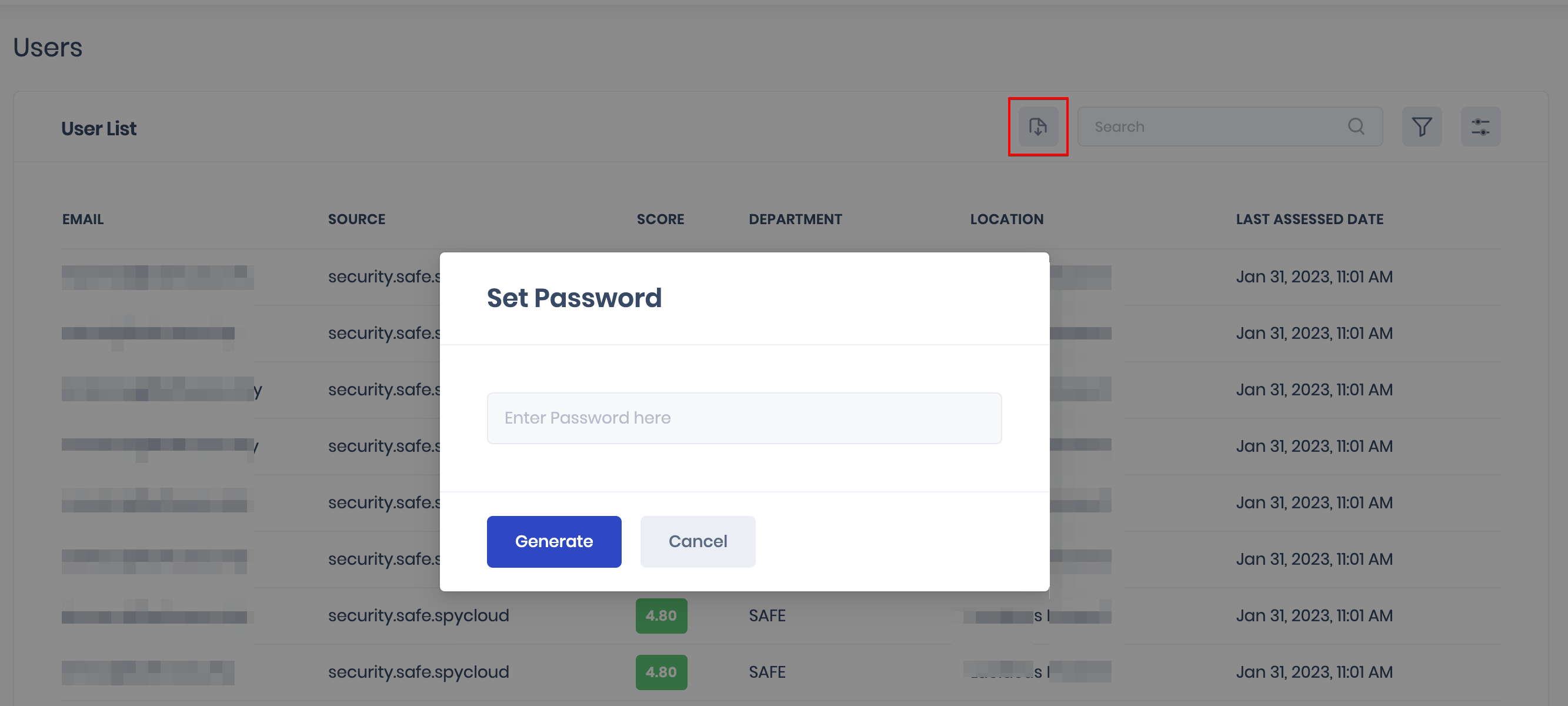
Search Users
You can search for a user in the User List table using the search box available at the top-right of the table. The system starts displaying the search results as you start filling in the characters in the search box.
Filter User List
You can filter the user list based on the attributes Score, Source, Location, and other fields.
To filter the user list:
- Go to People > Users.
- Click the Filter icon available at the top-right of the user list table.
- Select the attributes, operator, and value from the drop-down.
- You can use multiple filters. Click the Plus button to add multiple filters.
- The system filters the list based on the selected attributes, operators, and values.
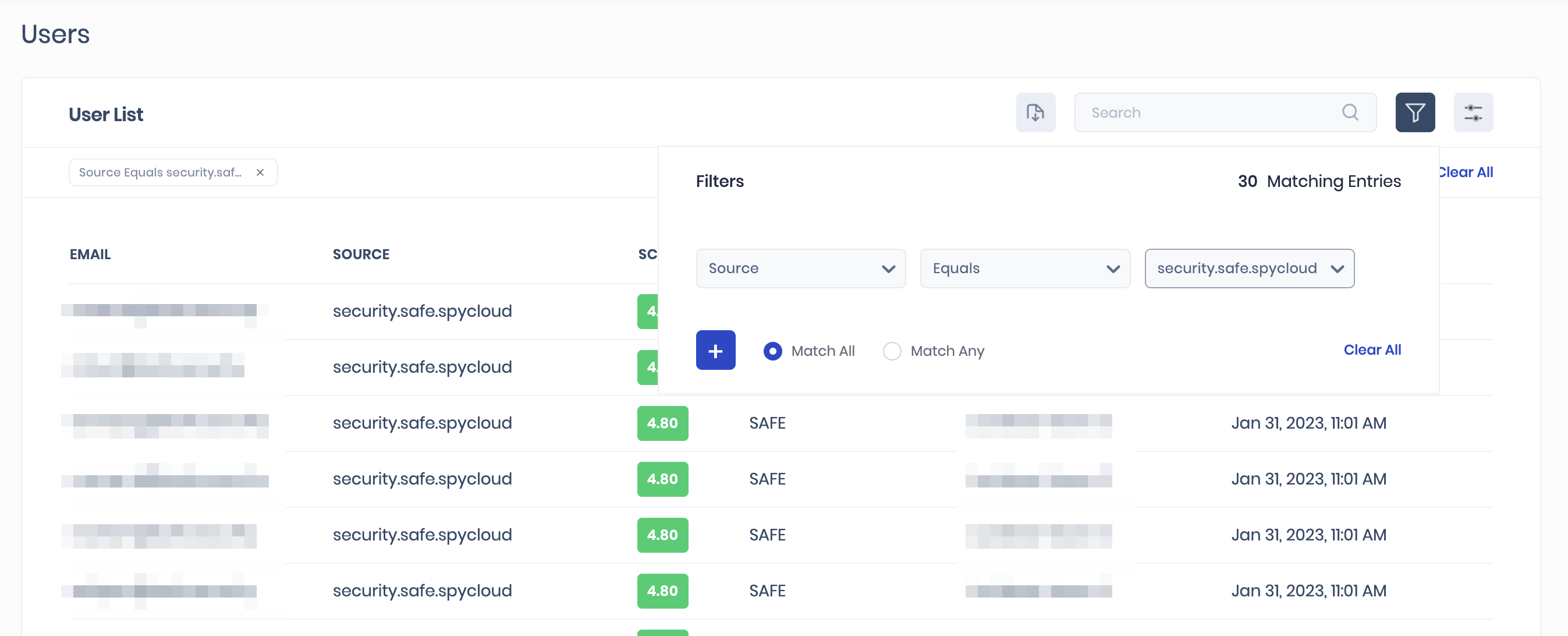
Customize User List Table
SAFE allows you to customize the user list columns. You can select a maximum of 8 columns of your choice to display in the user list table.
To customize the user list:
- Go to People > Users.
- Click the Customize icon available at the top-right of the user list table.
- Select the columns from the drop-down list by clicking them.
- SAFE automatically saves your selection and customizes the table.

Sort User List Table
You can sort the columns of the User List table by clicking the header of any of the columns.