Introduction
SAFE allows users to upload the Nessus report to SAFE and track the third-party controls with their status, and Score immediately on SAFE.
Note
Users cannot upload the Nessus report for the assets which are not available in SAFE.
Prerequisites
The format of the uploaded CSV should contain the following column headers in a single row in the same order.

CVE ID Field is not supported in SAFE for the Nessus report upload.
Upload Nessus Reports
To upload a Nessus report:
- Navigate to the Administration > SAFE Hooks > Assessment Tools > Nessus
- Click the Upload Report button on the Nessus card.
- Browse and upload the Nessus report on the report upload pop-up screen.

- A green check mark will be displayed upon successful upload.
- Navigate to the asset for which you have uploaded the report, and now you can view the uploaded controls with their status and SAFE Score.
Note
If the upload fails, it will be flagged with a red cross. You can delete the failed uploads by clicking on the delete icon.
Verify Integration
Navigate to the asset for which you have uploaded the report, and now you can view the uploaded controls with their status and SAFE Score.
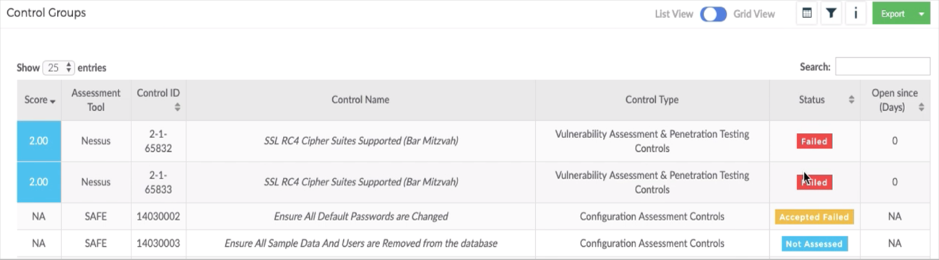
Note
SAFE supports importing of Nessus vulnerabilities only in all verticals except Databases, Middlewares, On-premise hosted products, Cloud AWS, and Cloud Azure verticals.