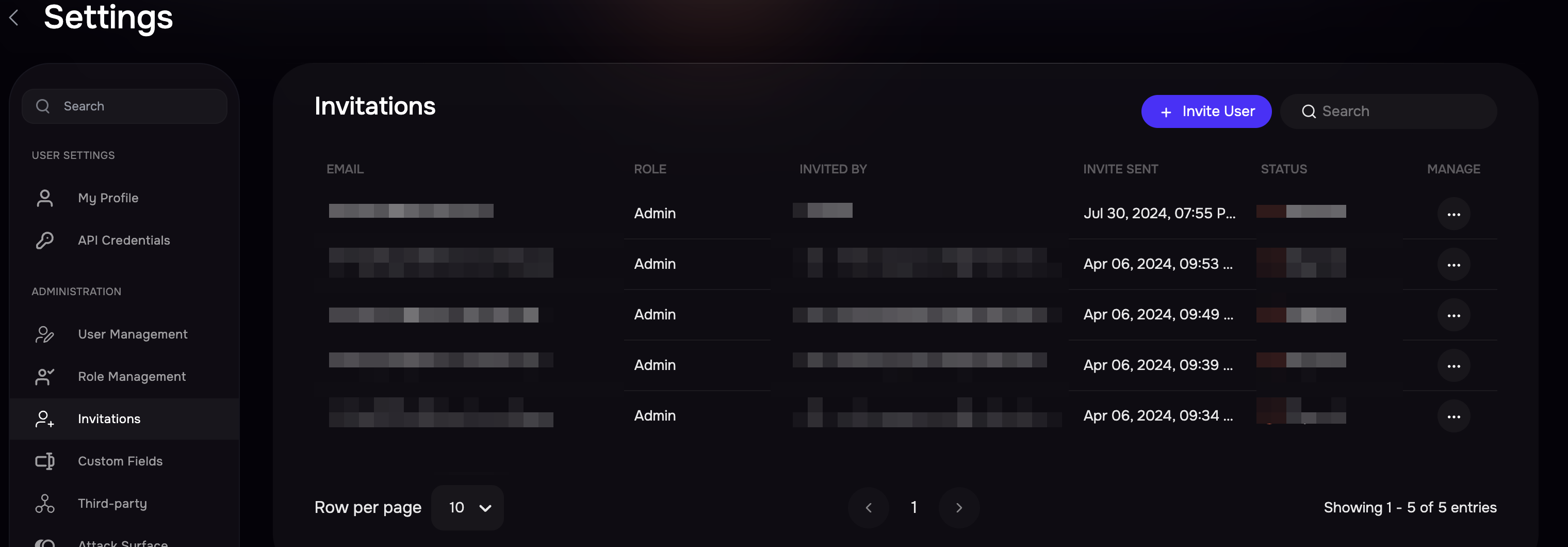Introduction
The User Management page displays a list of all SAFE users and allows SAFE Admins to invite new users and manage existing users in SAFE.
If Single Sign-On (SSO) is enabled, the Users Management screen displays the list of all SAFE users (SSO + Native). The Type column displays the nature of login authentication as an SSO or 2FA user.
Invite User
Before inviting users to SAFE, please ensure the following:
Take into account that email addresses are case-sensitive.
We utilize email validation services to prevent Invite emails from bouncing. If you require a specific domain to be whitelisted, kindly reach out to our Support Team.
Customers are required to configure their email settings to permit emails from @safeone.ai domains to receive communications from SAFE.
SAFE Admins can invite users to SAFE from the User Management page.
Navigate to Settings > User Management or Settings > Invitations.
Click the Invite User button.
Enter the Email of the user.
Select the Role from the drop-down menu. For more information on selecting the appropriate role, refer to the User Role document.
Click the Invite button. The user will receive an invitation link via email. By clicking the AcceptInvite link in the email, the user can sign up for the SAFE application. Refer to Sign Up for more details.
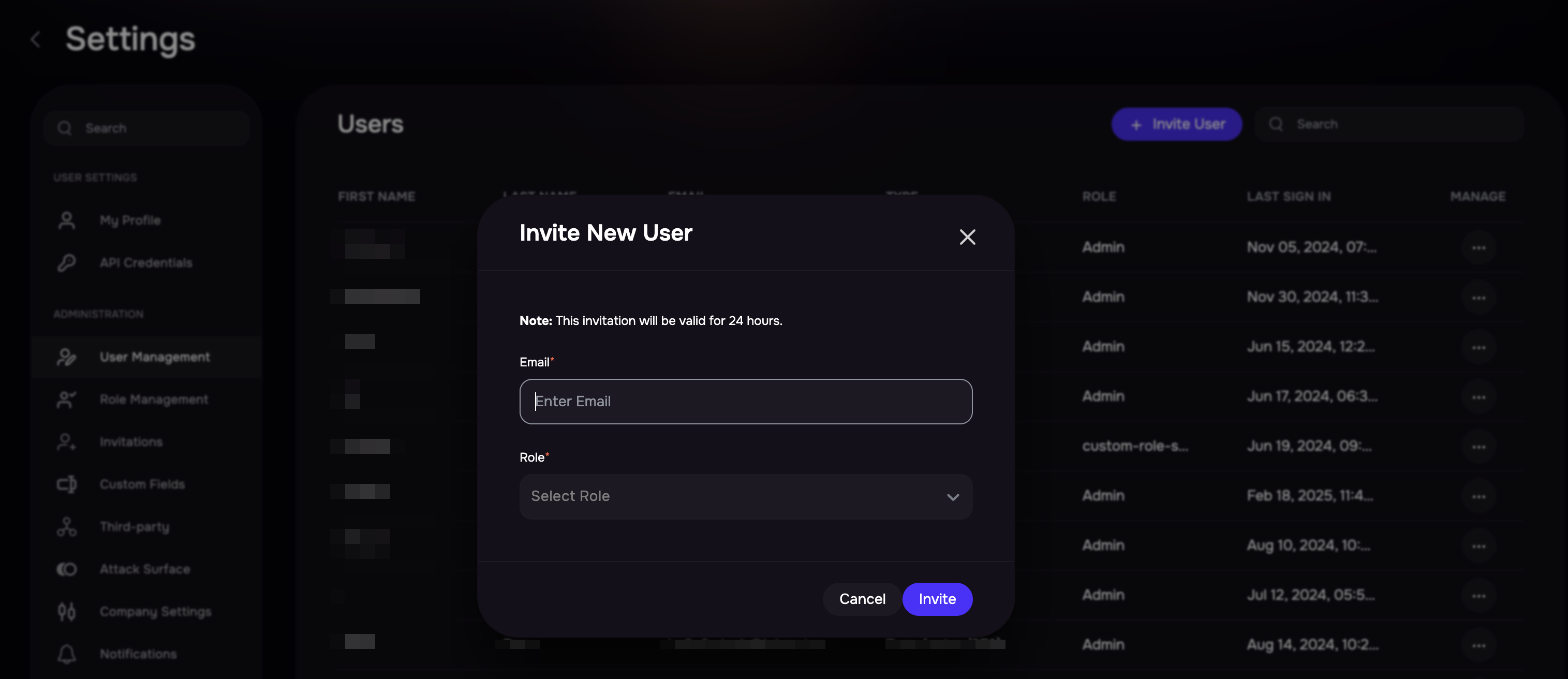
Manage Users
SAFE admin can edit users’ details, reset Two-Factor Authentication (2FA), or delete users from SAFE.
Edit User
Go to the Settings > User Management page.
Click the three-dot option available in the Manage column.
Click the Edit option.
On the Edit User pop-up, update the user's name and role as per your requirement.
Click the Save Changes button.
Reset 2FA
Go to the Settings > User Management page.
Click the three-dot option available in the Manage column.
Click the Reset 2FA button.
On the confirmation screen, click the Reset 2FA button. The system resets the 2FA for the user. The user needs to configure 2FA on the next login.
Invitation Management
Invitation Management allows you to manage all the invitations. Go to Settings > Invitations. Here you can find all the sent invitations and manage them. This page allows you to send new invitations and also allows you to Resend the invitations or delete them.