Introduction
User Roles within the SAFE application empower administrators to control data access and user actions. This document serves as a guide to comprehending the various levels of data accessibility and action permissions associated with each User Role.
SAFE provides two standard roles and the flexibility to create Custom Roles tailored to your specific needs.
Standard User Role
The following two standard User Roles are available in SAFE:
Admin
Viewer
Custom Role Overview
A Custom Role in SAFE enables administrators to finely control read and write access for users within specified Groups. This allows for the creation of custom roles by selecting groups and assigning read/write permissions accordingly. Multiple Custom Roles can be created to align with diverse business requirements. Once a custom role is created, a user can be assigned one of these roles.
Notes
Please be aware that a maximum of 20 Custom Roles can be created. If there is a requirement for additional Custom Roles beyond this limit, kindly reach out to SAFE Support or submit a Service Request for further assistance.
Creating a Custom Role
Follow these steps to create a Custom Role in SAFE:
Navigate to Settings > Role Management.
Click on the Add Role button.
Enter a name and description for the Role.
Specify read and write permissions for each group by selecting the checkboxes.
Utilize the filter option to streamline the display of relevant groups.
Click the Save button. The system will create the Custom Role, making it accessible within the role selection when inviting a user to SAFE.
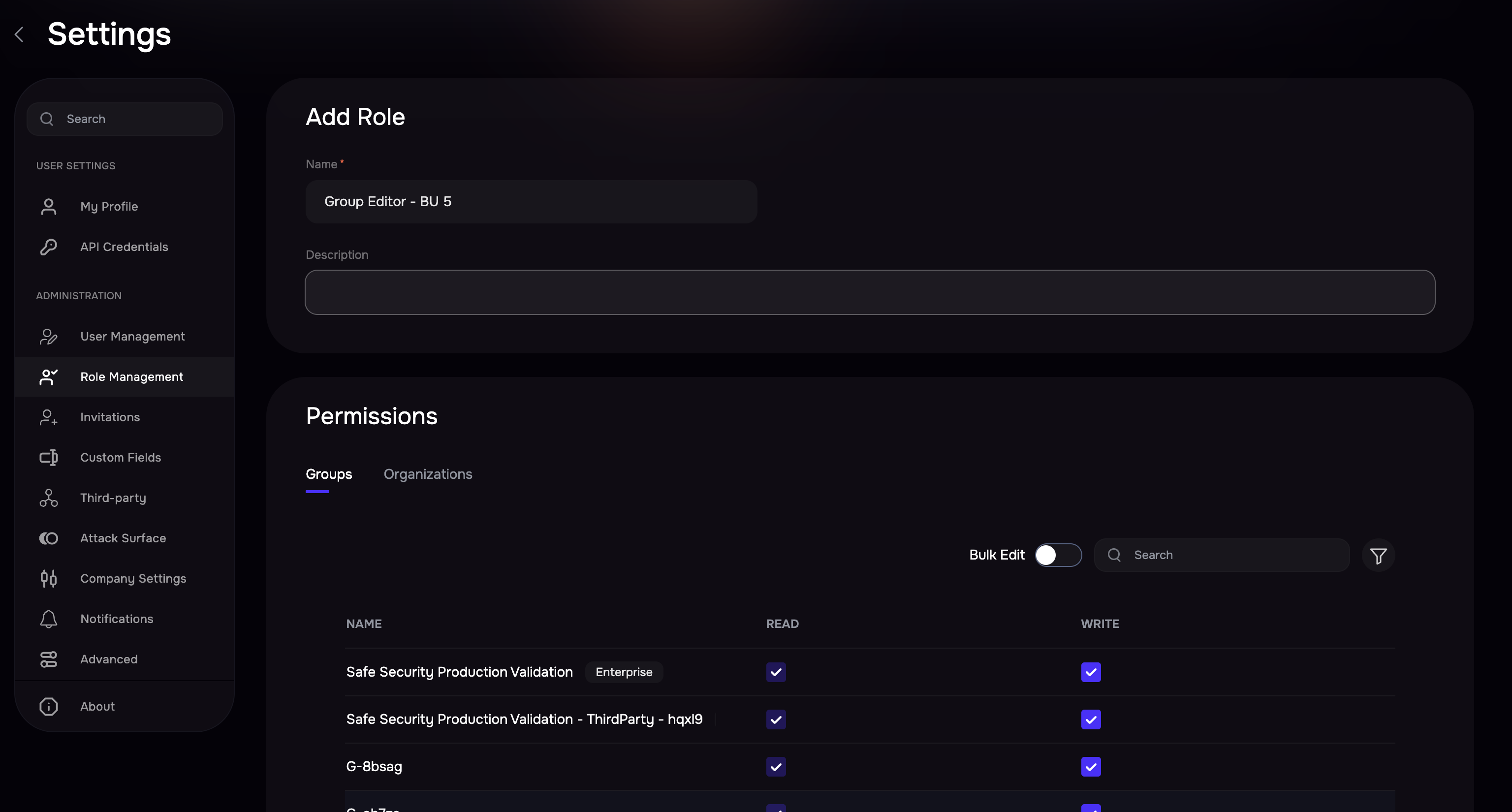
Assign a custom role to users
Once a custom role is created, you can assign the role to existing users and select this role while inviting a new user. Refer to User Management for more details.
Editing or Deleting Custom Roles
In the SAFE application, you have the flexibility to edit or delete custom roles based on your evolving organizational needs.
Editing a Custom Role
Navigate to Settings > Role Management.
Click on the three-dot options menu for the custom role you wish to edit.
From the menu, select the Edit option.
Modify the role name or adjust read/write permissions for the associated groups as needed.
Click the Save button.
Deleting a Custom Role
Notes
Before deletion, make sure that the user role is not currently assigned to any user.
Navigate to Settings > Role Management.
Click on the three-dot options menu for the custom role you wish to delete.
From the menu, select the Delete option.
Click the Delete button on the confirmation screen.
User Role Access
Category | Features | Standard Role | Custom Roles | ||
Admin | Viewer | Write | Read | ||
Dashboards | View all Dashboards | Yes | Yes | Yes | Yes |
Add Dashboard | Yes | Yes | Yes | Yes | |
Duplicate Dashboard | Yes | Yes | Yes | Yes | |
Delete Dashboard | Yes | Yes | Yes | Yes | |
Risk Scenarios | Create Risk Scenarios | Yes | No | Yes | No |
View Risk Scenarios | Yes | Yes | Yes | Yes | |
Edit Risk Scenario | Yes | No | Yes | No | |
Duplicate Risk Scenario | Yes | No | Yes | No | |
Delete Risk Scenario | Yes | No | Yes | No | |
Edit Control Parameters | Yes | No | Yes | No | |
View Scoring Factors | Yes | Yes | Yes | Yes | |
Edit Scoring Factors | Yes | No | Yes | No | |
Groups | Create Group | Yes | No | No | No |
View Groups List | Yes | Yes | Yes | Yes | |
Edit Group | Yes | No | No | No | |
Duplicate Group | Yes | No | No | No | |
Delete Group | Yes | No | No | No | |
View Questionnaire | Yes | Yes | Yes | Yes | |
Submit Questionnaire Assessment | Yes | No | Yes | No | |
Reuse Existing Questionnaire Assessment | Yes | No | Yes | No | |
Controls - What If Analysis | Yes | No | Yes | No | |
Edit Control Parameter | Yes | No | Yes | No | |
People | View Users List | Yes | Yes | No | No |
Edit Users | Yes | No | No | No | |
Delete Users | Yes | No | No | No | |
Technology | View Asset List | Yes | Yes | No | No |
Delete Assets | Yes | No | No | No | |
Edit Assets | Yes | No | No | No | |
Bulk Delete Assets | Yes | No | No | No | |
Bulk Edit Assets | Yes | No | No | No | |
Third Party | Add Third Party (Individual & Bulk Upload) | Yes | No | No | No |
View Third Parties | Yes | Yes | No | No | |
Edit Third Party | Yes | No | No | No | |
Delete Third Party | Yes | No | No | No | |
Edit Third Party Status | Yes | No | No | No | |
View Third Party Details | Yes | Yes | No | No | |
Submit Questionnaire Assessment | Yes | No | No | No | |
Edit Control Parameter | Yes | No | No | No | |
Upload Documents | Yes | No | No | No | |
Integrations | View List of Supported & Configured Integrations | Yes | No | No | No |
Configure Integrations | Yes | No | No | No | |
Control Centre | View Controls List & Details | Yes | Yes | No | No |
Edit Control Parameter | Yes | No | No | No | |
What If Analysis | Yes | Yes | No | No | |
Reuse Control Maturity Assessment | Yes | No | No | No | |
Reset Control Maturity Assessment | Yes | No | No | No | |
Questionnaire | View Questionnaires | Yes | Yes | No | No |
Submit Questionnaire Assessment | Yes | No | No | No | |
Settings | My Profile | Yes | Yes | Yes | Yes |
Security | Yes | Yes | Yes | Yes | |
API Credentials | Yes | No | No | No | |
User Management | Yes | No | No | No | |
Role Management | Yes | No | No | No | |
Invitations | Yes | No | No | No | |
Custom Fields | Yes | No | No | No | |
Attack Surface | Yes | No | No | No | |
Company Settings | Yes | No | No | No | |
Third-party Tiering | Yes | No | No | No | |
Advanced | Yes | No | No | No | |
About | Yes | Yes | No | No | |