About this document
This document provides the step-by-step procedure to configure Grafana in SAFE.
Introduction
SAFE integrates with Grafana and fetches the security misconfiguration of the Grafana account in SAFE.
Prerequisites
Access required in SAFE:
SAFE Admin Access
Access required in Grafana:
Grafana Admin Access
Required User Inputs:
API Instance URL
Organization Slug
Service Account Token
Scope:
Basic Role: Admin
Fixed Role:
Organizations:Reader
Folders:Folder permission reader
Folders:Reader
Generate Connection Details
Generate Grafana Service Account Token
Steps:
Login to your Grafana account as Admin.
Click on the Launch button on the Grafana card.
.png)
Expand the left navigation by clicking the options menu at the top-left of the screen.
Navigate to Administration, under Users and access click on Service accounts.
.png)
Click on the Add service account button.
.png)
Enter the Display name for the service account.
Select the following Roles:
Basic Role:
Admin
Fixed Role:
Organizations:Reader
Folders:Folder permission reader
Folders:Reader
Click on the Apply button.
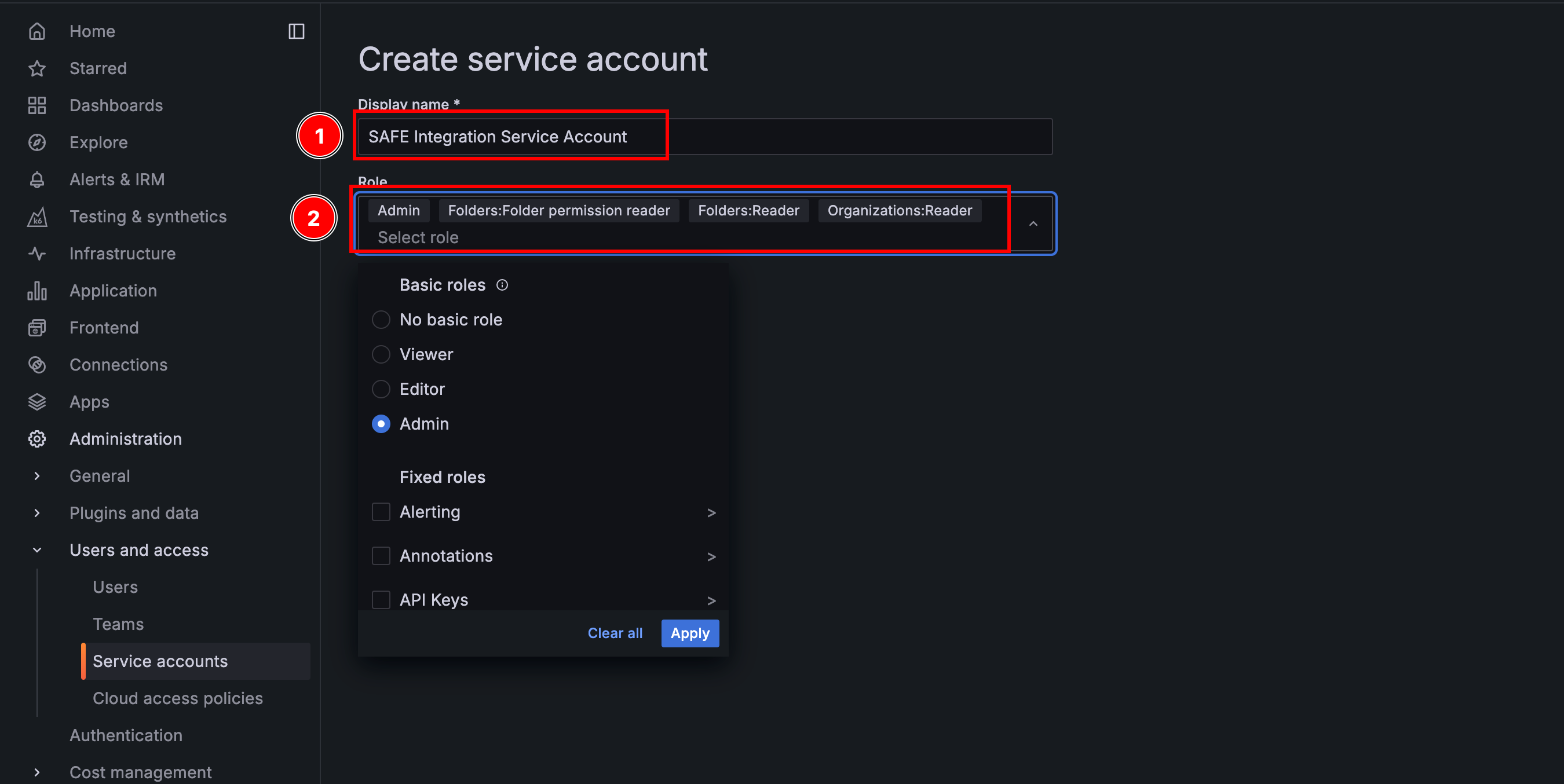
Click on the Create button.
.png)
The system creates and displays the service account.
On the newly created service account page, click on the Add service account token button.
.png)
Enter the Display name.
Set the Expiration as per your need. It's important to regularly update the API Token in SAFE according to its expiration date.
Click on Generate token.
.png)
The system creates the service account and displays the token. Copy and save the service account token to use it while configuring Grafana in SAFE.
.png)
Obtain Organization Slug
Steps:
Login to your Grafana account as Admin.
Copy the required Organization slug from the drop-down menu.
.png)
Obtain API Instance URL
Steps:
Login to your Grafana account as Admin.
Click on the Launch button on the Grafana card.
.png)
Copy the API Base URL as shown in the exhibit.
.png)
Configure Grafana in SAFE
Steps:
Log in to your SAFE account as Admin.
Click on the Integrations option from the left navigation.
Scroll to find Grafana integration card or search for Grafana in the search bar.
.png)
Enter the following:
API Instance URL
Organization Slug
Service Account Token
Enter the Auto Sync Frequency.
Click on the Test Connection button.
Once the connection is successful, click on the Save button.
.png)
Once the configuration is saved successfully, click on the Sync Now button to trigger an on-demand sync.
.png)
Upon a successful sync, the system pulls the Grafana assets and their findings in SAFE. You can track the status of the sync in the History table.
View Results
Steps:
Go to the Integrations homepage.
Scroll to find the Grafana integration card or search for Grafana in the search bar.
Click on the Grafana integration card for Finding View and Asset View.
Finding View: This tab displays all the findings details fetched from Grafana.
.png)
Asset View: This tab displays all the assets pulled from Grafana.
.png)
History
Learn More about Integration History here.
SAFE's Outgoing IP Addresses
Click here to find the outgoing IP addresses of SAFE. All traffic to any integrations in SAFE will see one IP address as the source IP of the incoming connection.