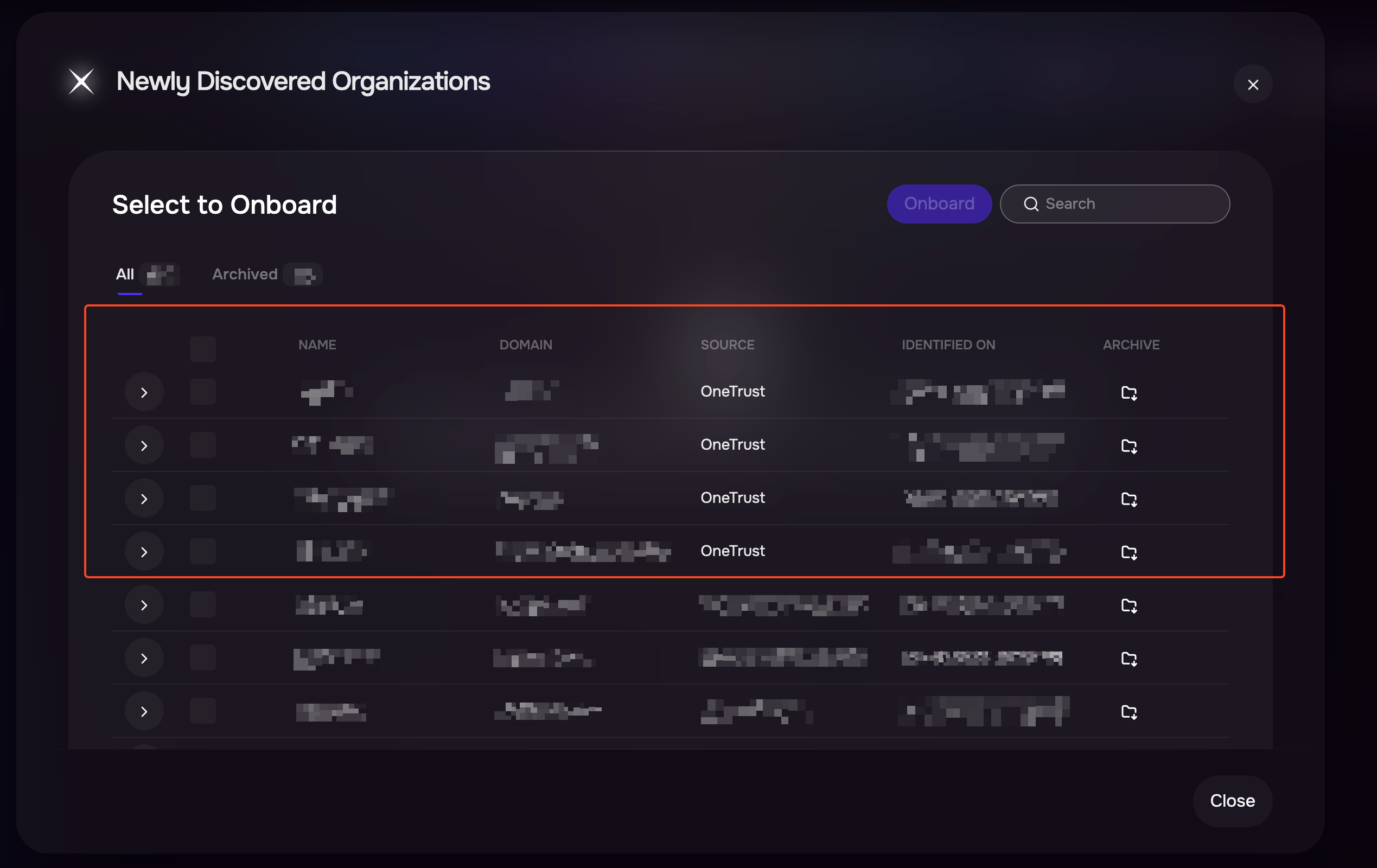About this document
This document provides step-by-step instructions for configuring the OneTrust TPRM integration in SAFE One.
Introduction
The OneTrust TPRM integration enables you to:
Pull vendor information from OneTrust into SAFE for easy addition.
Sync SAFE Score back to OneTrust, providing a unified view of vendor risk posture across both platforms.
SAFE Admins can configure this integration via the “OneTrust TPRM” card on the Integrations page.
Prerequisites
Base URL (OneTrust URL)
Client ID and Client Secret
Permissions:
VRM_READ
(Optional) INVENTORY_READ (To sync Custom Fields)
Log in to your OneTrust Portal.
Click the Settings icon.
In the Settings menu, navigate to the Client Credentials tab on the left navigation.

Click Add to create new credentials.
Fill in the Name and Description and set the Access Token Lifetime.
SAFE recommends setting the token lifetime to the maximum allowed value.
Click Next to proceed.
In the Scope section, scroll to Third Party Risk Management and select the VRM_READ permission.
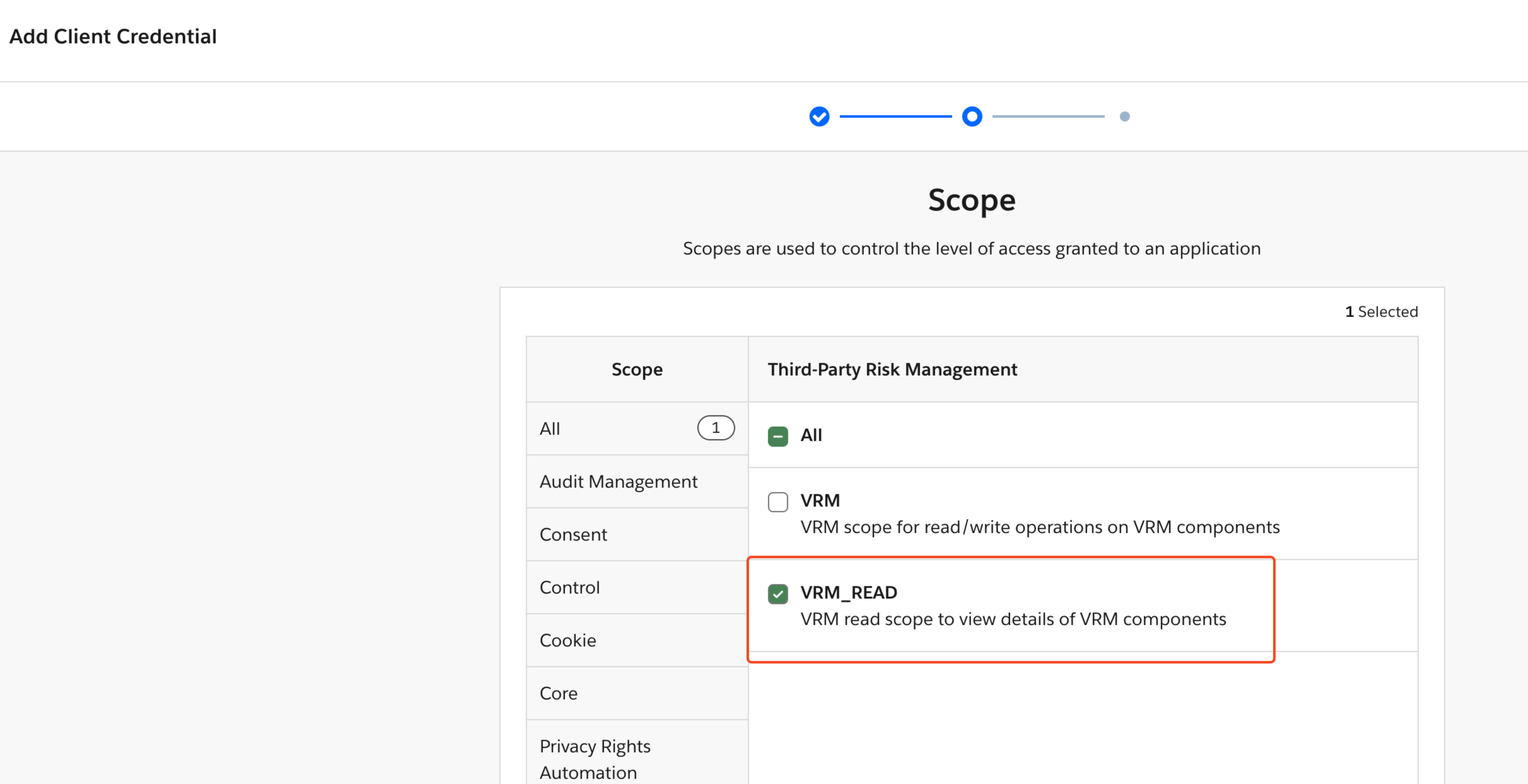
(Optional) If you want to sync Custom Fields, click on Inventory and select INVENTORY_READ.
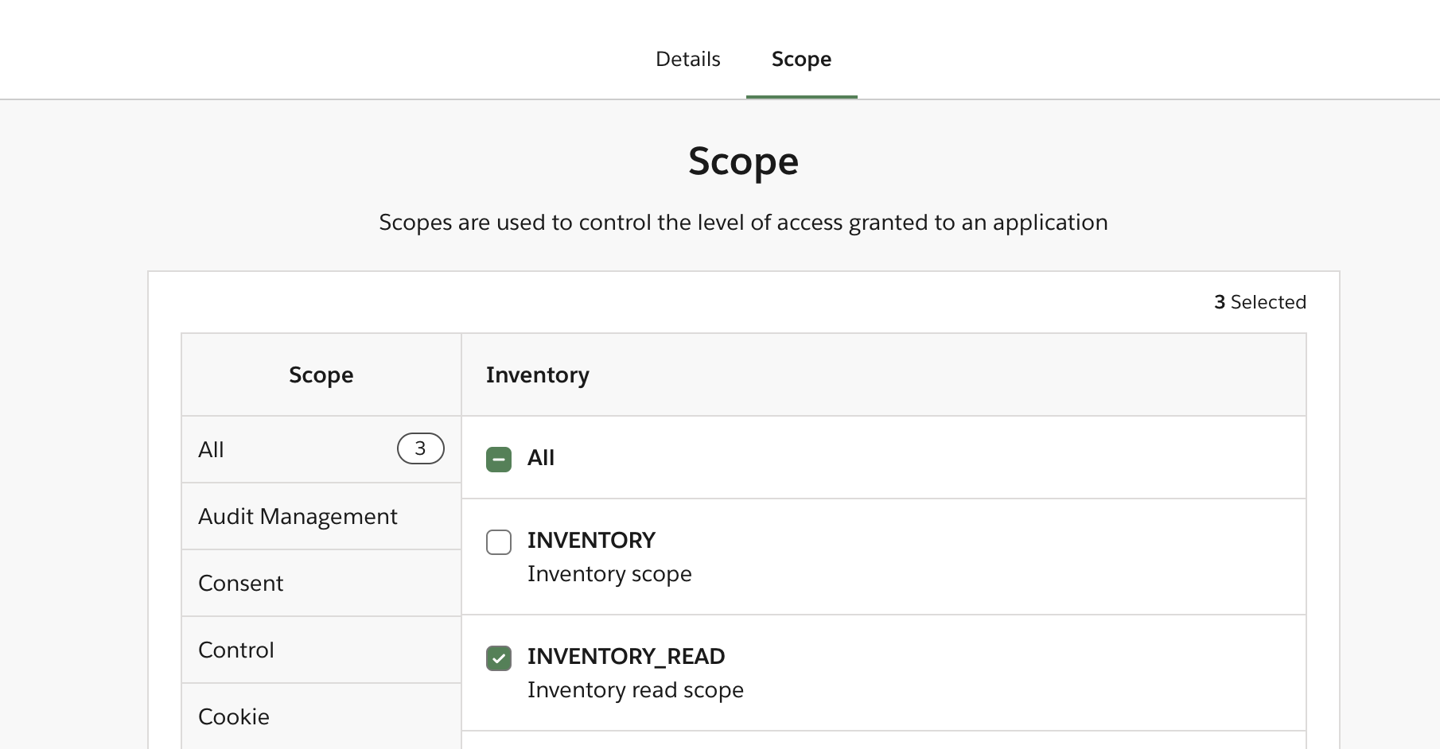
If you also want to sync SAFE Score back to OneTrust, select INVENTORY_WRITE and INVENTORY_READ.
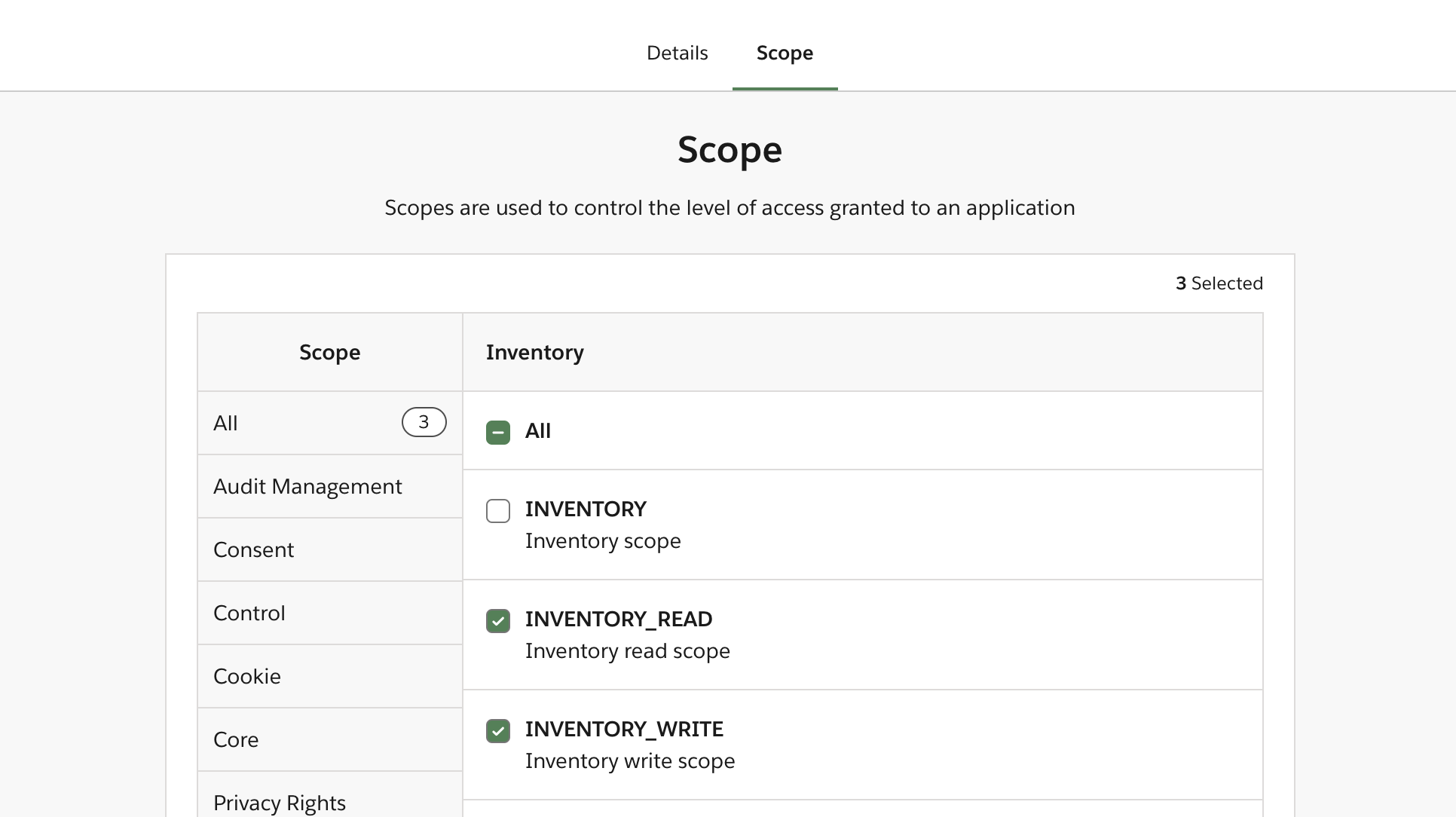
Click Next. The system displays the Client ID and Client Secret.
Copy and save the Client ID and Client Secret securely.
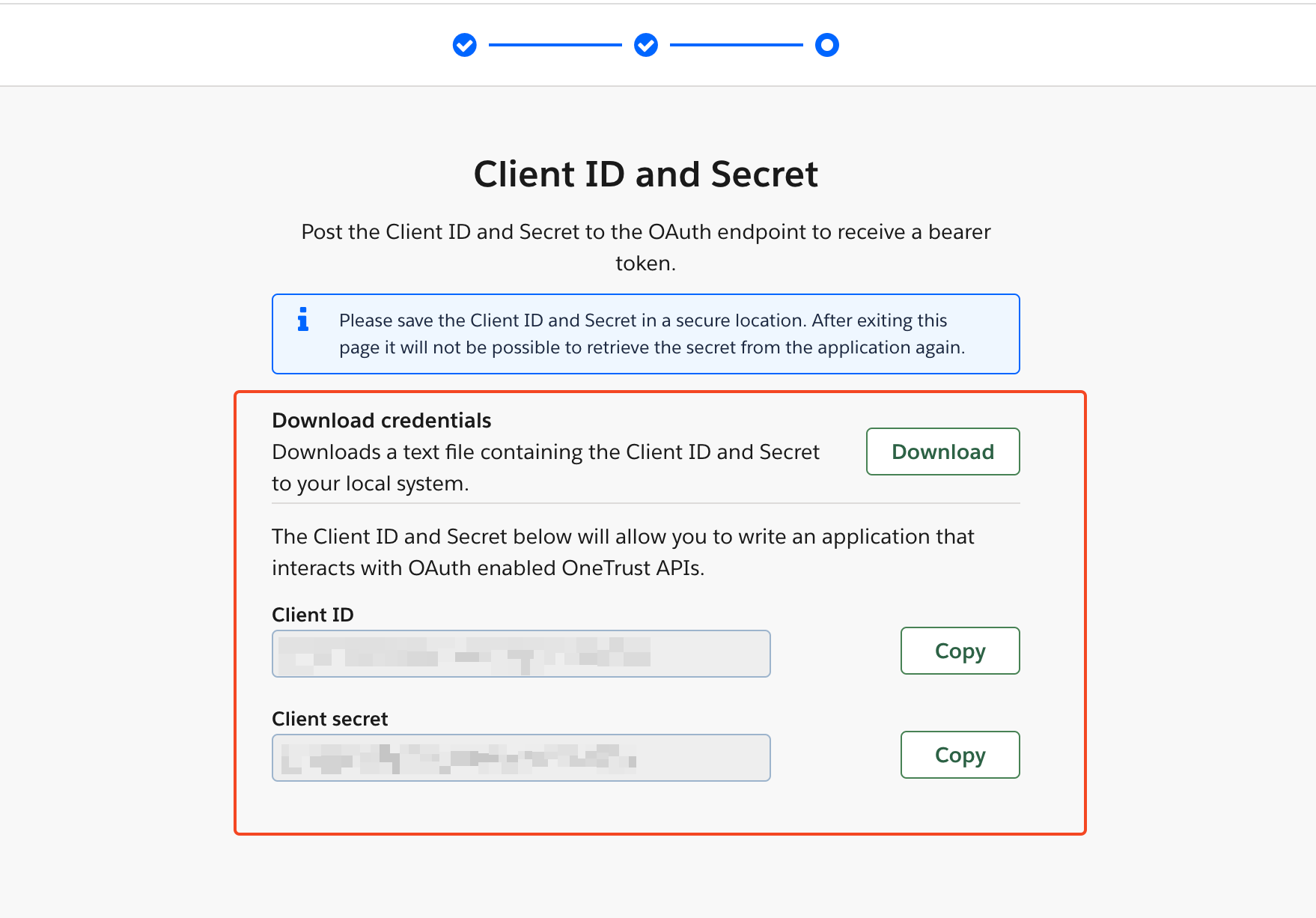
Configure OneTrust TPRM in SAFE
Follow the steps below to configure OneTrust TPRM in SAFE:
Go to the Integrations page and click the "OneTrust TPRM" card.
Enter the Base URL of your OneTrust app, Client ID, and Client secret generated above.
[Optional] Enter the Organization Filter. Enter a comma-separated list of organizations. The SAFE pulls the vendor list for the entered organizations only. If left blank, the vendor list of all the organizations will be pulled in.
[Optional] Enter a comma-separated list of Custom Fields.
Select the “Update onboarded Third Parties metadata in SAFE” checkbox, if you want to update the custom fields for already discovered/onboarded third parties in SAFE from OneTrust. (Custom Fields with the same names should already be created in SAFE).
Select “Update SAFE Score for Third Parties in OneTrust” if you want to update third parties in OneTrust with SAFE Score. (SAFE Score attribute should already be created in OneTrust).
Click the Test Connection button.
Once the connection is verified, click the Save button.
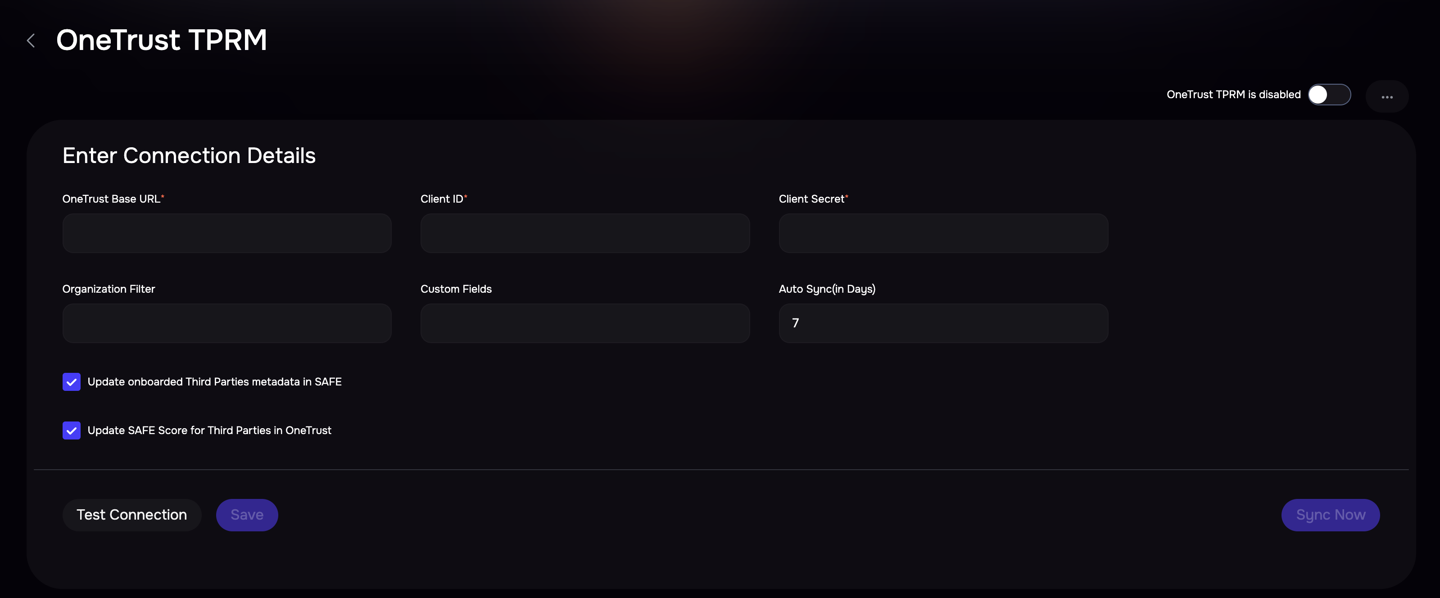
Using the OneTrust TPRM Integration and Viewing Results
Syncing Vendors
Navigate to the OneTrust TPRM integration card on the Integrations page in SAFE.
Click the Sync Now button to initiate a sync with OneTrust.
Onboarding Vendors
Users can review the organizations listed in the Newly Discovered section.
From there, users can select and onboard any organization as a third-party entity into SAFE.