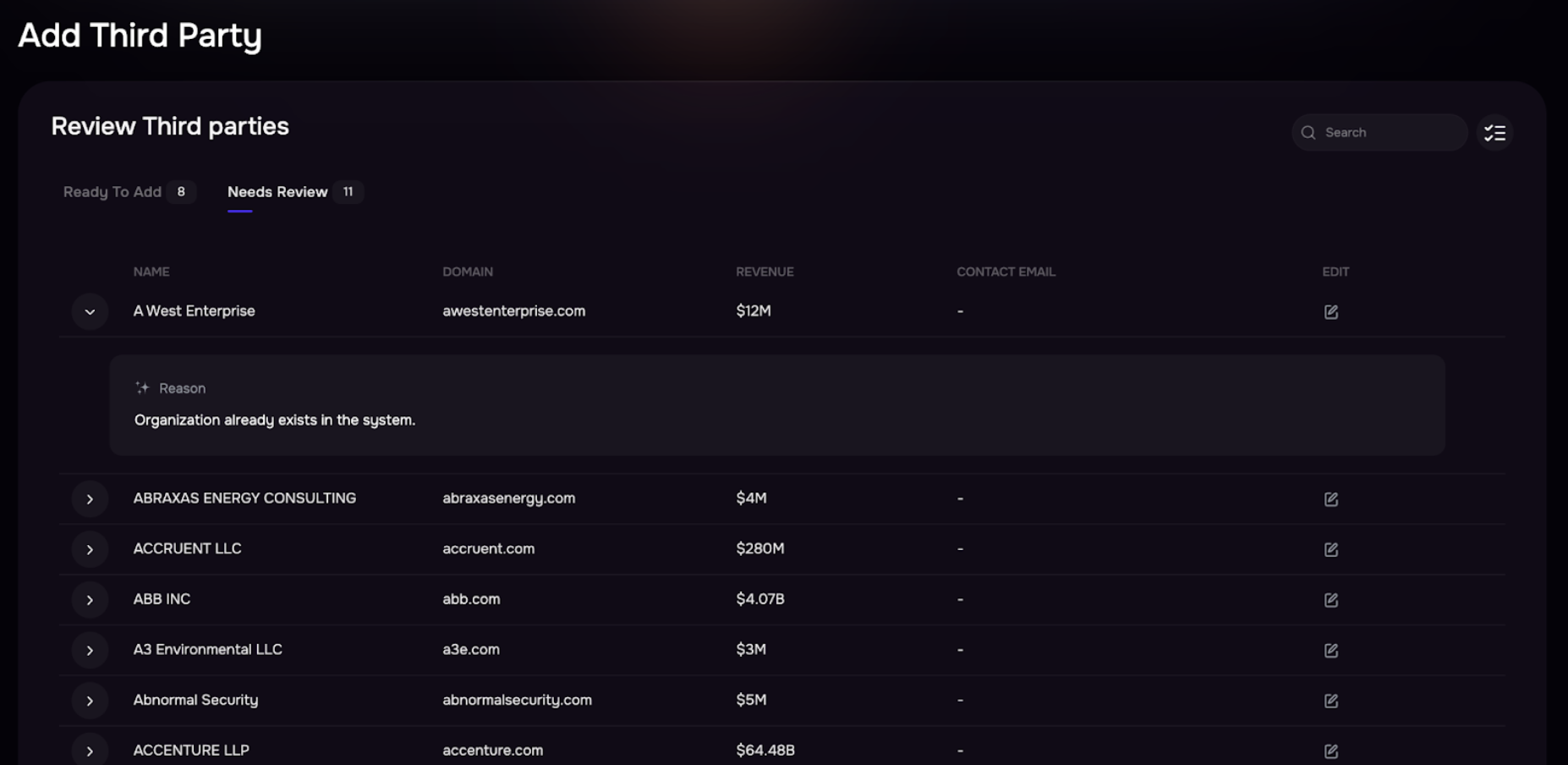Introduction
The Bulk Upload feature allows you to add a large number of third parties to SAFE in a single action. This helps accelerate the setup of your Third-Party Risk Management (TPRM) program.
Prerequisites
Before performing a bulk upload, ensure the following:
Third-Party Tiering is configured in SAFE.
Questionnaires are assigned to each Tier.
Upload Guidelines
File formats supported: CSV (Recommended), Excel, PNG, and JPEG
Note: SAFE supports image files (PNG, JPEG) for bulk upload. You can take a screenshot of your third-party list from any source where the name and domain are visible, and then upload it to SAFE.Upload limit: 100 third parties per upload (multiple uploads allowed)
Field Requirements
Mandatory Fields
Name
Domain (optional)
Note
If the Domain is not provided, the third party will be added to SAFE, but no assessment will be triggered.
Supported Fields
Name
Domain
Industry
Revenue
Primary Contact
Note
If your upload file contains unsupported fields (such as Employee Count, Headquarters, or Custom Fields), SAFE will ignore them during the bulk upload. The file will still be processed successfully, but these fields will not be added.
Behavior
All third parties added via bulk upload will be created in Manual mode.
Uploading only the Name (without Domain) will still add the third party to SAFE, but assessment initiation requires a domain.
Upload Third Parties
Follow these steps to bulk upload third parties into SAFE:
Prepare the CSV upload file
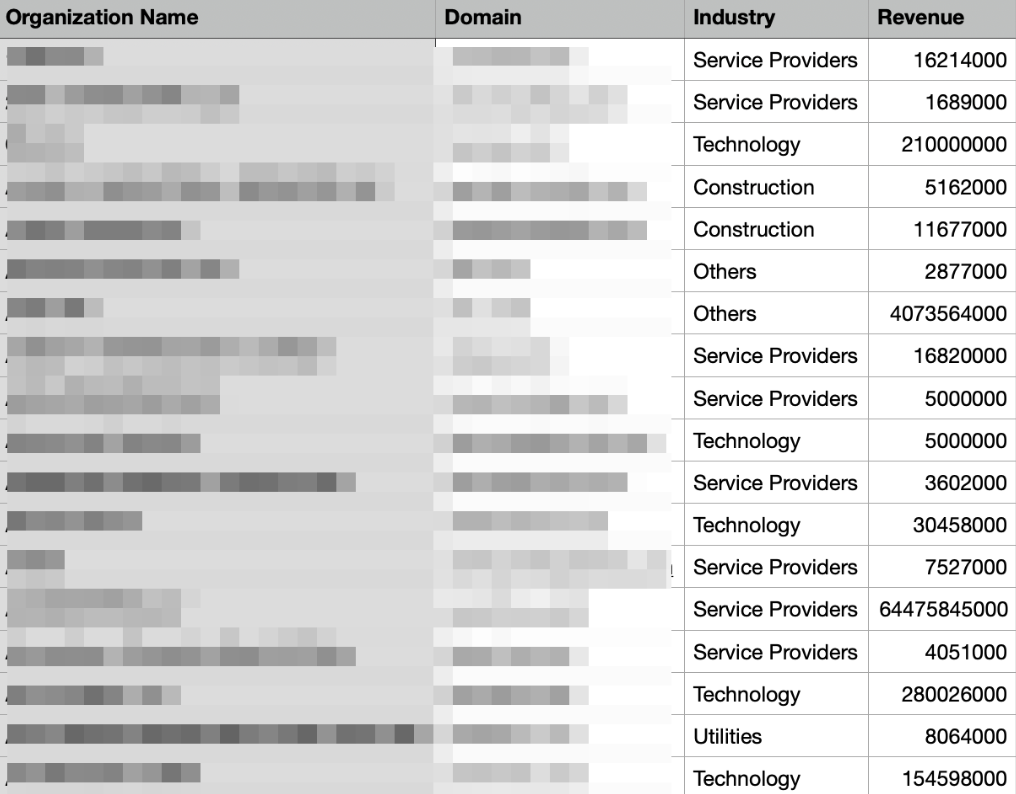
Ensure the file does not exceed 100 rows of records.
Include the following details where available: Name, Domain, Industry, Revenue, and Primary Contact.
Go to the Third-Party Search screen.
Click the Upload icon.
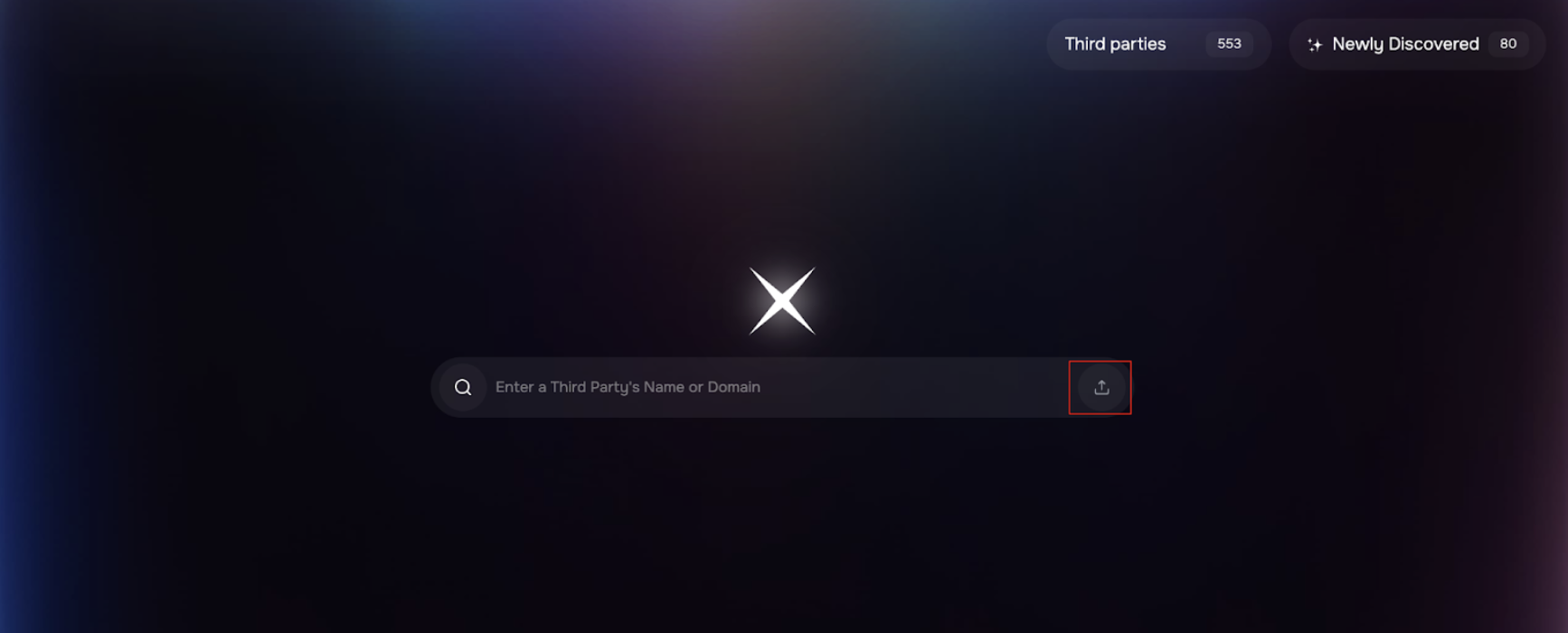
Drag and drop the CSV file, or browse and select it manually.
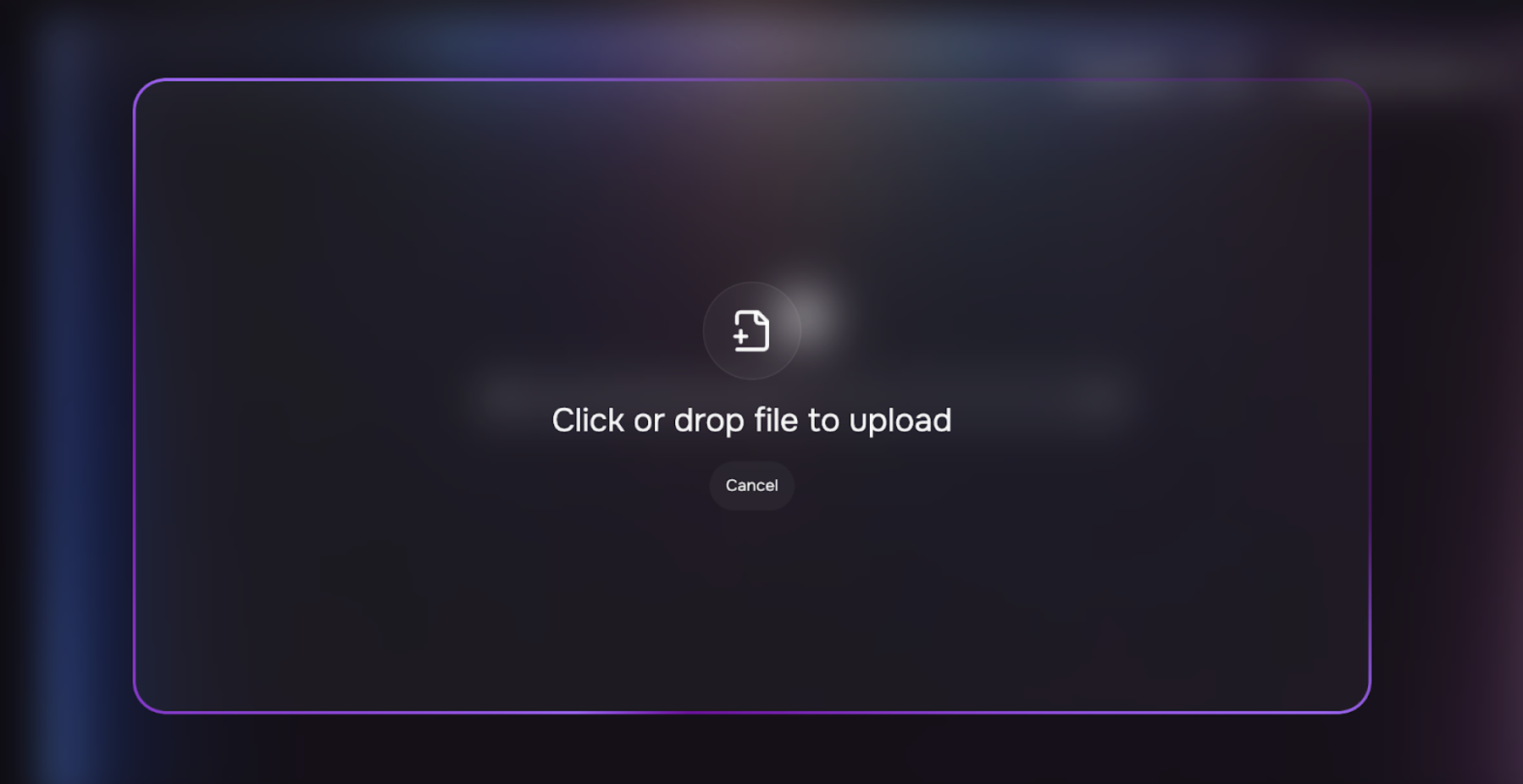
The system will process the file. Once completed, you will be redirected to the Ready to Review screen.
Note: Please wait until the the system finishes processing the file. If you close the page or navigate away during processing, the upload will be cancelled, and you will need to restart the upload from the beginning.
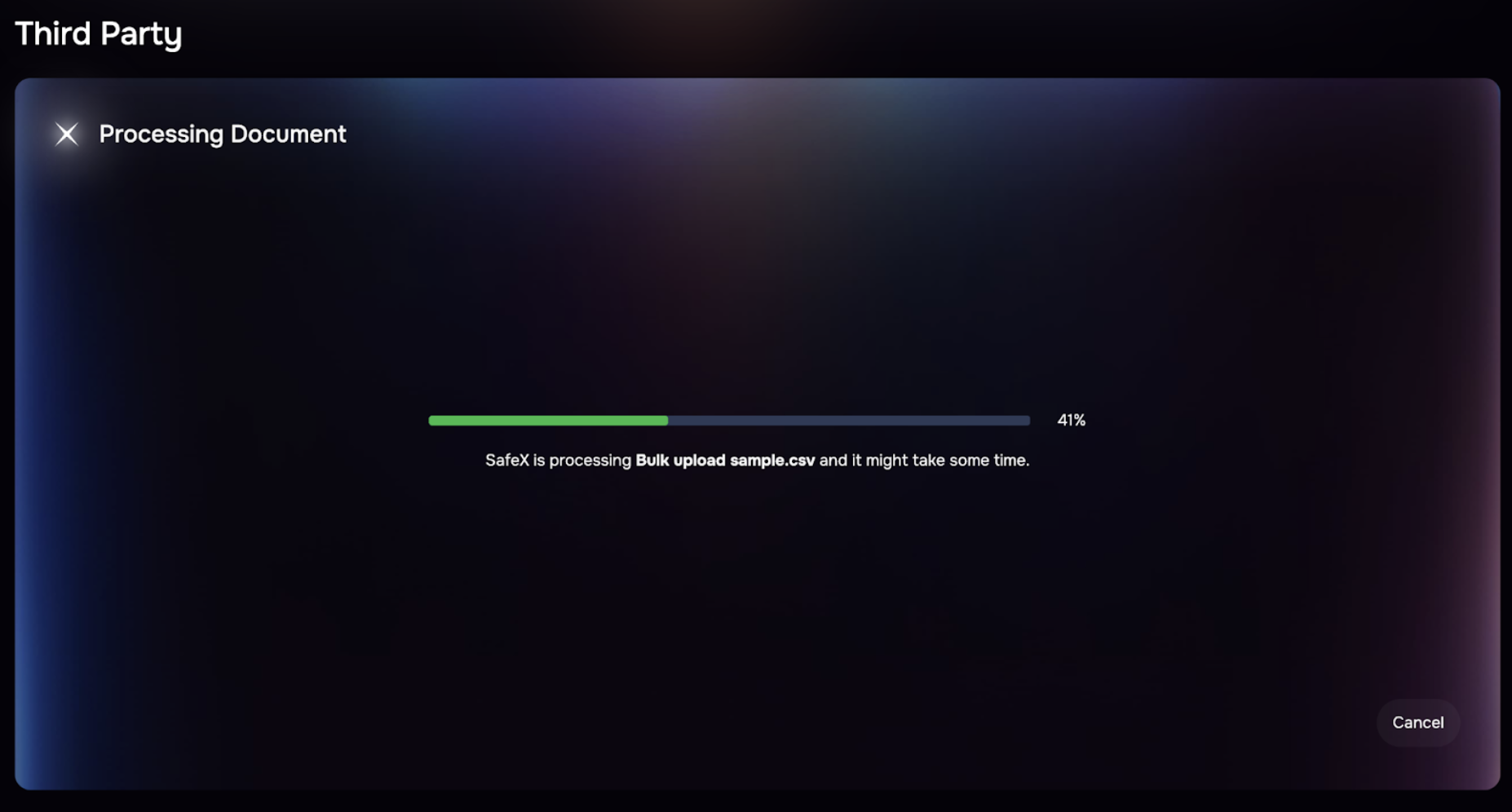
On the Ready to Add tab:
Review the listed organizations.
Deselect any that you do not want to add.
You may update organization details by clicking the Edit option.
By default, all organizations are pre-selected to add.
Click the Add button to confirm and add them.
Once added, all third parties will appear in the Third-Party Inventory list.
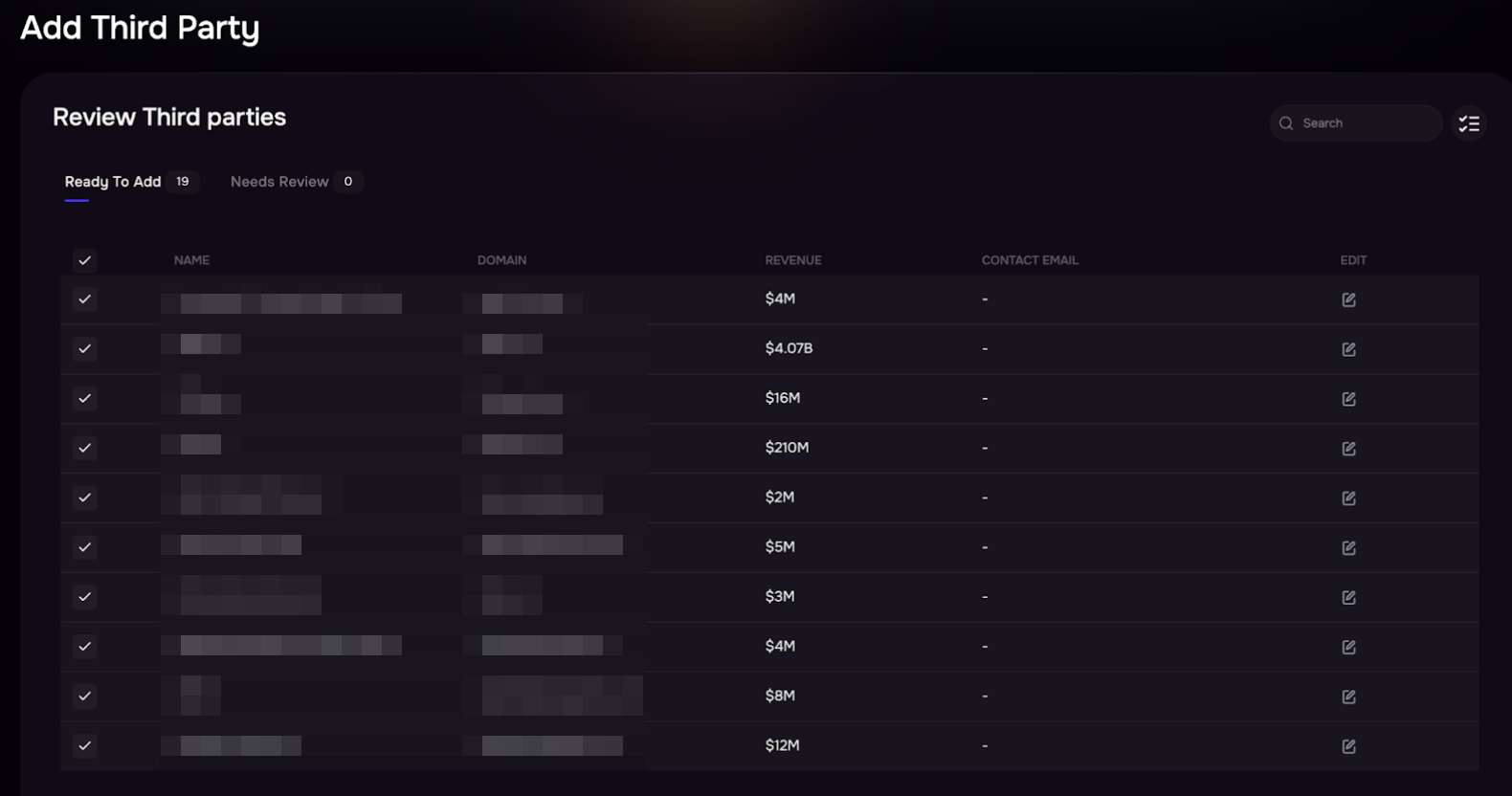
On the Need Review tab:
The system flags organizations that are already added or contain errors.
Edit the organization to correct details.
Once details are updated, the organization will automatically move to the Ready to Add tab for final addition.