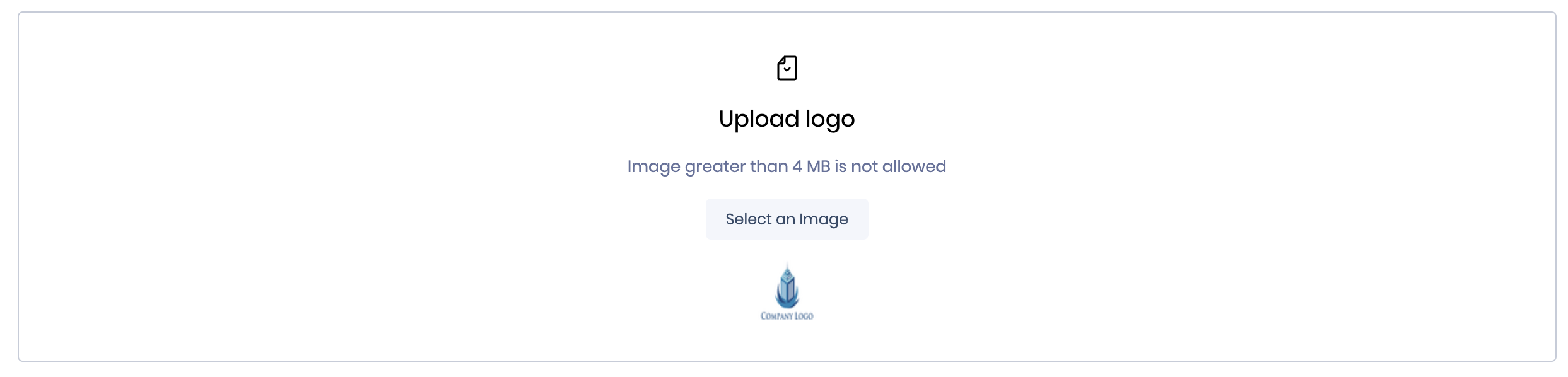Introduction
You can set up the company details such as Name, Logo, Website, Headquarters, Employee Count, City, Revenue, and other company details on this page.
SAFE considers the field values and answers for performing the outside-in assessment and predicts the actual breach likelihood and financial risk for a company.
.png)
Enter company details
Follow the below steps to add the company details:
- Navigate to Questionnaire from the left navigation.
- Click the Company Profile summary card.
- Enter the company details.
- Registered Name
- Website
- Geography
- Industry
- Headquarters
- City
- Employee Count
- Revenue (in USD millions)
- Size
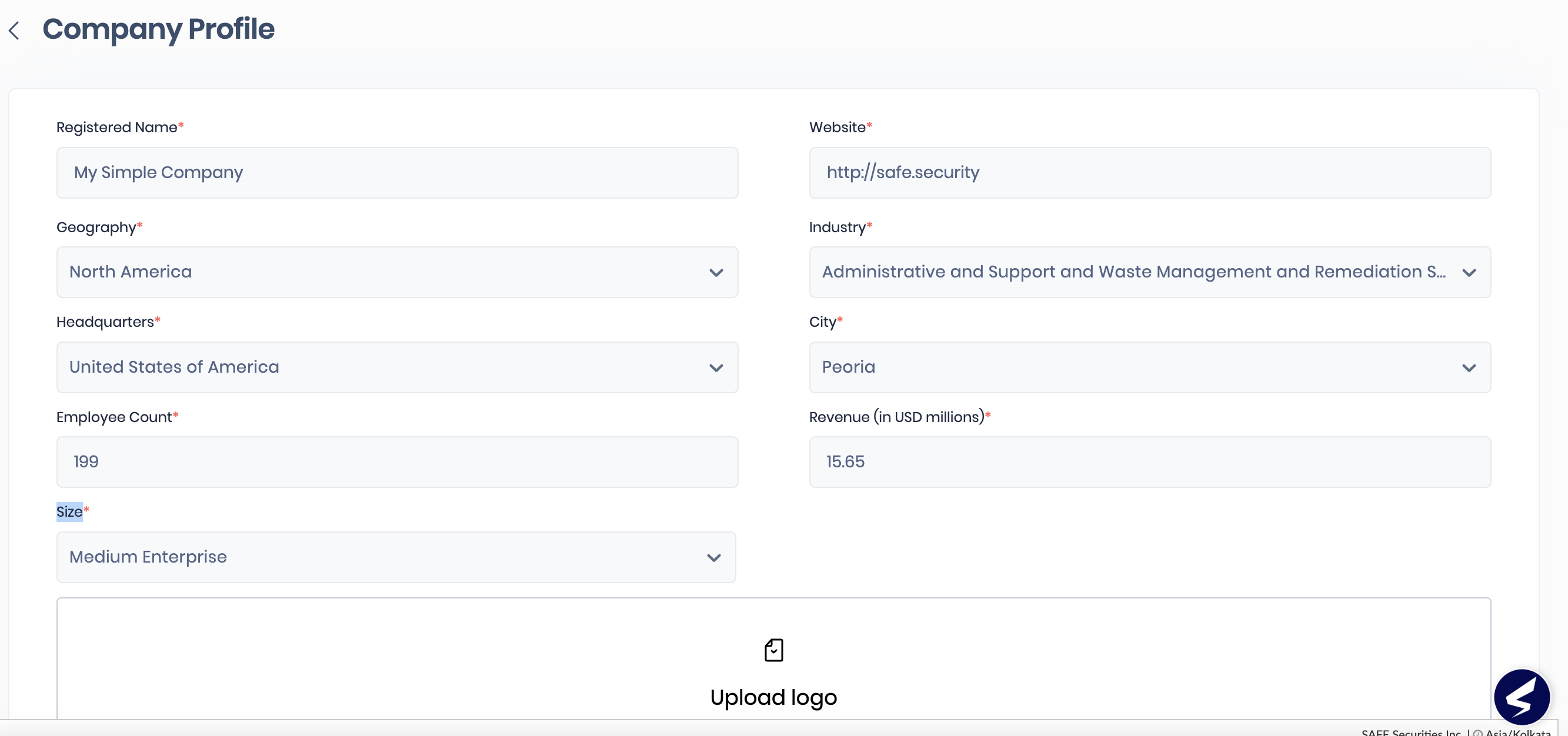
- Browse and upload the Company Logo.
- Enter the answers to the questions.
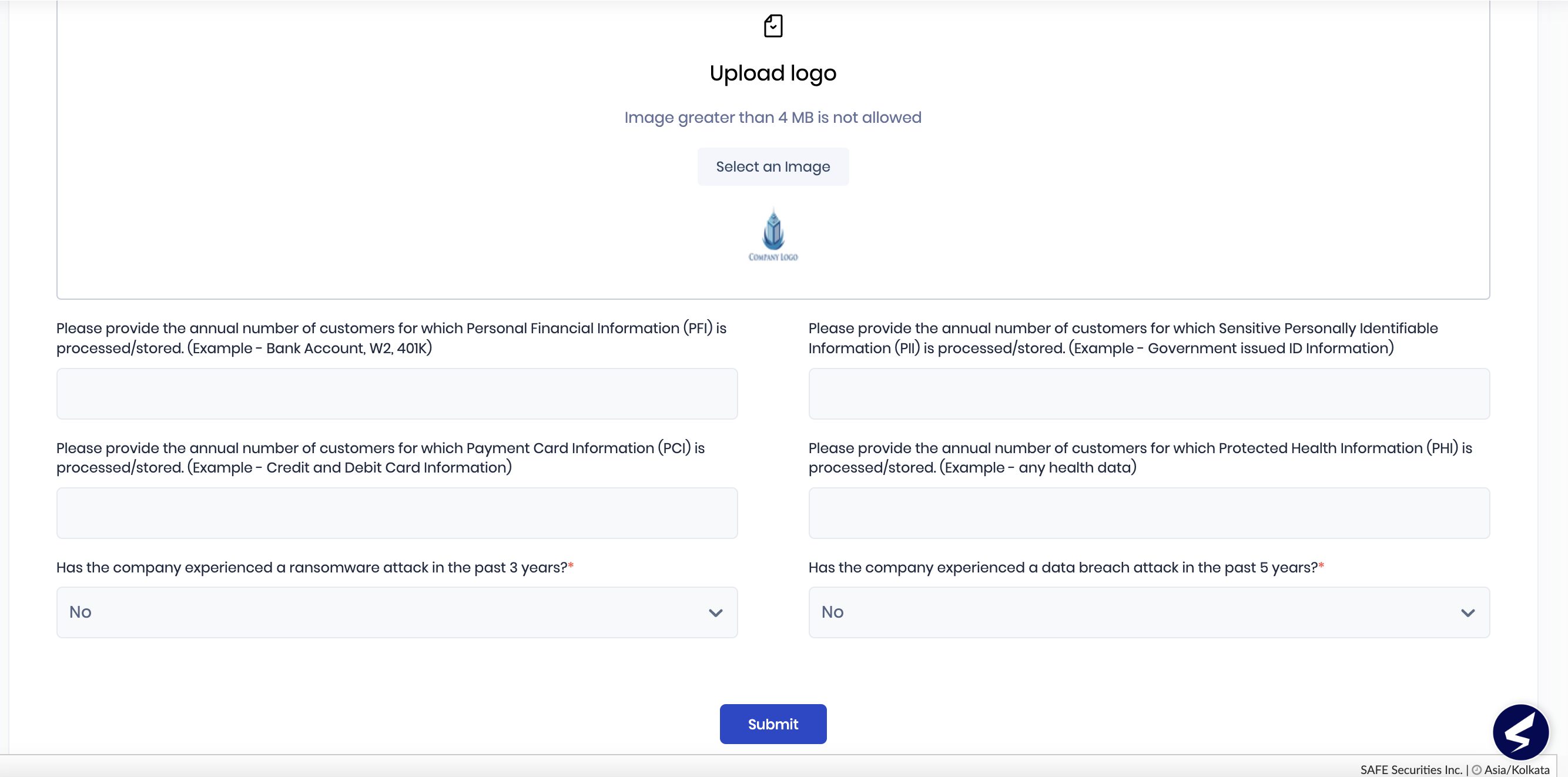
- Click Submit.
Edit Company Profile
Important
Any change in the company profile, such as Website, Size, Geography, and Industry, triggers the Outside-in assessment and can lead to a change in the company's Outside-In Assessment Score.
Follow the below steps to edit the company details:
- Navigate to Questionnaire from the left navigation.
- Click the Company Profile summary card.
- Updated the details as per your business requirement.
- Click Submit. The system saves the company details.
Upload Company Logo
Important
- The recommended company logo size is:
- For horizontal layout: 400 px x 100 px
- For vertical layout: 160px X 160 px
- Only .jpeg, .png, and .jpg files of size less than 1 MB are allowed as the company logo.
Follow the below steps to upload the company logo in SAFE:
- Navigate to Questionnaire from the left navigation.
- Click the Company Profile summary card.
- Scroll down to the Company Logo field.
- Click the Browse Files button.
- Browse and upload your company logo.
- The system displays the newly uploaded logo in the Company Logo field.
- Click Submit.