About this document
This document provides step-by-step instructions on configuring the Rubrik Enterprise Data Protection integration with SAFE.
Introduction
The integration pulls in the backup configuration for each asset into SAFE, which helps with dynamically assessing data backup control. SAFE Admins can configure the integration via the Rubrik Enterprise Data Protection card on the Integrations page.
Prerequisites
Rubrik Service Account with View permission
API URL
Client ID
Client Secret
Generate Connection Details
To configure the integration, you'll need the API URL, Client ID, and Client Secret.
Create a Rubrik service account with View permission. If you do not have permission to create a service account, please get in touch with your Rubrik Administrator to:
Create the service account on your behalf, or
Grant you the necessary permissions to create one.
The Client ID and Client Secret will be displayed on the Rubrik UI after successful creation.
Important: The credentials are shown only once. Make sure to copy and securely save the Client ID and Client Secret during this step.
For detailed instructions on creating a service account, refer to Rubrik’s official documentation - Adding a Service Account in Rubrik.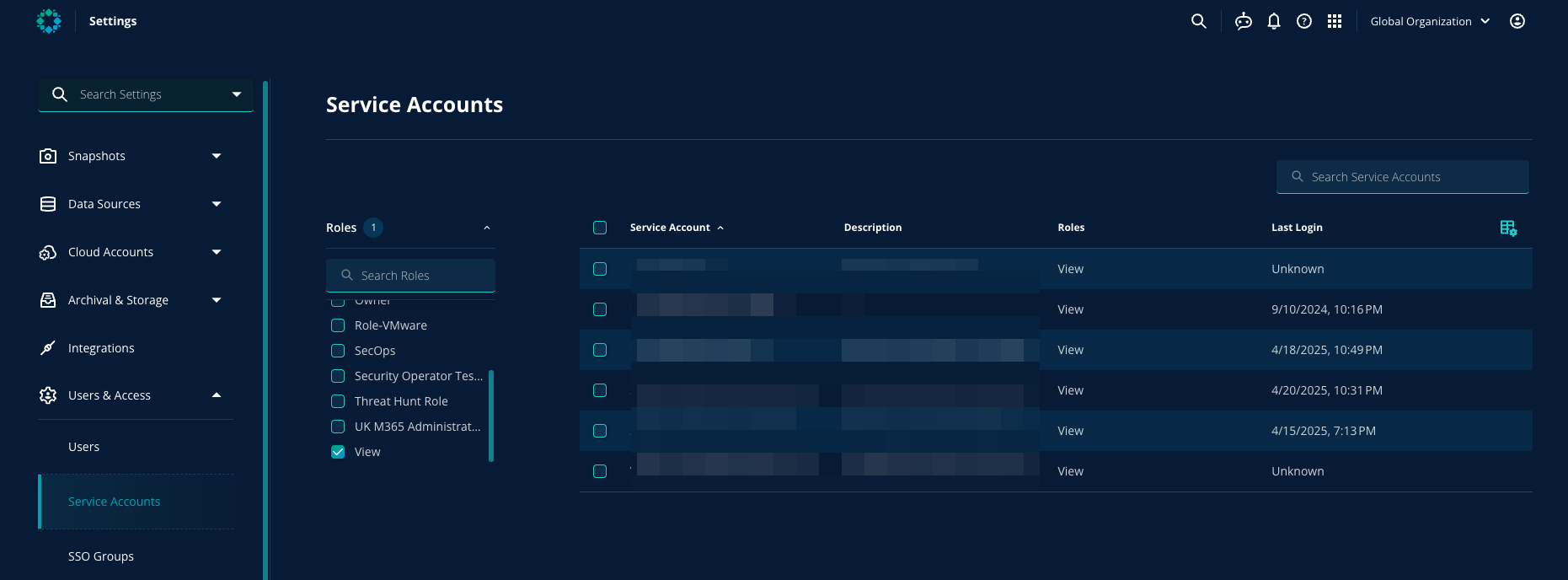
Configure Rubrik Enterprise Data Protection in SAFE
Follow these steps to configure the integration:
Navigate to the Integrations page in SAFE.
Click on the Rubrik Enterprise Data Protection card.
Click the Configure button.
Enter the following details obtained from Rubrik:
API URL
Client ID
Client Secret
Enter the auto sync frequency in number of days.
Click Test Connection to validate the details.
Once validated, click Save.
Click Sync Now to initiate an on-demand sync.
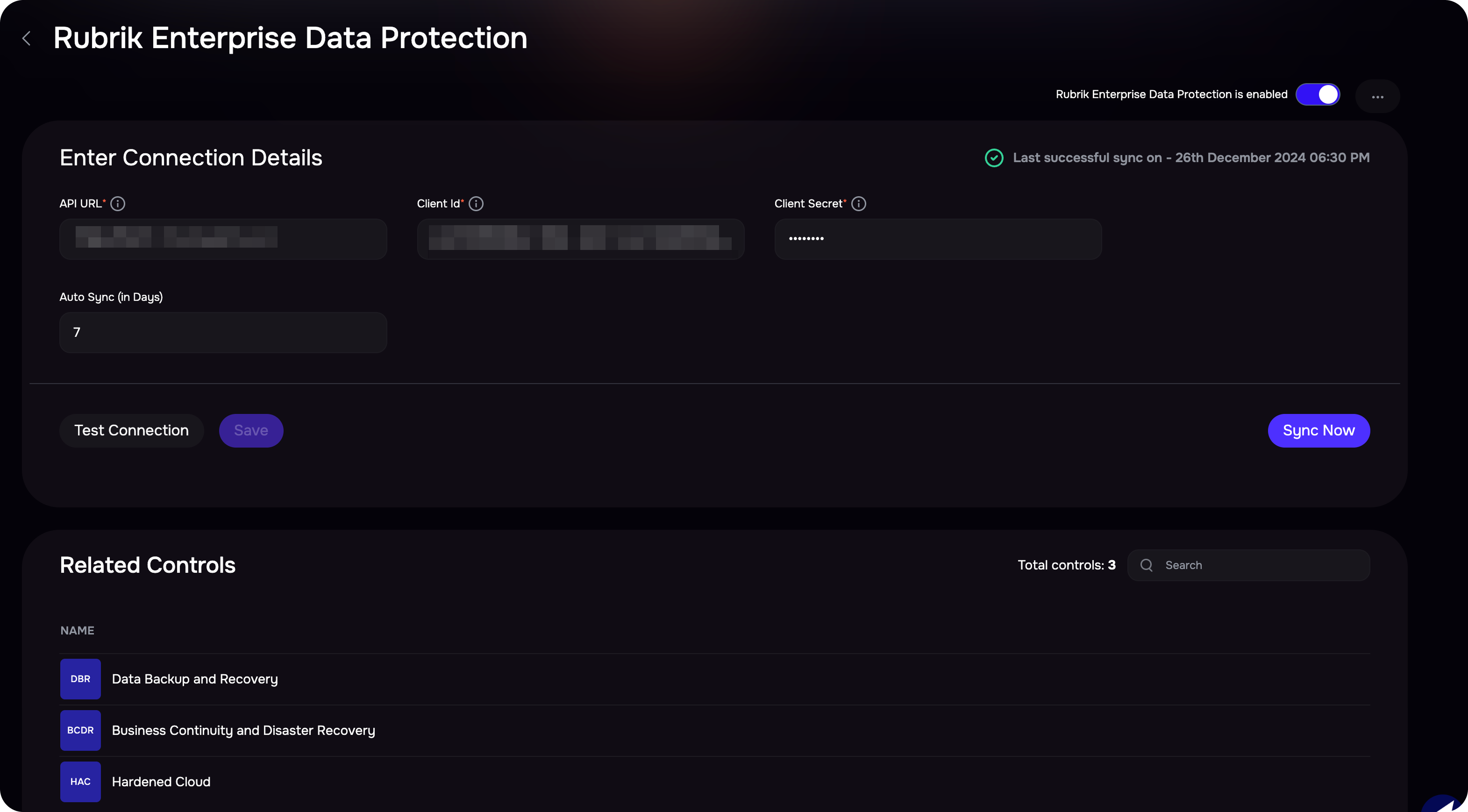
View Results
To view the synced assets and associated assessment findings:
The Rubrik integration page displays two tabs — Finding View and Asset View.
Finding View: Displays all backup and data protection misconfigurations identified from Rubrik.
Asset View: Lists all assets imported from Rubrik.
Alternatively, you can navigate to the Technology section and filter assets using the Finding Source as Rubrik Enterprise Data Protection.
FAQs
What data is pulled into SAFE by configuring this integration?
SAFE pulls in the assets in Rubrik and assesses Data Backup Security Configurations for the same.
Which categories of assets are assessed by SAFE?
All types of assets supported by Rubrik Enterprise Data Protection are pulled in and assessed by SAFE, for eg: VMWare Virtual Machine, AWS Native Ec2 Instances, VSphere VCenter, AzureNativeVM, HyperVCluster etc.