About this document
This document gives you the step-by-step procedure to configure Databricks in SAFE.
Introduction
SAFE allows you to onboard and assess your Databricks account for its configuration assessment. SAFE admins can configure the Databricks integration in SAFE from the Databricks card available on the SAFE Hooks page. This integration fetches the security misconfigurations from the Databricks account to SAFE.
Prerequisites
To configure Databricks in SAFE, you need the following details:
Important
You must have a Databricks Admin user role to create the User Access Token for API authentication.
In the Databricks account, Token-based authentication must be enabled. (Token-based authentication is enabled by default for all Databricks accounts launched after January 2018 If token-based authentication is disabled, first enable it before you can perform the tasks described in Manage personal access tokens.)
Workspace URL: Instance URL of the user’s Databricks workspace
(For example. https://adb-225584382836118.18.azuredatabricks.net, or https://1234567890123456.7.gcp.databricks.com, or
https://dbc-4d1fb446-9d14.cloud.databricks.com )User Access Token: The User Access Token is required for API authentication.
Generate User Access Token
To generate a User Access Token:
Log in to your Databricks Account using your Workspace URL.
Click your Username/ID available at the top right corner of the page and click User Settings.
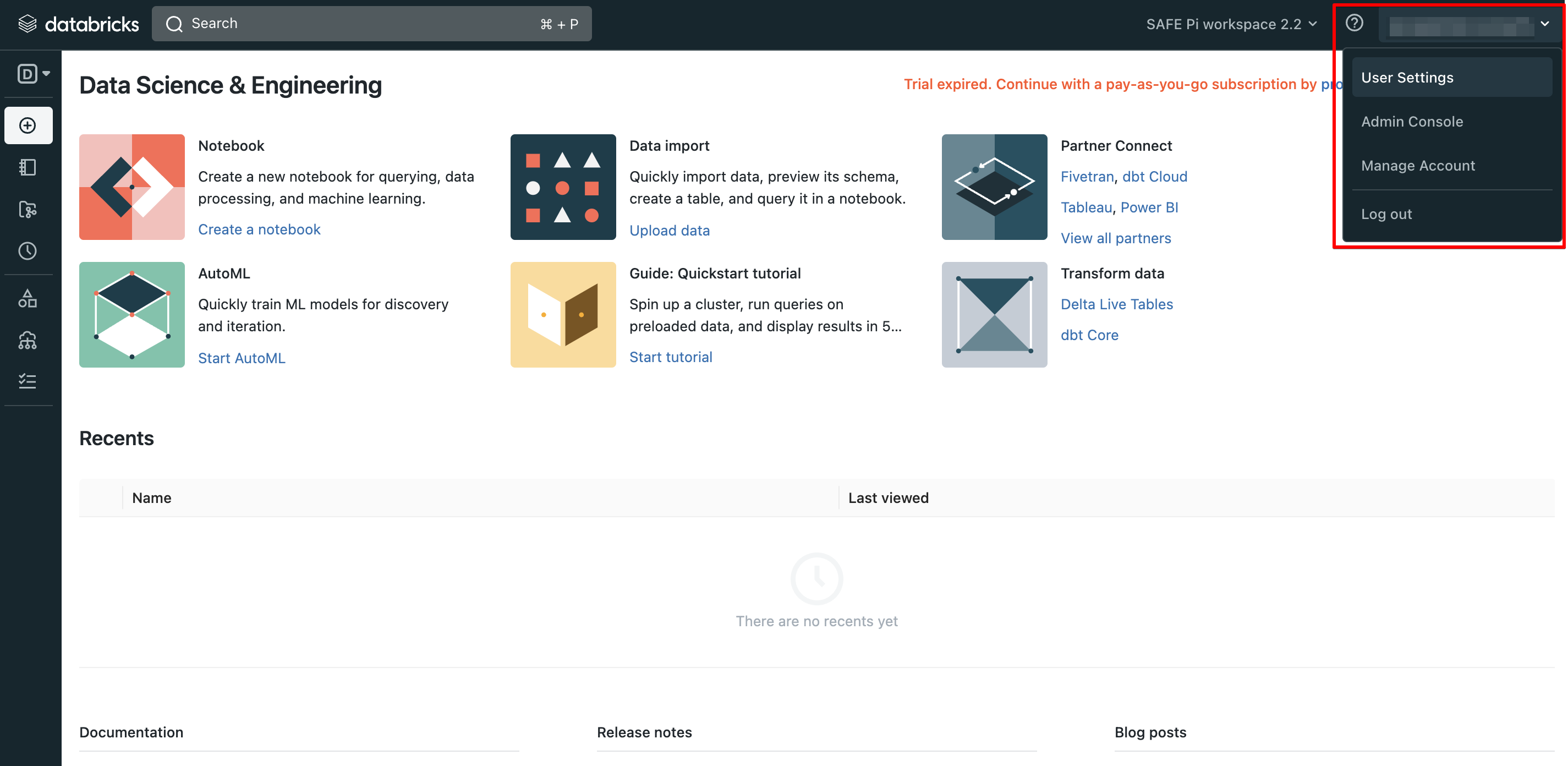
Click the Access Tokens tab.
Click the Generate New Token button.
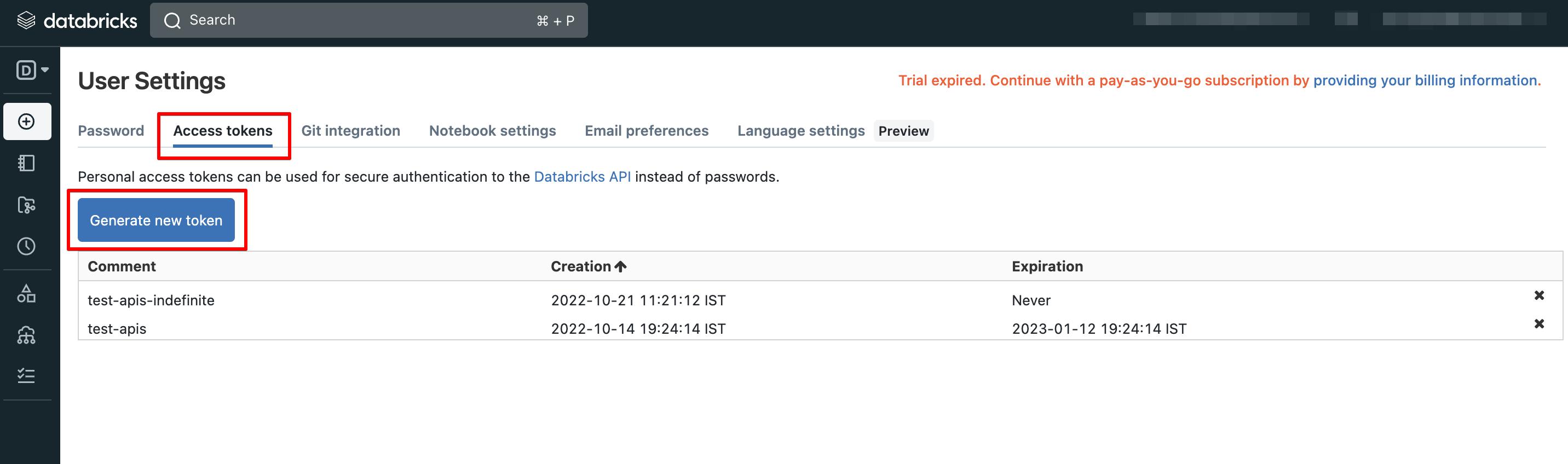
On the confirmation screen, add a comment and enter the token lifetime in days.
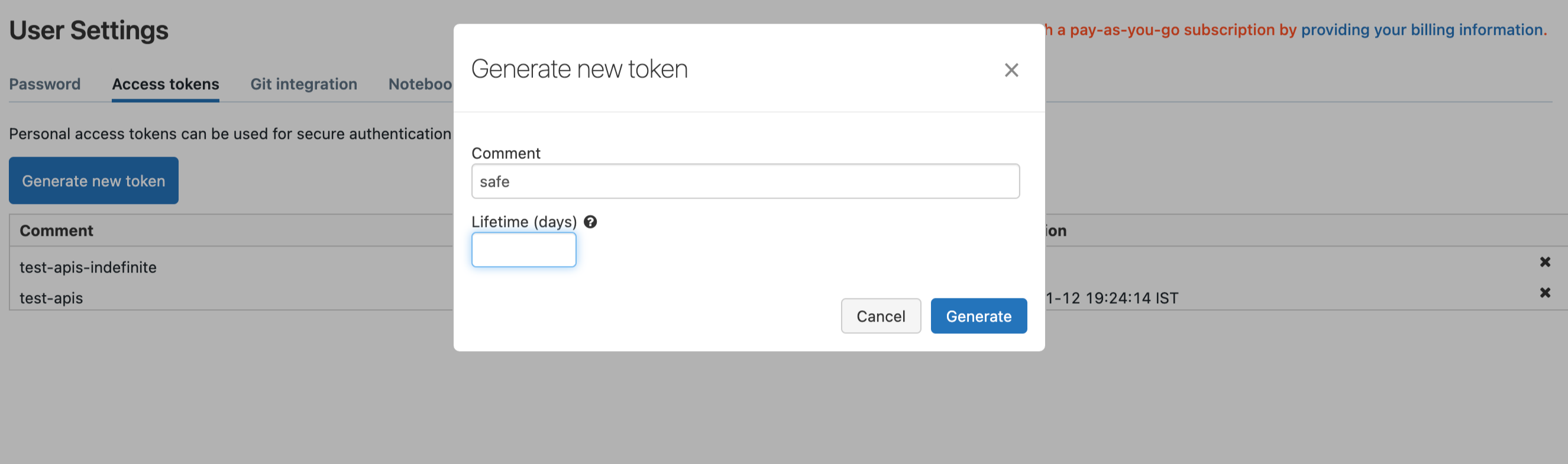
Token Lifetime
The API token will only work for the number of days it is defined in the token lifetime field, and after that, it expires.
It means if a user has selected 90 days as the token lifetime and configured SAFE with that token, after 90 days, the user needs to reconfigure the Databricks in SAFE.
The system displays the User Access Token.
Copy this token to use it on the Databricks configuration page in SAFE.
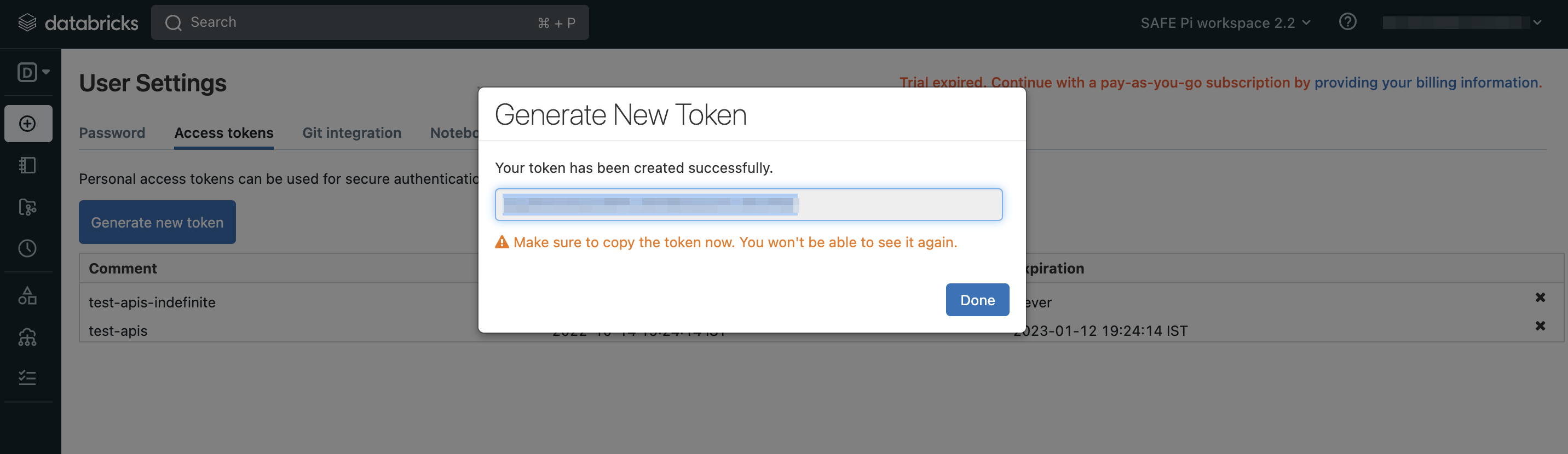
Configure Databricks in SAFE
To configure Databricks in SAFE:
Go to SAFE Hooks.
Click the Databricks card.
On the Databricks configuration page, Enter the Workspace URL, API Access Token, and Autosync frequency.
Click the Test Connection button.
Once the connection is validated, click the Save button.
Once the configuration is saved, click the Sync Now button to trigger the on-demand sync outside of the scheduled auto sync.
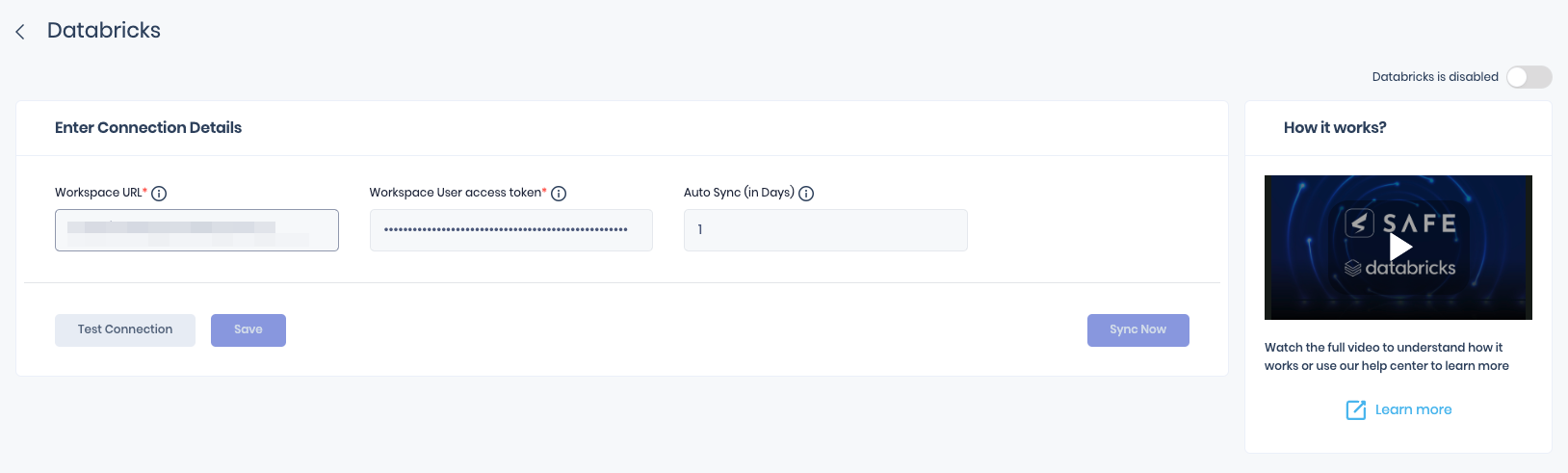
View results in SAFE
After a successful sync, the Databricks assets are automatically imported into SAFE.
To view the assets pulled from Databricks:
Navigate to Technology > Assets.
Filter the asset list with Asset Type in Databricks.
Click on the Asset name.
The system displays all the controls and their status for Databricks.
To view the results for an asset:
Navigate to Technology > Inside-out.
Go to the Cloud - SaaS Applications page and under Asset List filter out Databricks.
The system displays all the controls and their status for Databricks.