About this document
This document provides the step-by-step procedure to configure Automox in SAFE.
Introduction
SAFE integrates with Automox and fetches the security misconfiguration of the Automox account in SAFE.
Prerequisites
Access required in SAFE:
SAFE Admin Access
Access required in Automox:
Automox Admin
Required User Inputs:
API URL
API Key
Required Scope:
Read Access
Generate Connection Details
How to generate API Key
Log in to your Automox account as Admin.
Click on the Kebab Menu icon on top right corner
Click on the Secrets & Keys
.png)
Click on the ADD button
.png)
Enter the API Key Name
Enter the Expiration Date (optional)
Click on the CREATE button
.png)
The system displays the API key. Copy and save the API key to use it while configuring Automox in SAFE.
It's important to regularly update the API Key in SAFE according to its expiration date.
.png)
How to get API URL
Access the Automox API documentation by clicking on the provided link.
Upon reaching the Automox API documentation page, locate the section titled as "Automox API Standards".
In the exhibit provided, find the base URL highlighted as 3. Copy and save this API Base URL to use it while configuring Automox in SAFE.
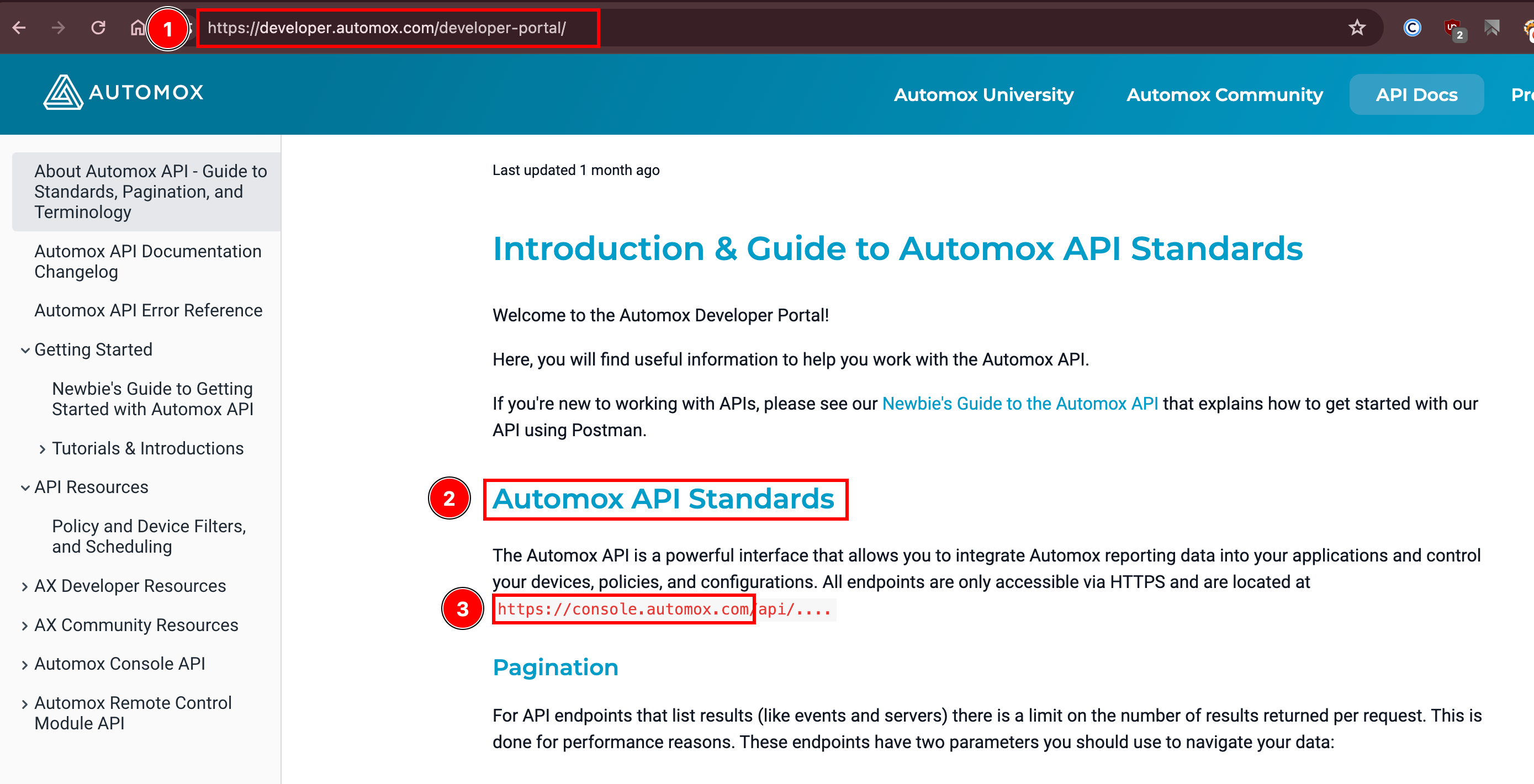
Configure Automox in SAFE
Log in to your SAFE account as Admin.
Click on the Integrations option from the left navigation.
Scroll to find the Automox integration card or search for Automox in the search bar.
.png)
Hover over the Automox integration card and click on the Configure button.
Enter the following:
API URL
API Key
Enter the Auto Sync Frequency.
Click on the Test Connection button.
Once the connection is successful, click on the Save button.
.png)
Once the configuration is saved successfully, click on the Sync Now button to trigger an on-demand sync.
.png)
Upon a successful sync, the system pulls the Automox assets and their findings in SAFE. You can track the status of the sync in the History table.
View Results
Go to the integration homepage
Scroll to find the Automox integration card or search for Automox in the search bar.
Click on the Automox integration card for Finding View and Asset View.
Finding View: This tab displays all the findings details pulled from Automox.
.png)
Asset View: This tab displays all the assets pulled from Automox.
.png)
History
Learn More about Integration History here.
SAFE's Outgoing IP Addresses
Click here to find the outgoing IP addresses of SAFE. All traffic to any integrations in SAFE will see one IP address as the source IP of the incoming connection.