Introduction
Advanced settings in SAFE provide options to customize terminologies and functionalities used in Risk Management and Assessment. These settings allow you to enable or disable specific features according to your needs.
Manage Features
AI Features Settings
The AI Features setting is a global toggle that enables or disables AI-powered functionalities across the SAFE platform. This setting allows organizations to tailor their use of AI-powered capabilities according to internal policies, compliance requirements, or user preferences.
This setting is enabled by default, which means all available AI capabilities will be active and accessible to users.
What happens if you disable AI features?
When the setting is turned off, the following capabilities will be disabled and hidden:
SafeX: Interactive assistant providing contextual explanations within widgets.
AI Summary: Automatically generated summaries for assessments and reports.
Widget Explainability: Descriptions of widget data, insights, and relevance.
AI-powered Questionnaire Uploads
AI-guided Group and Risk Scenario creation
Third-party Section: The entire Third-party module will be hidden from view.
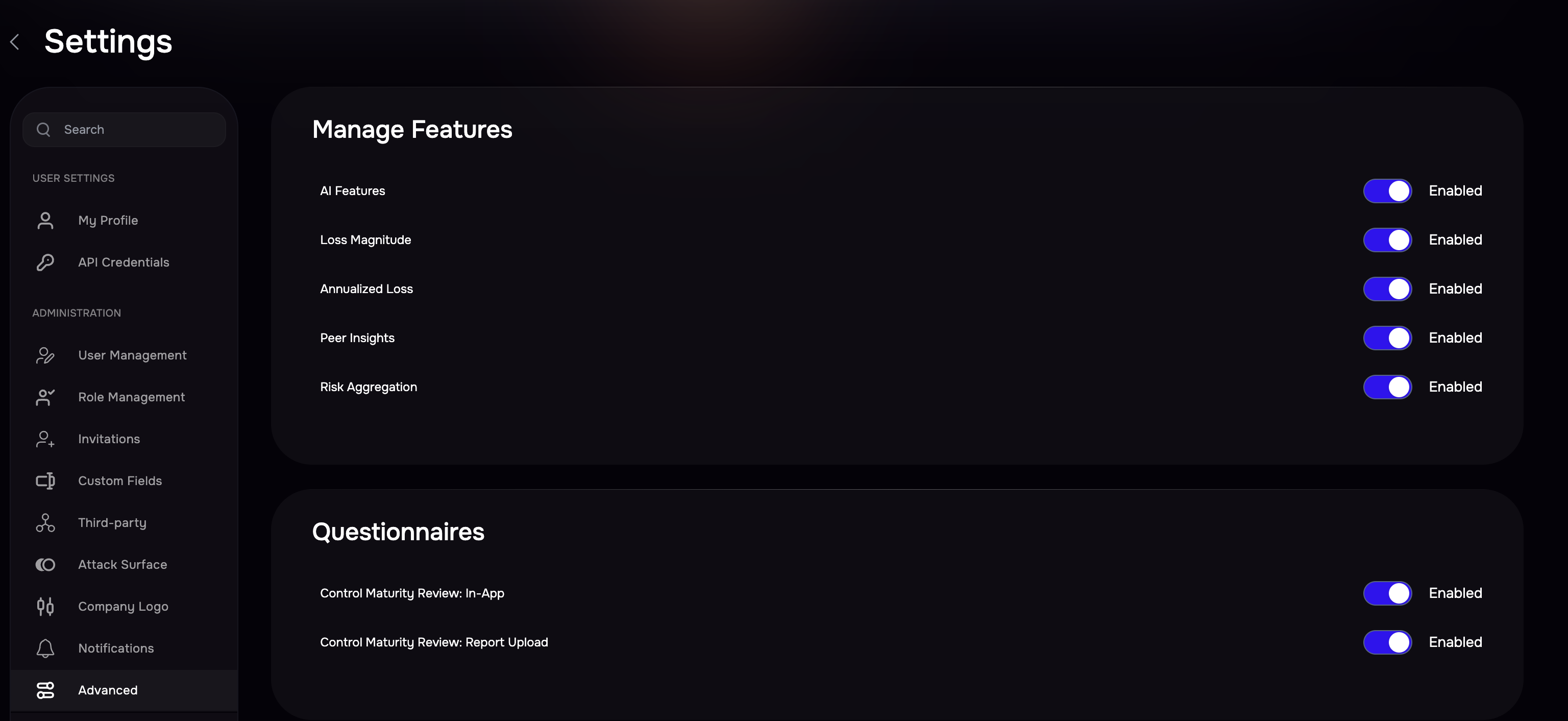
Loss Magnitude
Enable or disable this feature by clicking the toggle button.
Annualized Loss
Enable or disable this feature by clicking the toggle button.
Peer Insights
Enable or disable Peer Insights by clicking the toggle button.
Risk Aggregation
Enable or disable Risk Aggregation by clicking the toggle button.
Export Audit Logs
This section allows you to export your audit logs.
Go to Settings > Advanced > Audit Logs.
Select a time frame for exporting audit logs, ranging from 1 day to 12 months.
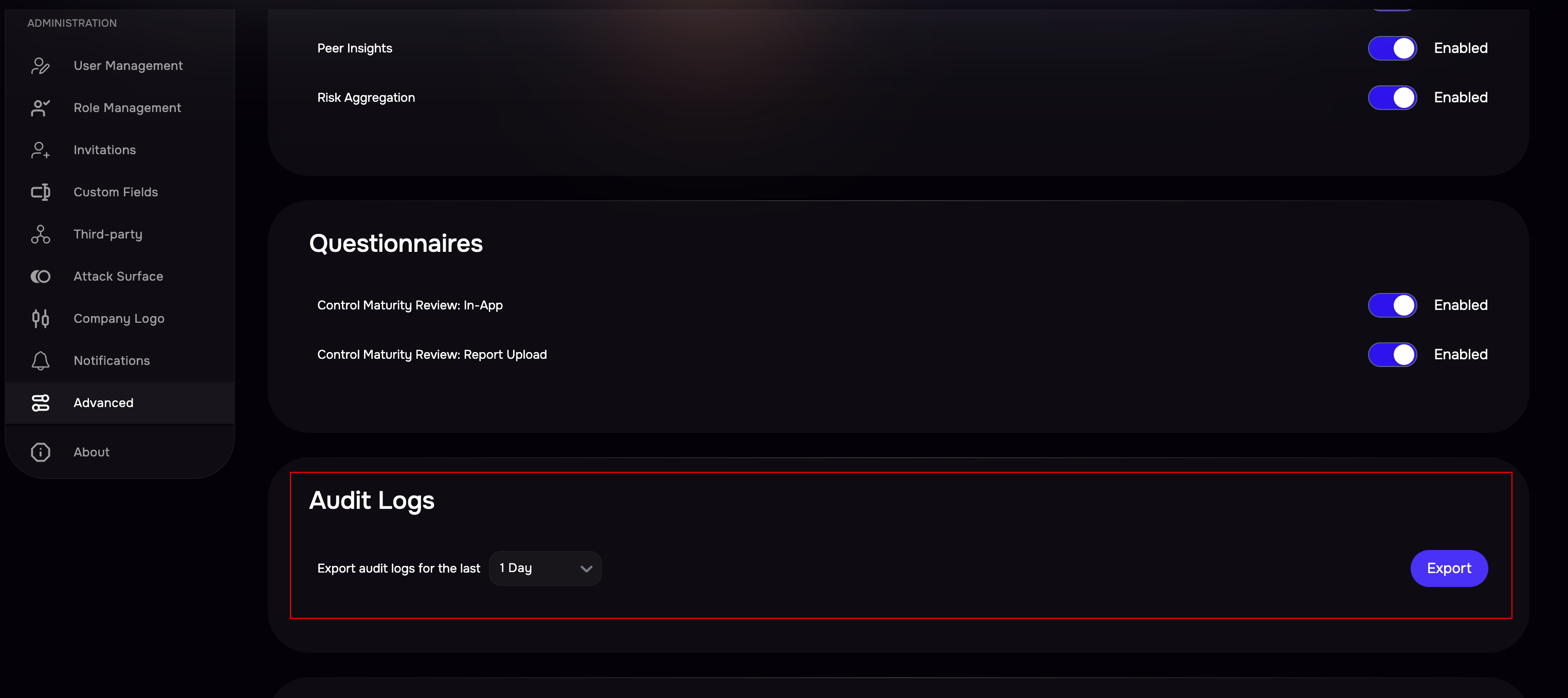
Click Export.
Navigate to Reports.
Select your generated report.
Click the Download button to save the report to your system.
The logs provided will include the following details:
Timestamp
Source IP and Port
Username
Action/Activity — This may include activities such as:
Application login/logout
Modifications to integrations (initial setup, updates, testing, and starting/stopping synchronizations)
Changes to groups (creation, updates, and deletions)
Alterations in risk scenarios (creation, updates, and deletions)
Updates to any questionnaires
Info
For more information, refer to How to use SAFE’s Audit APIs.
SafeX Q&A logs
Go to Settings > Advanced > SafeX Q&A logs.
Select a time frame for exporting audit logs, ranging from 1 day to 12 months.
Click the Export button.
Navigate to Reports.
Select your generated report.
Click the Download button to save the report to your system.
